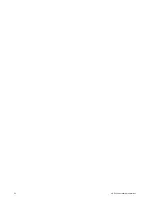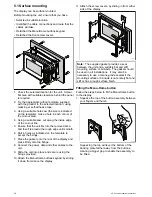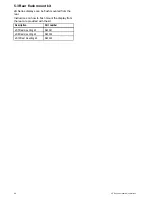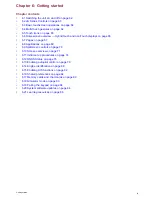6.5 Touch icons
Touchscreen multifunction displays can use
the
BACK
and
CLOSE
icons to move between
the different levels of menus available in each
application.
Back
— go back one level (same effect as pressing
the
BACK
button).
Close
— close all open menus (same effect as
pressing the
MENU
button).
Using the cursor
The cursor is used to move around the screen.
D7366_3
The cursor appears on the screen as a white
cross.
D7368_2
If the cursor has not been moved for a short
period of time, it changes to a circle with a cross
in it, to make it easier to locate on the screen.
D7369-2
WPT
The cursor is context-sensitive. When it is
placed over an object such as a waypoint or
chart feature, it changes color and a label
or information associated with the object is
displayed.
List of cursor labels
Label
Feature
Application
A/B
Ruler line
Chart
AIS
AIS target
Chart
COG
Course Over
Ground vector
Chart
CTR
Center of radar
Radar
FLT
Floating EBL/VRM
Radar
GRD
Guard zone
Radar
HDG
Heading vector
Chart
MARPA
MARPA target
Radar
MOB
Man Over Board
marker
Chart, Radar
POS
Vessel's position
Chart
RTE
Route leg
Chart
SHM
Ship's Heading
Marker
Radar
TIDE
Tide indicator
Chart
TRACK
Track line
Chart
VRM/EBL
VRM and EBL, 1
or 2
Radar
WIND
Wind indicator
Chart
WPT
Waypoint
Chart, Radar
6.6 Homescreen overview —
HybridTouch and non-Touch displays
The Homescreen provides a central point of access
for your display's applications, data and settings.
• The Homescreen provides quick access to your
data (waypoints, routes, tracks, images and
videos) and backup settings.
• The Homescreen consists of a number of
Homescreen pages. Swipe the screen left or right
with your finger to scroll through the available
Homescreen pages.
• Each Homescreen page consists of a number of
icons. Applications are started by selecting the
relevant icon.
D12195-3
1
2
3
4
6
5
Scr-
een
item
Description
1
Touch Lock
— (HybridTouch displays only) select
this icon to lock the touchscreen, preventing
accidental use. To unlock, use the UniControl to
deselect the Touch Lock icon.
2
My Data
— this icon enables you to centrally
manage your data including route, track, and
waypoint lists. You can also access saved pictures
and videos and backup settings.
3
Customize
— select this icon to configure
application pages and display preferences.
4
Set-up
— select this icon to access the system
set-up menus.
5
Icon
— each icon represents an application
page. A page can display multiple applications
simultaneously.
6
Status bar
— the status icons confirm the status
of externally-connected equipment, including GPS,
AIS, radar, sonar and autopilot units.
Accessing the homescreen
The homescreen can be accessed from any
application.
To access the homescreen follow the steps below:
1. Select the homescreen icon on-screen.
Getting started
65
Содержание eS Series
Страница 2: ......
Страница 4: ......
Страница 30: ...30 eS Series installation instructions...
Страница 56: ...56 eS Series installation instructions...
Страница 92: ...92 eS Series installation instructions...
Страница 114: ...114 eS Series installation instructions...
Страница 124: ...124 eS Series installation instructions...
Страница 128: ...128 eS Series installation instructions...
Страница 138: ...138 eS Series installation instructions...
Страница 146: ...146 eS Series installation instructions...
Страница 147: ......
Страница 148: ...www raymarine com...