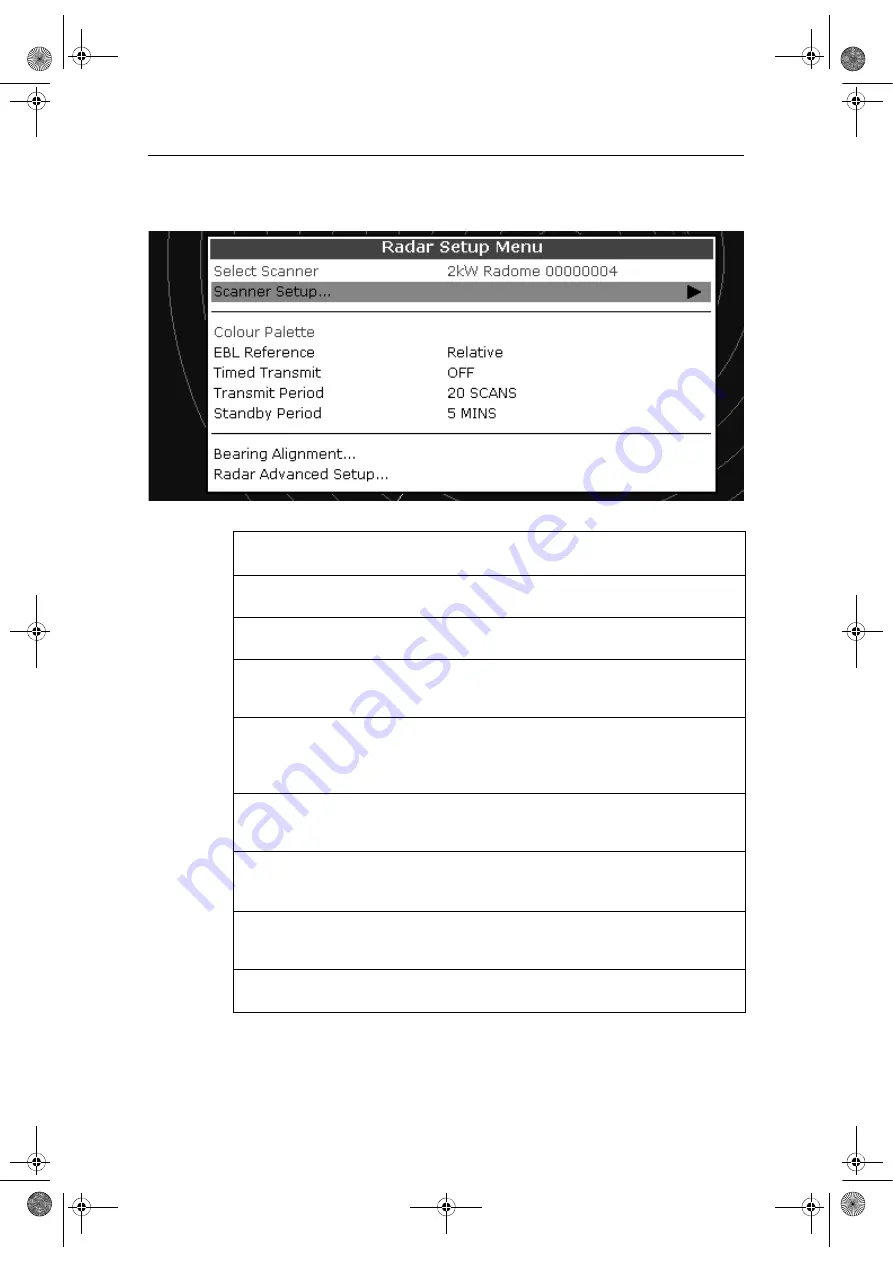
180
E-Series Networked Display Reference Manual
1. Select
MENU
2. Select
Radar Setup
Function
Description
Options
(Default in
bold
)
EBL Reference
The EBL gives you a bearing to a target on the Radar display window.
Mag/True
Relative
Timed Transmit
Controls the radar’s timed transmission power-save mode.
OFF
ON
Transmit Period
When ON, the scanner performs the number of scans specified and then
shuts down for the number of minutes specified by the Standby Period.
10 scans
20 scans
30 scans
Standby Period
Indicates the number of minutes that the system shuts down - the scan-
ner does not rotate and the display is in standby mode.
3 minutes
5 minutes
10 minutes
15 minutes
Sea Clutter Curve...
Adjusts the acuteness of the sea clutter curve when the sea clutter
option is set to manual (see
page 152
).
1-8
Antenna Size
If an open array scanner is fitted, this specifies the size of the scanner.
Open array
48”
72”
Bearing alignment
Correct for display azimuth error.
Please refer to the E-Series installation guide.
Radar Advanced Setup
Please refer to the E-Series installation guide.
81244_4.book Page 180 Thursday, January 31, 2008 1:53 PM
Содержание E-Series
Страница 24: ...viii E Series Networked Display Reference Manual 81244_4 book Page viii Thursday January 31 2008 1 53 PM...
Страница 30: ...6 E Series Networked Display Reference Manual 81244_4 book Page 6 Thursday January 31 2008 1 53 PM...
Страница 172: ...148 E Series Networked Display Reference Manual 81244_4 book Page 148 Thursday January 31 2008 1 53 PM...
Страница 206: ...182 E Series Networked Display Reference Manual 81244_4 book Page 182 Thursday January 31 2008 1 53 PM...
Страница 242: ...218 E Series Networked Display Reference Manual 81244_4 book Page 218 Thursday January 31 2008 1 53 PM...
Страница 248: ...224 E Series Networked Display Reference Manual 81244_4 book Page 224 Thursday January 31 2008 1 53 PM...
Страница 254: ...230 E Series Networked Display Reference Manual 81244_4 book Page 230 Thursday January 31 2008 1 53 PM...
Страница 286: ...262 E Series Networked Display Reference Manual 81244_4 book Page 262 Thursday January 31 2008 1 53 PM...
Страница 298: ...274 E Series Networked Display Reference Manual 81244_4 book Page 274 Thursday January 31 2008 1 53 PM...
Страница 330: ...306 E Series Networked Display Reference Manual 81244_4 book Page 306 Thursday January 31 2008 1 53 PM...
Страница 342: ...318 E Series Networked Display Reference Manual 81244_4 book Page 318 Thursday January 31 2008 1 53 PM...
















































