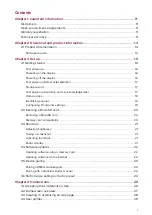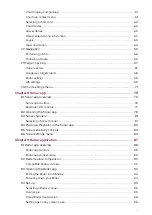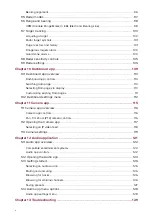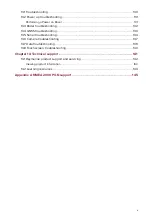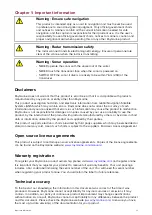Отзывы:
Нет отзывов
Похожие инструкции для AXIOM

GeoChaser Control
Бренд: 12trace Страницы: 8

TRIUMPH-LS
Бренд: Javad Страницы: 16

RoadMate 147 Series
Бренд: Magellan Страницы: 48

LMU-2 30 Series
Бренд: Cal Amp Страницы: 66

625
Бренд: CRAIN Страницы: 2

G1010
Бренд: OrbitGPS Страницы: 26

BT-GPS
Бренд: AmbiCom Страницы: 24

BT-Q910
Бренд: Qstarz Страницы: 2

BT-Q816
Бренд: Qstarz Страницы: 2

BT-Q810
Бренд: Qstarz Страницы: 2

BT-Q800
Бренд: Qstarz Страницы: 2

BT-Q880
Бренд: Qstarz Страницы: 19

MPU-6050
Бренд: InvenSense Страницы: 14

Tripy II
Бренд: Tripy Страницы: 2

Z+F LiDAR 9012
Бренд: OXTS Страницы: 10

TK110
Бренд: Realtime Страницы: 20

CKPT 25
Бренд: Technoton Страницы: 12
Mini Phone Tracker
Бренд: SQUANTO Страницы: 2