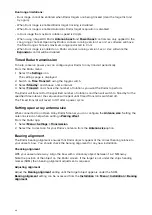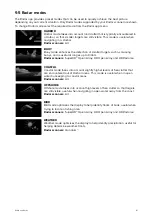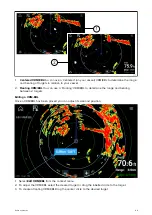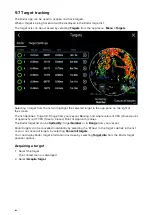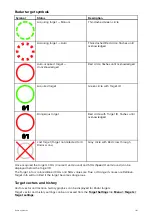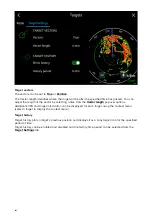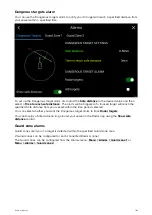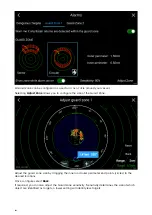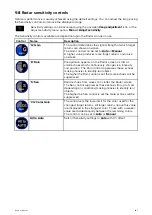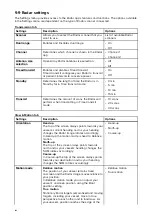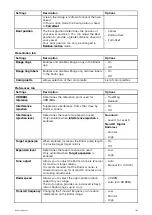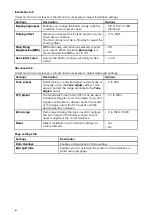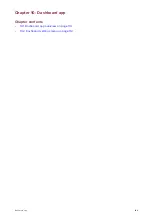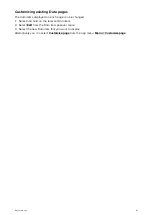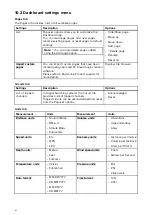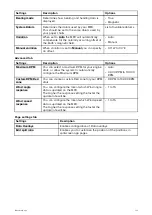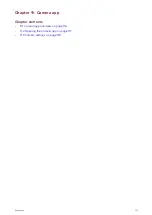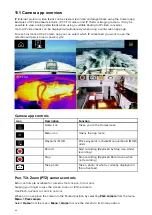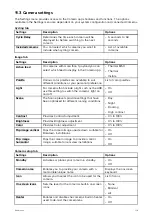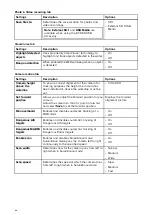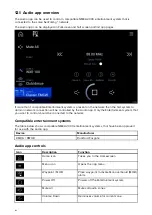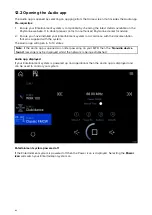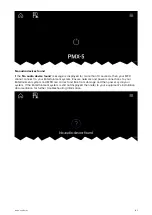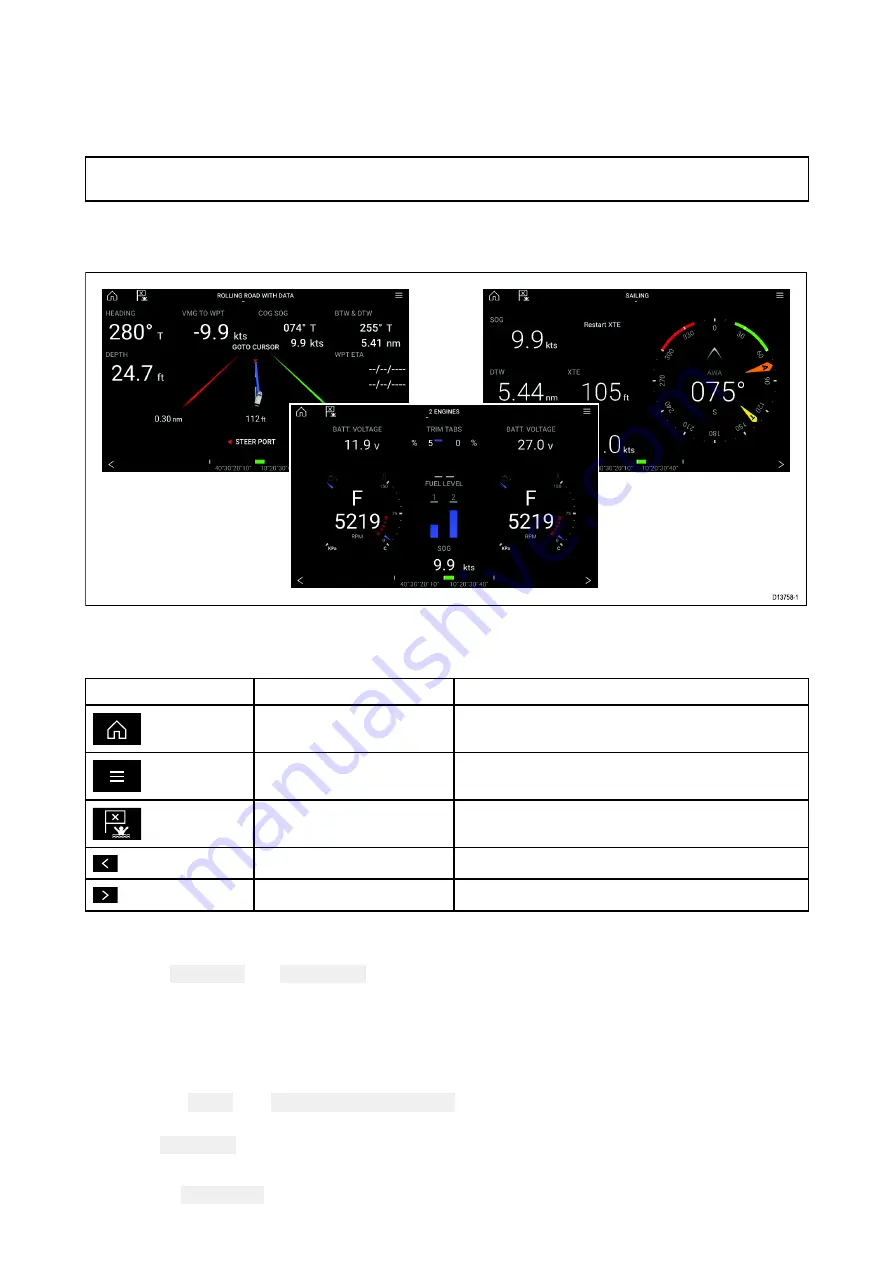
10.1 Dashboard app overview
The Dashboard app enables you to view system data. System data may be generated by your MFD
or by devices connected to your MFD via SeaTalkng ® / NMEA 2000 and SeaTalkhs ™. The Dashboard
app can also be configured to provide control of your compatible Digital Switching devices.
Note:
For data to be available in the Dashboard app it must be being transmitted to your MFD from
compatible hardware using supported protocols and messages.
The Dashboard app can be displayed in Fullscreen and half screen portrait app pages.
For each instance of the Dashboard app you can select which Data pages you want to use, the Data
page selection will persist over a power cycle.
The Dashboard app is pre-configured with a number of customizable data pages.
Dashboard app controls
Icon
Description
Function
Home icon
Takes you to the Homescreen.
Menu icon
Opens the app menu.
Waypoint / MOB
Place waypoint / activate Man overboard (MOB)
alarm.
Left arrow
Displays the previous data page.
Right arrow
Displays the next data page.
Switching data page
1. Use the
Left arrow
and
Right arrow
buttons, located at the bottom of the screen, to cycle through
the available data pages.
2. Alternatively, you can select a specific data page from the Dashboard app menu.
Selecting Data pages to display
For each instance of the Dashboard app you can select which Data pages you want to be able to view.
1. Select the
Pages
tab:
Menu > Settings > Pages
.
2. Select the relevant page from the list.
3. Select
Hide page
from the popover options.
The selected page will no longer be available in the current instance of the Dashboard app.
Selecting
Show page
for a hidden page will include the page in the app instance again.
110