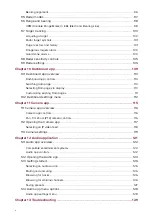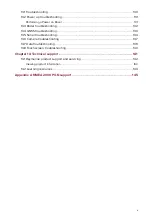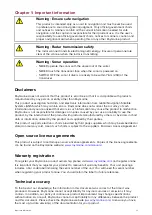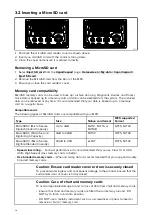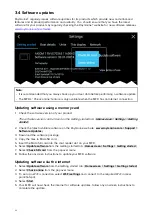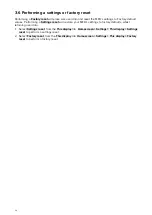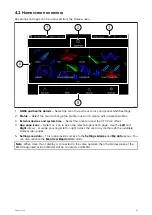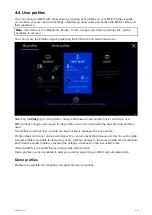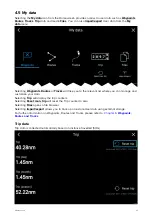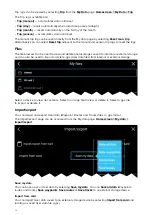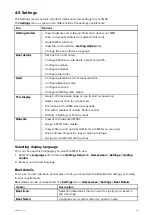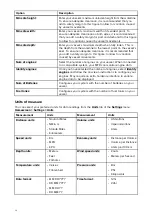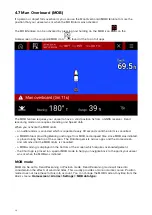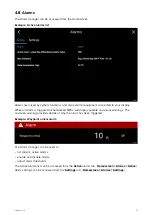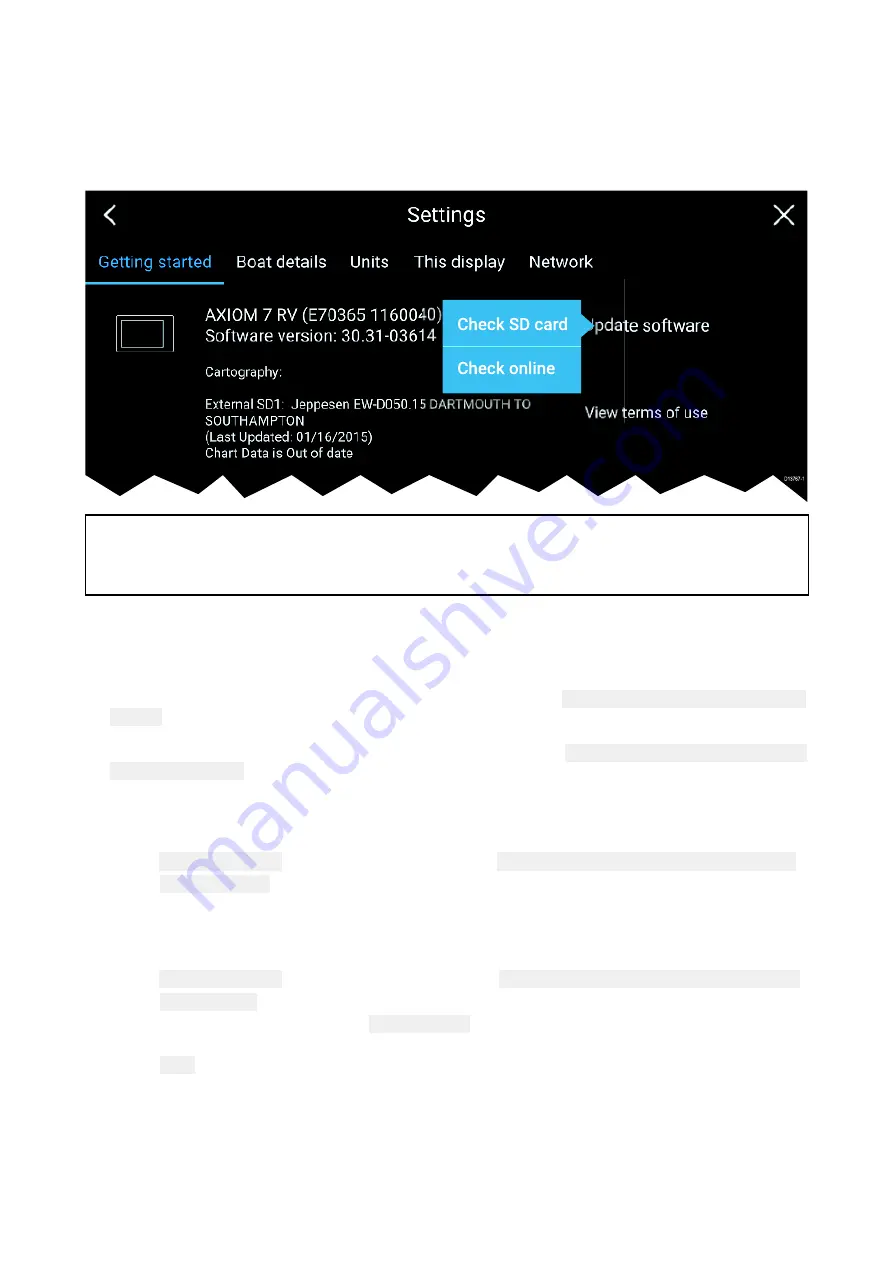
3.4 Software updates
Raymarine® regularly issues software updates for its products which provide new and enhanced
features and improved performance and usability. You should ensure that you have the latest
software for your products by regularly checking the Raymarine® website for new software releases.
Note:
• It is recommended that you always back up your User data before performing a software update.
• The MFD’s “Check online” feature is only available when the MFD has an Internet connection.
Updating software using a memory card
1. Check the software version of your product.
The software version can be found on the Getting started tab: (
Homescreen > Settings > Getting
started
).
2. Check the latest available software on the Raymarine website: (
www.raymarine.com > Support >
Software Updates
).
3. Download the software package.
4. Copy the files to MicroSD card.
5. Insert the MicroSD card into the card reader slot on your MFD.
6. Select
Update software
from the Getting started tab: (
Homescreen > Settings > Getting started
).
7. Select
Check SD card
from the popover menu.
8. Follow the onscreen instructions to update your MFD software.
Updating software via the internet
1. Select
Update software
from the Getting started tab: (
Homescreen > Settings > Getting started
).
2. Select
Check online
from the popover menu.
3. To set up a Wi-Fi connection select
Wi-Fi settings
and connect to the required Wi-Fi access
point/hotspot.
4. Select
Start
.
5. Your MFD will now check the internet for software updates, follow any onscreen instructions to
complete the update.
22