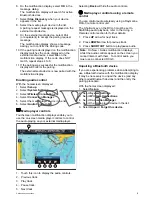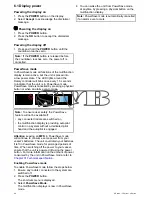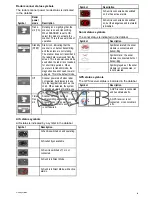5.1 Mounting - a Series
Mounting
the display can be surface mounted.
Before mounting the unit, ensure that you have:
• Selected a suitable location.
• Identified the cable connections and route that the
cables will take.
• Detached the front bezel.
D12585-2
0
1. Check the selected location for the unit. A clear,
flat area with suitable clearance behind the panel
is required.
2. Drill or knock out the 4 mounting holes on the unit
D12588-1
0
0
0
0
0
0
3. Fix the appropriate cutting template supplied
with the product, to the selected location, using
masking or self-adhesive tape.
4. Using a suitable hole saw (the size is indicated
on the template), make a hole in each corner of
the cut-out area.
5. Using a suitable saw, cut along the inside edge
of the cut-out line.
6. Ensure that the unit fits into the removed area
and then file around the rough edge until smooth.
7. Drill 4 holes as indicated on the template to
accept the securing screws.
8. Place the gasket onto the display unit and press
firmly onto the flange.
9. Connect the power, data and other cables to the
unit.
10. Slide the unit into place and secure using the
provided fixings.
Note:
The supplied gasket provides a seal
between the unit and a suitably flat and stiff
mounting surface or binnacle. The gasket should
be used in all installations. It may also be
necessary to use a marine-grade sealant if the
mounting surface or binnacle is not entirely flat and
stiff or has a rough surface finish.
Bracket (trunnion) mounting
The display can be mounted on a trunnion bracket.
Before mounting the unit ensure that you have:
• Selected a suitable location.
• Identified the cable connections and route that the
cables will take.
• Attached the front bezel.
D12578-2
1. Mark the location of the mounting bracket screw
holes on the chosen mounting surface.
2. Drill holes for the screws using a suitable drill,
ensuring there is nothing behind the surface that
may be damaged.
3. Use the fixings supplied with the mounting
bracket to attach securely.
4. Attach the display to the mounting bracket.
Attaching the front bezel
The following procedure assumes that the unit has
already been mounted in position.
1. Carefully lift one edge of the screen protection
film, so that it is accessible for removing when
unit installation is complete.
82
a Series / c Series / e Series
Содержание A series
Страница 2: ......
Страница 14: ...14 a Series c Series e Series...
Страница 41: ...13 GPS receiver 14 Thermal camera 15 Wireless connection Planning the installation 41...
Страница 48: ...48 a Series c Series e Series...
Страница 80: ...80 a Series c Series e Series...
Страница 118: ...118 a Series c Series e Series...
Страница 184: ...184 a Series c Series e Series...
Страница 185: ...Chapter 13 Man Overboard MOB Chapter contents 13 1 Man overboard on page 186 Man Overboard MOB 185...
Страница 188: ...188 a Series c Series e Series...
Страница 191: ...Chapter 15 Fuel manager Chapter contents 15 1 Fuel manager overview on page 192 Fuel manager 191...
Страница 206: ...206 a Series c Series e Series...
Страница 228: ...228 a Series c Series e Series...
Страница 290: ...290 a Series c Series e Series...
Страница 310: ...310 a Series c Series e Series...
Страница 340: ...340 a Series c Series e Series...
Страница 374: ...374 a Series c Series e Series...
Страница 422: ...422 a Series c Series e Series...
Страница 436: ...436 a Series c Series e Series...
Страница 462: ...462 a Series c Series e Series...
Страница 463: ......
Страница 464: ...www raymarine com...