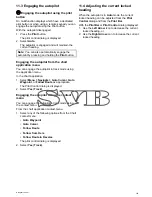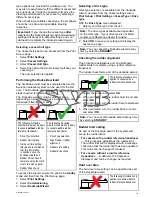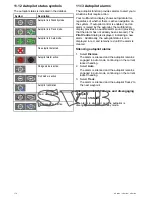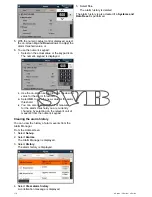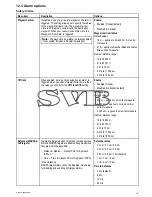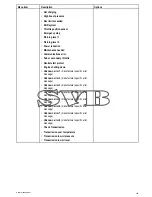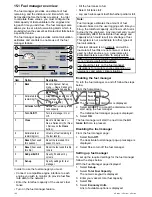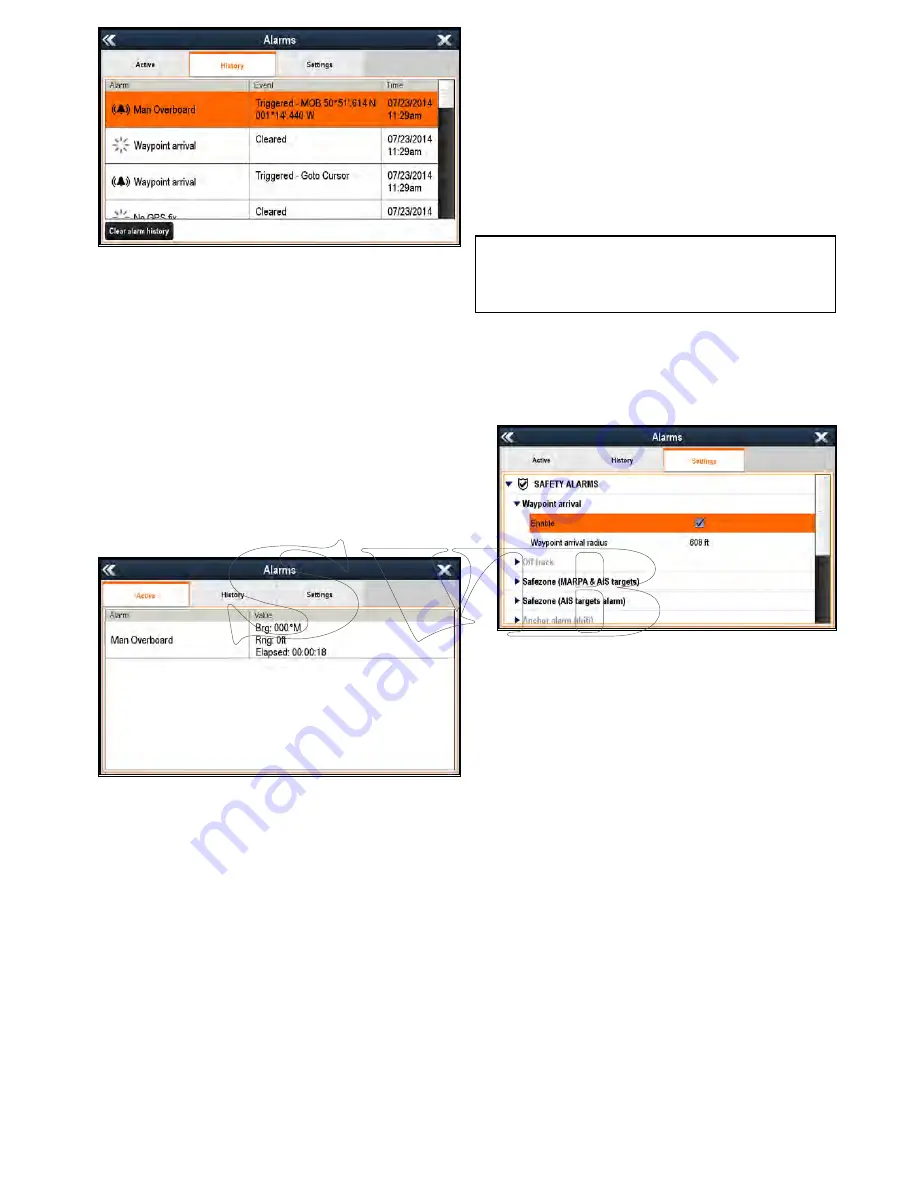
The Alarm History tab provides details of alarms
and the date and time that they were triggered and
cleared / acknowledged. The Alarm history can
display up to 1,000 alarm events and displays them
sorted by time.
When the Alarm history has reached its capacity
of 1,000 entries, the oldest events in the list will be
automatically deleted when subsequent new alarm
events occur.
Alarm events will only be removed from the list if:
•
Clear alarm history
is selected.
• a
Systems and Data Reset
is performed.
• it is automatically deleted due to the list reaching
its capacity of 1,000 events.
Active Alarms
The Active Alarm tab lists all currently active alarms.
Alarms are removed from the list when:
• the conditions that triggered the alarm are no
longer present.
• the alarm has been disabled.
Accessing the Alarm Manager
From the Homescreen:
1. Select
Set-up
.
2. Select
Alarms
.
The Alarm Manager is displayed.
Enabling and disabling an alarm
You can enable and disable alarms using the Alarm
Manager.
From the Alarm Manager
Homescreen > Set-up >
Alarms
:
1. Select the
Settings
tab.
2. Select the alarm category for the alarm you want
to enable / disable.
Alarms are displayed in the Alarm Manager in
the following categories:
•
Safety Alarms
•
General Alarms
• *
Switch Panel Alarms
•
Engine Alarms
Note:
* The
Switch Panel Alarms
category is only
displayed when you have a correctly configured
Raymarine Digital Switching system installed on
your vessel.
3. Select on the relevant alarm.
Alarms with Black text are currently enabled and
alarms with Gray text are currently disabled.
The alarm will be expanded to show the alarm
settings.
If the
Enable
box is ticked then the alarm is
currently enabled.
4. To disable the alarm, select the
Enable
tick box
so that the tick is removed.
5. To enable the alarm, select the
Enable
tick box
so that a tick is displayed.
Changing alarm thresholds
Alarm thresholds are the attributes associated with
each alarm which dictates when the alarm event is
triggered.
With the Alarm Manager displayed:
1. Select the
Settings
tab.
2. Select the alarm category for the alarm you want
to change the thresholds of.
3. Select on the relevant alarm.
The alarm will be expanded to show the alarm
settings.
4. Select the relevant threshold.
The numeric adjustment control is displayed.
Alarm management
177
Содержание A series
Страница 2: ......
Страница 14: ...14 a Series c Series e Series...
Страница 41: ...13 GPS receiver 14 Thermal camera 15 Wireless connection Planning the installation 41...
Страница 48: ...48 a Series c Series e Series...
Страница 80: ...80 a Series c Series e Series...
Страница 118: ...118 a Series c Series e Series...
Страница 184: ...184 a Series c Series e Series...
Страница 185: ...Chapter 13 Man Overboard MOB Chapter contents 13 1 Man overboard on page 186 Man Overboard MOB 185...
Страница 188: ...188 a Series c Series e Series...
Страница 191: ...Chapter 15 Fuel manager Chapter contents 15 1 Fuel manager overview on page 192 Fuel manager 191...
Страница 206: ...206 a Series c Series e Series...
Страница 228: ...228 a Series c Series e Series...
Страница 290: ...290 a Series c Series e Series...
Страница 310: ...310 a Series c Series e Series...
Страница 340: ...340 a Series c Series e Series...
Страница 374: ...374 a Series c Series e Series...
Страница 422: ...422 a Series c Series e Series...
Страница 436: ...436 a Series c Series e Series...
Страница 462: ...462 a Series c Series e Series...
Страница 463: ......
Страница 464: ...www raymarine com...