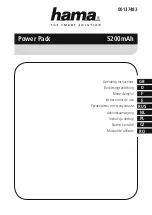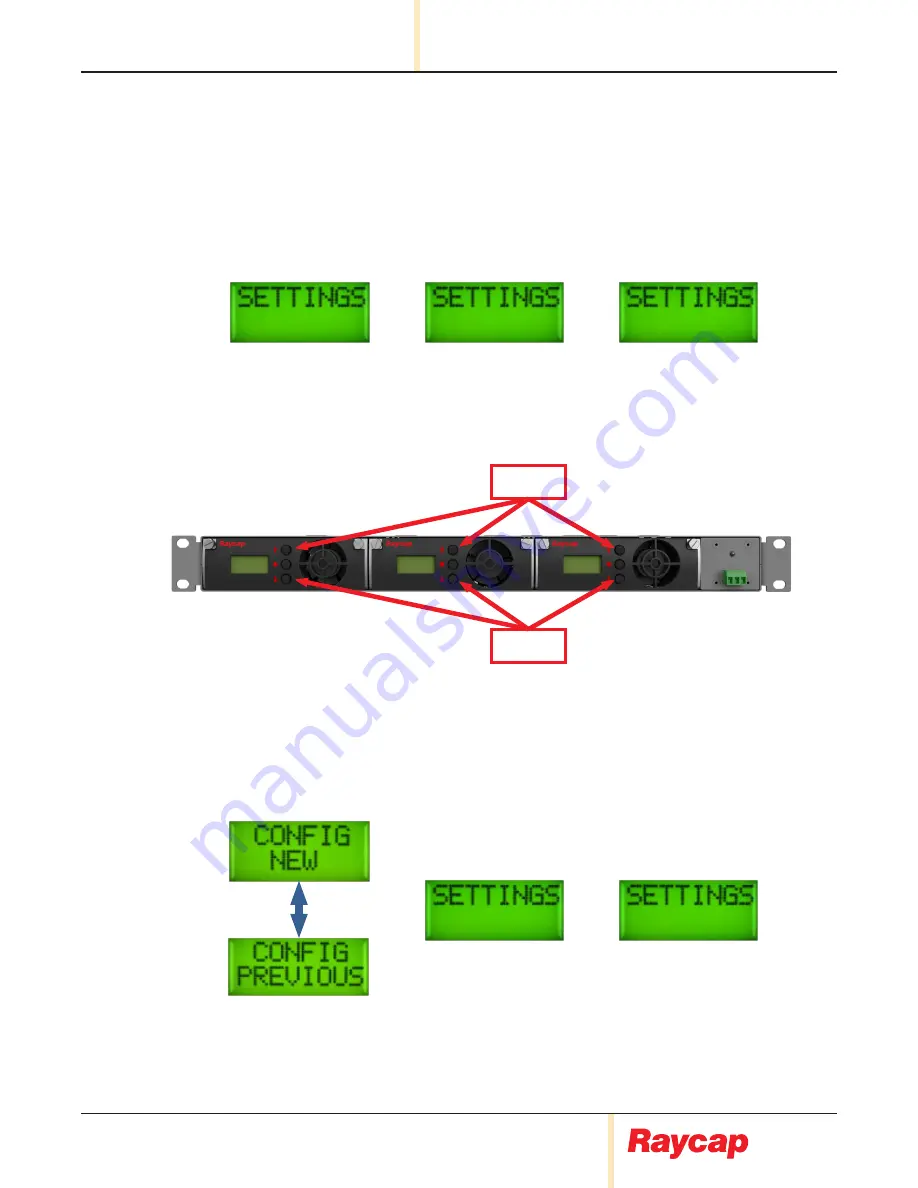
PowerPlus System 100-3-1U
INSTALLATION INSTRUCTION & OPERATION MANUAL
www.raycap.com
(
320-1398) QRC | Rev.A
•
© Raycap | All rights reserved.
Page 24 of 34
11. Live Settings Menu
11.1
Live Settings
•
The
live settings
menu is displayed by pressing ‘
UP
’ and ‘
DOWN
’ buttons of the primary module
simultaneously for more than 3 seconds while the system is running in the main operation cycle. In
this menu the modules in each slot are displaying “
SETTINGS
” message.
•
The
Primary module
is selected by pressing the ‘
ENTER
’ button of any module (e.g. Slot 1 module).
This module will become the primary module and the other modules will be configured as secondary
modules.
Slot 1
Slot 2
Slot 3
UP
DOWN
11.2
New/Previous Configuration Selection
•
Next step is the
New/Previous Configuration
selection. The configuration selection is changed by
pressing the ‘
UP
’ or ‘
DOWN
’ buttons of the primary module. The selection is applied by pressing the
‘
ENTER
’ button of the Primary module.
Slot 2
Slot 3
Up/Down
Slot 1
Primary