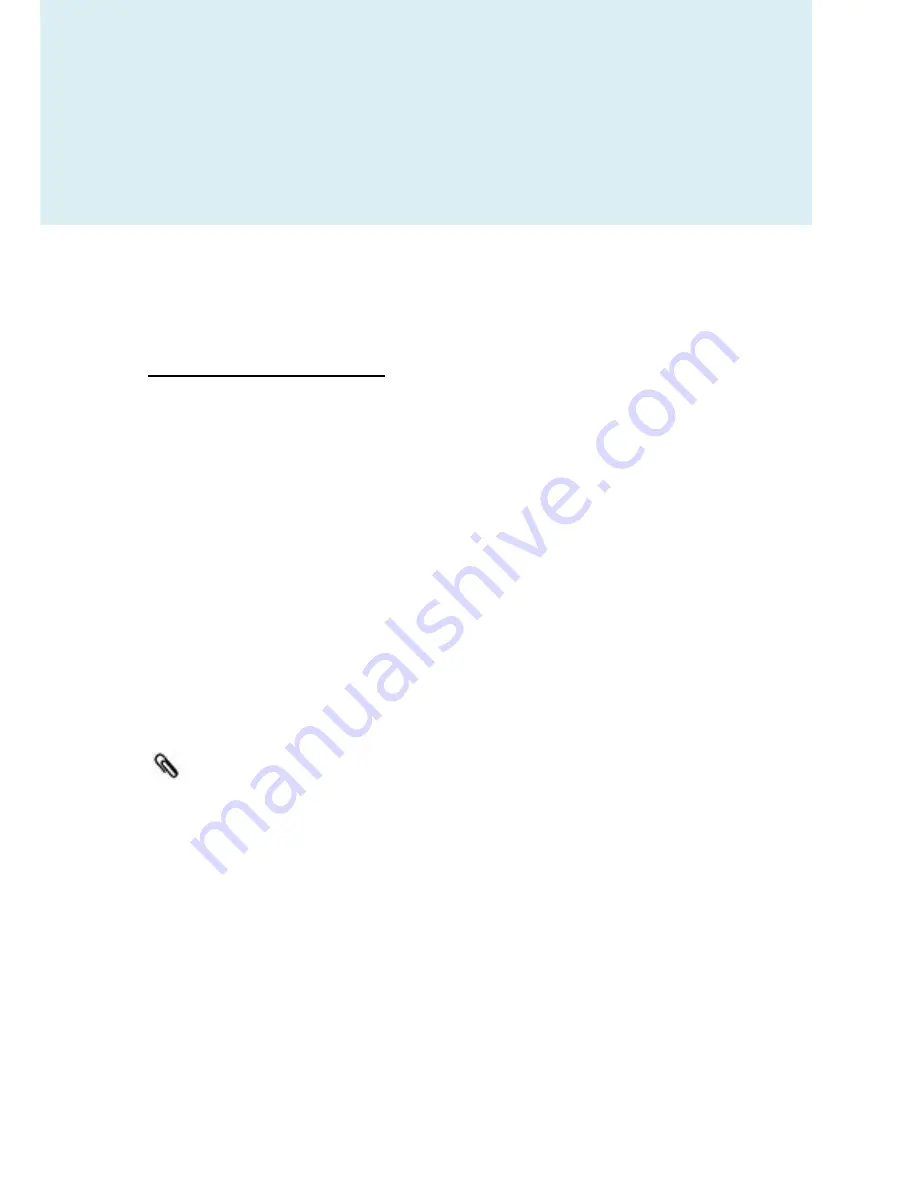
108
Battery Backup
FileHub RP-WD007 has an internal 5200 mAh battery, which you can use
to charge your devices on the go.
Charging the FileHub
Start charging the FileHub when the remaining power is less than 25%.
This will ensure your external charger is ready for emergency situations.
To charge the unit:
1.
Connect the USB end of the USB cable to an AC adapter or any USB
power source.
2.
Connect the micro-USB end of the cable to the charging port of the
FileHub.
3.
The power indicators will blink during the charging sequence. Once
the unit is fully charged, the blinking will stop and the indicators will
remain lit until the cable is.
We recommend using a USB AC adapter with up to 1.0A output to
charge the FileHub. Using a charger with an output higher than 1.0A may
damage the internal battery.
Содержание RP-WD007
Страница 1: ...RAVPower RP WD007 Advanced User Guide...
Страница 14: ...14...
Страница 15: ...15 3 Select RAV FileHub 2G A2DC...
Страница 17: ...17...
Страница 20: ...20 76 11 Click Next and then you can change the password of the admin account...
Страница 23: ...23...
Страница 28: ...28 Or you can turn on both 2 4GHz and 5GHz MODE...
Страница 29: ...29 3 Storage via APP...
Страница 35: ...35 5 Click Settings then select Network Settings...
Страница 36: ...36 6 Select Internet choose Wired Access...
Страница 38: ...38...
Страница 39: ...39 The FileHub will now connect to the Internet...
Страница 40: ...40...
Страница 45: ...45...
Страница 47: ...47 FileHub can store the connected Wi Fi...
Страница 55: ...55 System Tools Language At the login page you may change the language...
Страница 58: ...58 Main Page Videos Photos Music Documents show the contents of the DLNA folder 89...
Страница 59: ...59 Explorer It shows the contents of the USB storage attached to the FileHub Example Windows 7 Firefox...
Страница 60: ...60 Here you may view the pictures...
Страница 61: ...61 Play music...
Страница 63: ...63 Here are some basic functions to manage your USB storage...
Страница 66: ...66...
Страница 67: ...67 Click Device to view the FileHub information...
Страница 69: ...69 You may click Delete to eject your USB device...
Страница 73: ...73 Network Settings Log in 10 10 10 254 Settings Network Settings...
Страница 74: ...74 Host Name FileHub host name can be changed here Select Host Name enter the new host name click Save...
Страница 75: ...75 Now the host name has changed...
Страница 78: ...78...
Страница 81: ...81 Region Wi Fi Channel You may manually set the Region and Wi Fi Channel...
Страница 82: ...82 And change the Security type default Mixed WPA WPA2 PSK Hide SSID Click...
Страница 85: ...85...
Страница 86: ...86...
Страница 90: ...90 Switch DLAN Service to ON then click Add Tap on the folder and click to change the directory...
Страница 91: ...91...
Страница 93: ...93...
Страница 94: ...94...
Страница 95: ...95 System Settings Login 10 10 10 254 click System Settings...
Страница 97: ...97 If you turn on the auto sync time server you may set the sync frequency or you can sync now...
Страница 98: ...98 And here you can manually set the time for the FileHub...
Страница 99: ...99...
Страница 102: ...102...
Страница 103: ...103 7 Click Firmware Upgrade...
Страница 113: ...113 internet access...
















































