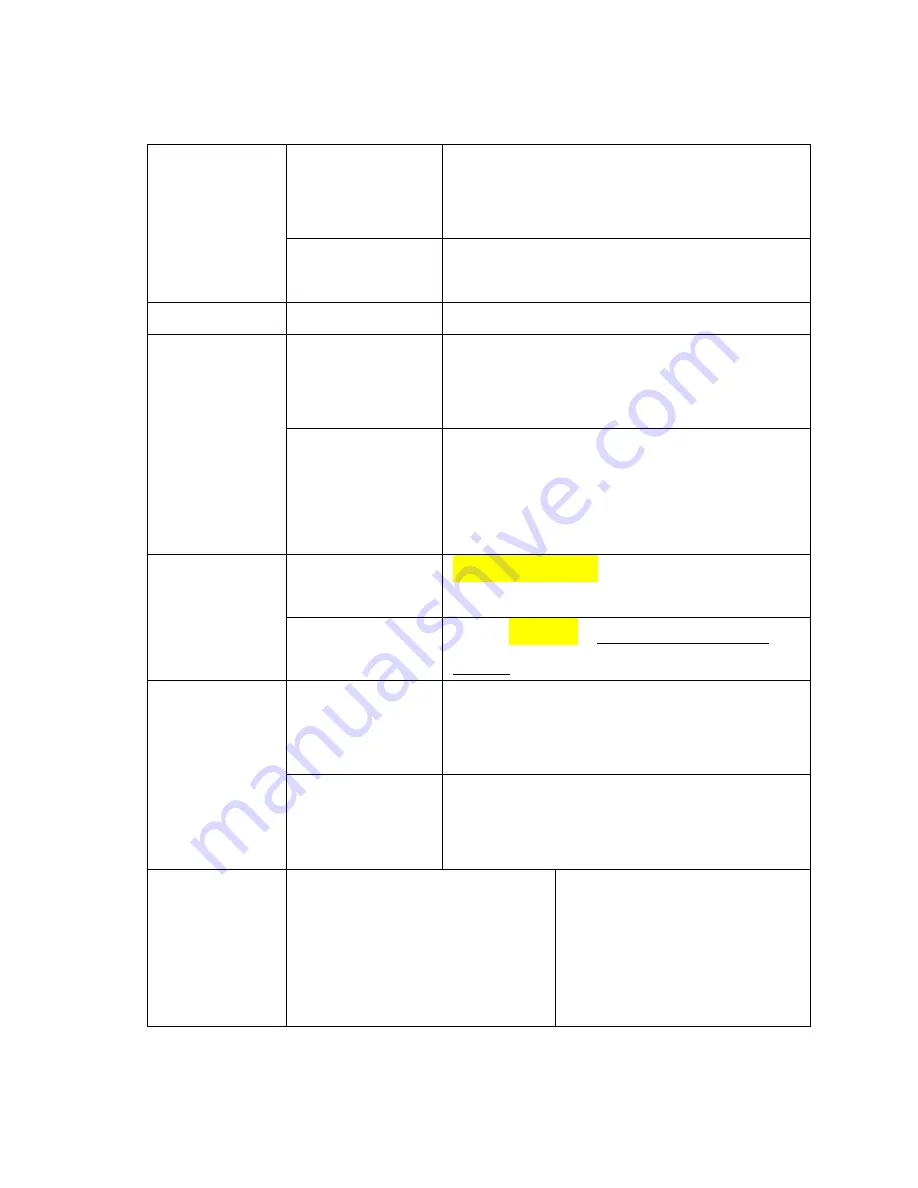
116
WiFi Mode
button
Push above 3s to WiFi Mode switching:
2.4GHz -->5GHz-->5GHz & 2.4GHz -
->2.4GHz
Back up button
Push to start data copy (back up) from SD
card to USB HDD.
SD Card
SD Slot
External SD Card, Support to SDXC 2TB
USB JACK
USB device
interface(TypeC
)
TypeC connector Charging port and PC
Card Reader
USB host
interface(USBA
)
USB 2.0:
Support USB flash/HDD
Support 1A output current charging for
iPhone
®
, smartphone.
Battery
Capacity(
30113-
00153)
5200mAh
Li-ion
CMICR18650F9-3350mAh
3.6V
Charging
current
Max: 1350mA, Automaticadjustment of
current
PLAY
TIME
2.4G without
WAN+SD(2.6W
) Play video
About 10H
5G without
WAN+SD(3.2W
) Play video
About 7H
Power
dissipation
Max power dissipation (tested
with SD card read/write
without USB storage activity)
* It will vary slightly with
different type of SD cards
6.8W
Содержание RP-WD007
Страница 1: ...RAVPower RP WD007 Advanced User Guide...
Страница 14: ...14...
Страница 15: ...15 3 Select RAV FileHub 2G A2DC...
Страница 17: ...17...
Страница 20: ...20 76 11 Click Next and then you can change the password of the admin account...
Страница 23: ...23...
Страница 28: ...28 Or you can turn on both 2 4GHz and 5GHz MODE...
Страница 29: ...29 3 Storage via APP...
Страница 35: ...35 5 Click Settings then select Network Settings...
Страница 36: ...36 6 Select Internet choose Wired Access...
Страница 38: ...38...
Страница 39: ...39 The FileHub will now connect to the Internet...
Страница 40: ...40...
Страница 45: ...45...
Страница 47: ...47 FileHub can store the connected Wi Fi...
Страница 55: ...55 System Tools Language At the login page you may change the language...
Страница 58: ...58 Main Page Videos Photos Music Documents show the contents of the DLNA folder 89...
Страница 59: ...59 Explorer It shows the contents of the USB storage attached to the FileHub Example Windows 7 Firefox...
Страница 60: ...60 Here you may view the pictures...
Страница 61: ...61 Play music...
Страница 63: ...63 Here are some basic functions to manage your USB storage...
Страница 66: ...66...
Страница 67: ...67 Click Device to view the FileHub information...
Страница 69: ...69 You may click Delete to eject your USB device...
Страница 73: ...73 Network Settings Log in 10 10 10 254 Settings Network Settings...
Страница 74: ...74 Host Name FileHub host name can be changed here Select Host Name enter the new host name click Save...
Страница 75: ...75 Now the host name has changed...
Страница 78: ...78...
Страница 81: ...81 Region Wi Fi Channel You may manually set the Region and Wi Fi Channel...
Страница 82: ...82 And change the Security type default Mixed WPA WPA2 PSK Hide SSID Click...
Страница 85: ...85...
Страница 86: ...86...
Страница 90: ...90 Switch DLAN Service to ON then click Add Tap on the folder and click to change the directory...
Страница 91: ...91...
Страница 93: ...93...
Страница 94: ...94...
Страница 95: ...95 System Settings Login 10 10 10 254 click System Settings...
Страница 97: ...97 If you turn on the auto sync time server you may set the sync frequency or you can sync now...
Страница 98: ...98 And here you can manually set the time for the FileHub...
Страница 99: ...99...
Страница 102: ...102...
Страница 103: ...103 7 Click Firmware Upgrade...
Страница 113: ...113 internet access...








































