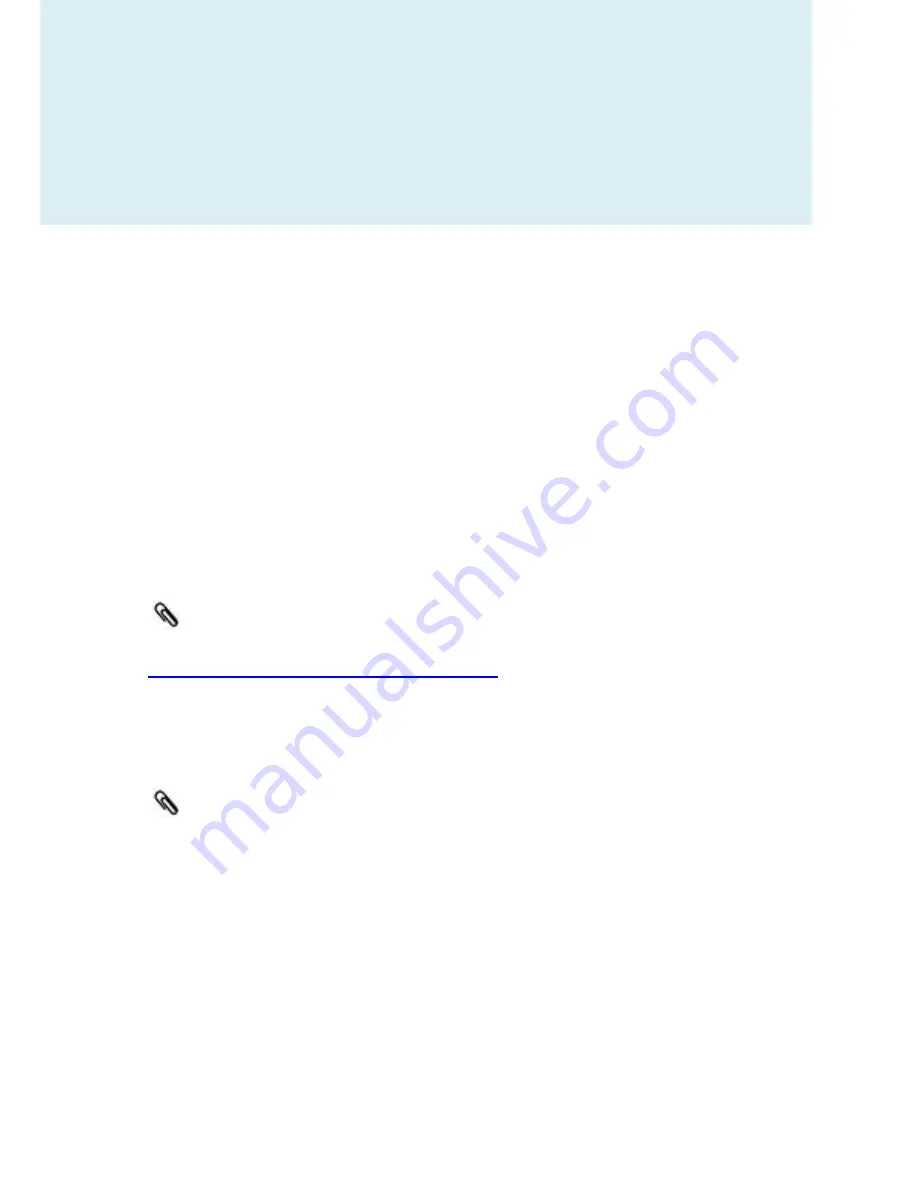
122
Warranty and Support
This RAVPower RP-WD007 FileHub is covered with the RAVPower 12
month warranty from the date of its original purchase. If the RAVPower
RP-WD007 FileHub becomes defective during its warranty period, please
contact RAVPower or your seller for warranty cover. The following are not
covered by our warranty:
2
nd
hand purchase or purchase from a non-authorized
seller/distributor
Damages resulted from abuse, fire, poison and moisture
Damages resulted from natural disaster
Product been dismantled
Successful product registration at
www.RAVPower.com/productregistration
will add an additional 6 month
of warranty cover, making a total of 18 months warranty cover from the
date of original purchase.
Please do not return the product without contacting RAVPower first
We can only provide warranty cover for products sold by a
RAVPower authorized distributor
Содержание RP-WD007
Страница 1: ...RAVPower RP WD007 Advanced User Guide...
Страница 14: ...14...
Страница 15: ...15 3 Select RAV FileHub 2G A2DC...
Страница 17: ...17...
Страница 20: ...20 76 11 Click Next and then you can change the password of the admin account...
Страница 23: ...23...
Страница 28: ...28 Or you can turn on both 2 4GHz and 5GHz MODE...
Страница 29: ...29 3 Storage via APP...
Страница 35: ...35 5 Click Settings then select Network Settings...
Страница 36: ...36 6 Select Internet choose Wired Access...
Страница 38: ...38...
Страница 39: ...39 The FileHub will now connect to the Internet...
Страница 40: ...40...
Страница 45: ...45...
Страница 47: ...47 FileHub can store the connected Wi Fi...
Страница 55: ...55 System Tools Language At the login page you may change the language...
Страница 58: ...58 Main Page Videos Photos Music Documents show the contents of the DLNA folder 89...
Страница 59: ...59 Explorer It shows the contents of the USB storage attached to the FileHub Example Windows 7 Firefox...
Страница 60: ...60 Here you may view the pictures...
Страница 61: ...61 Play music...
Страница 63: ...63 Here are some basic functions to manage your USB storage...
Страница 66: ...66...
Страница 67: ...67 Click Device to view the FileHub information...
Страница 69: ...69 You may click Delete to eject your USB device...
Страница 73: ...73 Network Settings Log in 10 10 10 254 Settings Network Settings...
Страница 74: ...74 Host Name FileHub host name can be changed here Select Host Name enter the new host name click Save...
Страница 75: ...75 Now the host name has changed...
Страница 78: ...78...
Страница 81: ...81 Region Wi Fi Channel You may manually set the Region and Wi Fi Channel...
Страница 82: ...82 And change the Security type default Mixed WPA WPA2 PSK Hide SSID Click...
Страница 85: ...85...
Страница 86: ...86...
Страница 90: ...90 Switch DLAN Service to ON then click Add Tap on the folder and click to change the directory...
Страница 91: ...91...
Страница 93: ...93...
Страница 94: ...94...
Страница 95: ...95 System Settings Login 10 10 10 254 click System Settings...
Страница 97: ...97 If you turn on the auto sync time server you may set the sync frequency or you can sync now...
Страница 98: ...98 And here you can manually set the time for the FileHub...
Страница 99: ...99...
Страница 102: ...102...
Страница 103: ...103 7 Click Firmware Upgrade...
Страница 113: ...113 internet access...
















