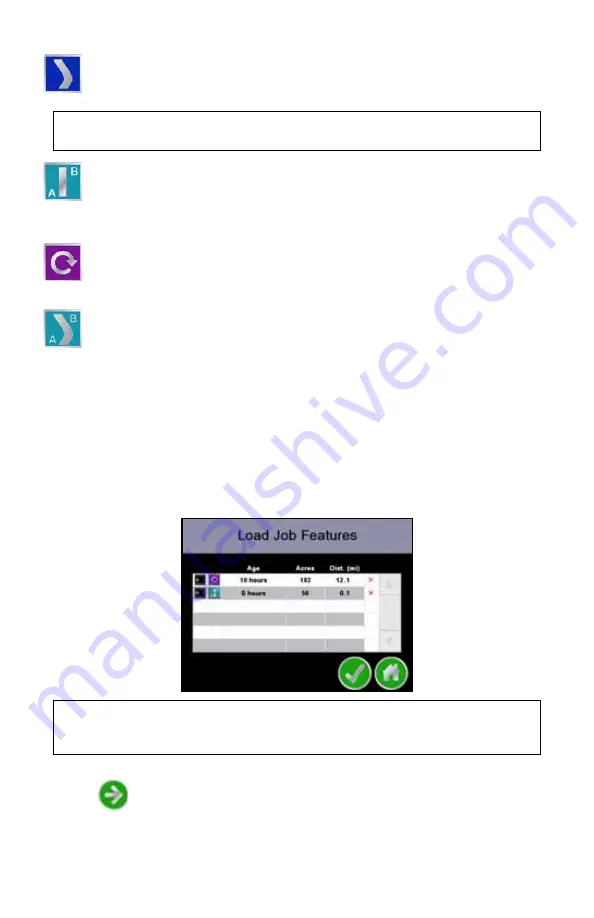
7
3. Cruizer displays the following Guidance Pattern options:
4. Select the Guidance Pattern best suited for the field and application or
touch the “Load Job Features” button to use a saved guidance path and/or
field boundary from a previous job.
5. If a guidance pattern is selected, the Cruizer
is
displayed.
6. If the “Load Job Features” button is selected, the
Load Job Features
screen displays a list of the saved guidance features with the age and
coverage area of each job as well as the distance from the current vehicle
location to the saved feature.
Touch the desired job feature to use with the new job file and touch
Next
to display the Cruizer
.
Last Pass -
Uses previously applied or covered areas to provide
guidance. Last Pass provides guidance around curves and within
irregular field areas (implement history must be turned on).
Note: An applied area must be present from a previous swath before
Cruizer will display the next guidance path in Lass Pass mode.
Straight (A-B) Mode -
Allows the operator to select a starting (A)
point and an ending (B) point or heading angle through which
Cruizer draws a straight line as the guidance path. Subsequent
guidance paths will be parallel to the initial A-B line. Check the “Load
Line” box to reload the previous straight A-B line.
Pivot -
Allows the operator to set an A and B point through which
Cruizer draws a circular guidance path. While in Pivot mode, Cruizer
provides guidance paths from the outside of the pattern toward the
center in increments of the programmed width.
Fixed Contour
- Allows the operator to record an irregular curved
A-B line pattern. Subsequent guidance paths will be based upon the
initial contour path.
Note: Touch the red ‘x’ displayed at the right of the feature distance to
delete the job. The job coverage map as well as the saved job
feature will be deleted.
























