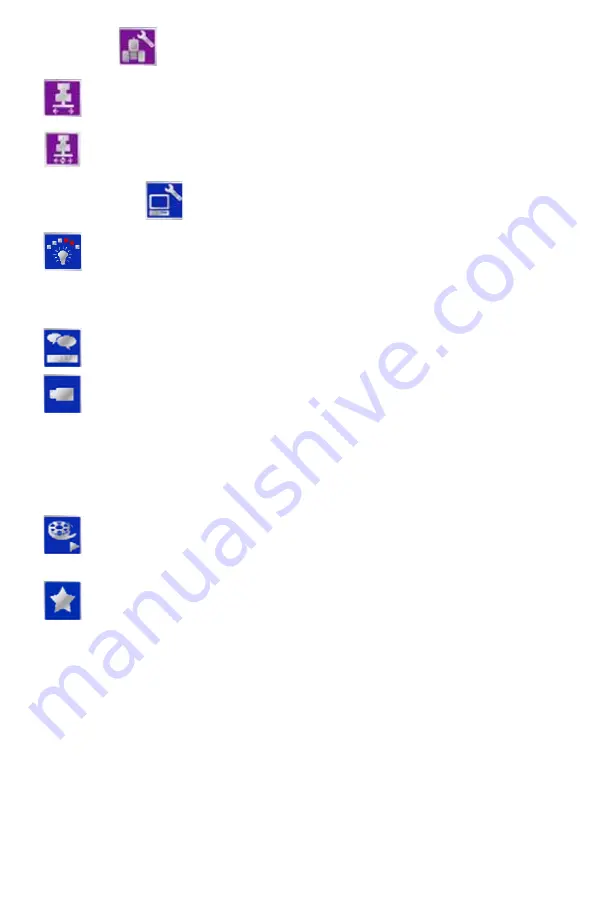
1 5
Vehicle
Computer
Width -
Set the guidance width (width of boom or implement).
Cruizer uses this setting, along with the selected guidance pattern, to
determine the displayed guidance path.
Offsets -
Select the Offsets icon to set the position of the GPS
antenna with respect to the center of the boom or implement.
Display -
Select the mode (Day or Night) for the
display. Use the Screen and Lights slider to adjust the brightness of
the touch screen and built-in light bar LED’s. Use the Light Bar slider
in the lower section of the Display screen to adjust the desired LED
indicator sensitivity. See the
information about the built-in light bar settings.
Region -
Select the language and units displayed by Cruizer during
operation.
Updates -
The updates screen allows the operator to:
• Select a software stored on a connected USB drive to load on the
Cruizer console.
• Enter an authorization code for the e-Dif or L-Dif correction signal.
• Enable or disable Coverage Map Outputs. See the
for details.
• Select and authorize the operating region for the Cruizer console.
Demo -
While in Demo Mode, the
and
may be displayed in a simulation mode without receiving a
DGPS signal. For actual jobs, make sure the Demo Mode is Off
before beginning the job.
Favorites -
Select frequently viewed configuration screens for quick
and easy access.


























