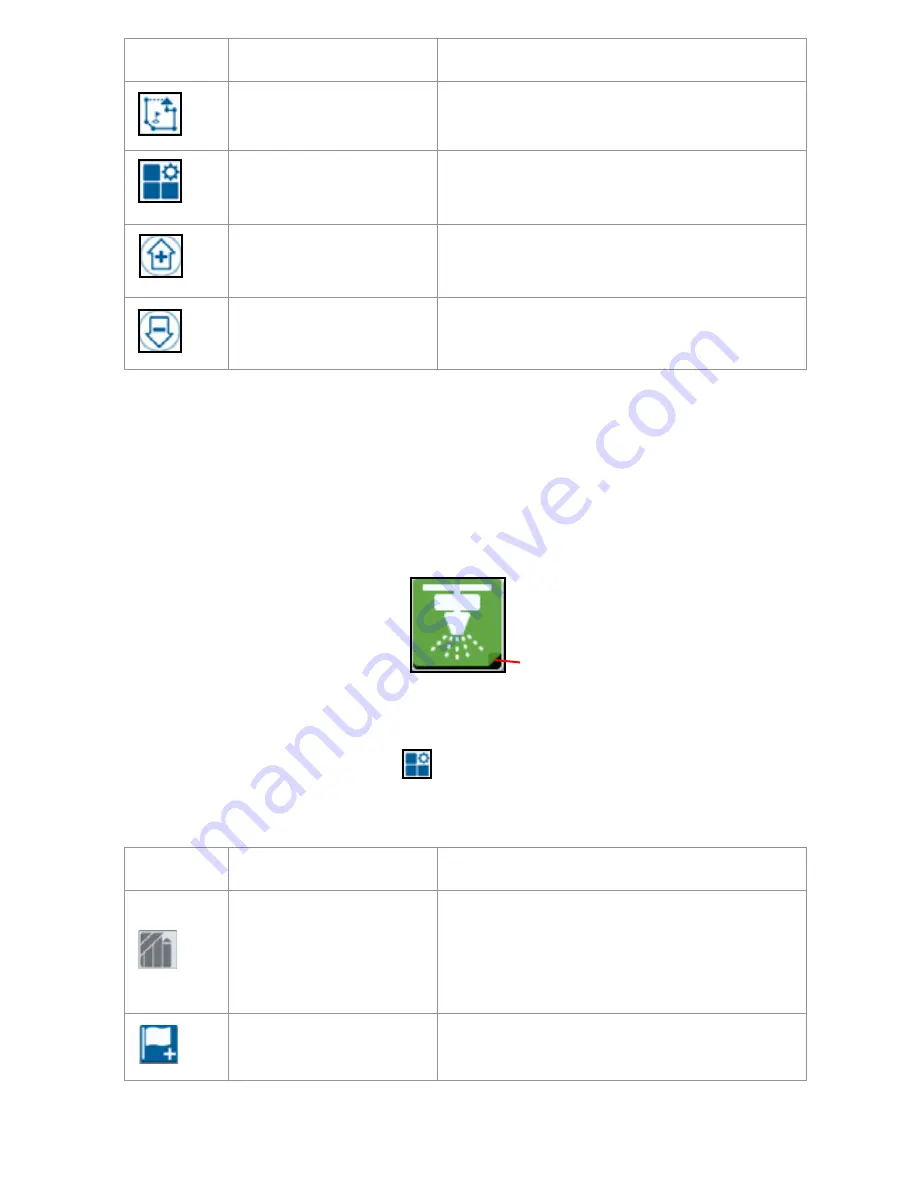
38
WIDGETS
There are many widgets that can be placed on the run screen. The table below shows
the widget as well as describes the function.
Pressing and hold widgets with the lower-right corner (shown below) of the widget
folded over to open the widget function.
To add/change the widgets visible on the run screen:
1. Press the Widget Configuration
widget.
2. Select or deselect the desired widgets from the list.
Scouting Object
Provides information on existing scouting
features and creating scout features.
Widget Configuration
Select or deselect widgets that will display
on the run screen.
Zoom In
Zooms into the run screen map.
Zoom Out
Press zoom out to zoom out on the run
screen map.
Widget
Name
Function
AccuBoom Control
Shows AccuBoom Override status and
also provides quick access to additional
AccuBoom information. Green indicates
AccuBoom is active, Blue indicates
AccuBoom is available but not running.
Add Flag
Provides the option to place a marker flag
on the CRX run screen.
Icon
Function
Description
Folded Corner






























