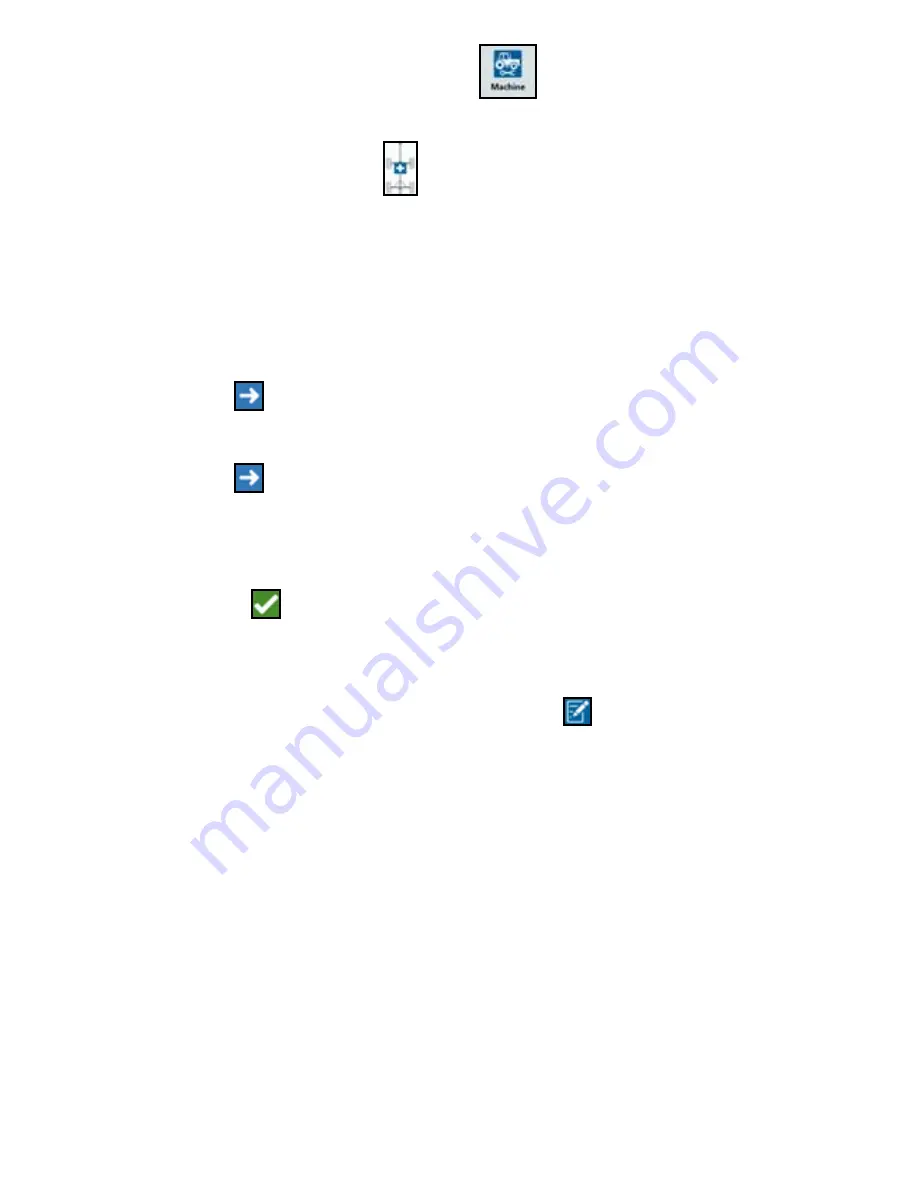
25
1. On the settings page, press the Machine
button. The machine
Configuration window will open.
2. Press Add Drawn Equipment
. The Select Cart window will open.
3. Select the desired cart type from the <Select Cart> drop-down or select Create
New Cart.
4. After selecting Create New Cart the Create New Cart screen will open. If creating
a new cart continue with the process. If selecting an existing cart, skip to step 11.
5. Enter the desired name.
6. Select if the cart is a Two Wheel Cart or Four Wheel Cart.
7. Press Next
. The Distance: Tongue to Axle will open.
8. Enter the distance from the center of axle to the front of the tongue.
9. Press Next
. If a Four Wheel Cart the Distance: Axle to Axle window will
open. Enter the distance between the two axles. If a Two Wheel Cart it the
Distance: Axle to Hitch screen will open.
10. Enter the distance from the center to the rear axle to the back hitch.
11. Press Accept
.
12. Press Mount Equipment. The drawn equipment is now mounted to the
implement.
13. To edit a piece of Drawn Equipment, press the Edit
button.
14. To unmount a piece of Drawn Equipment, reset the configuration then add select
the desired tractor again.
NOTE:
Resetting an implement or piece of equipment will not delete previously
created profiles but will place it back in the inventory.






























