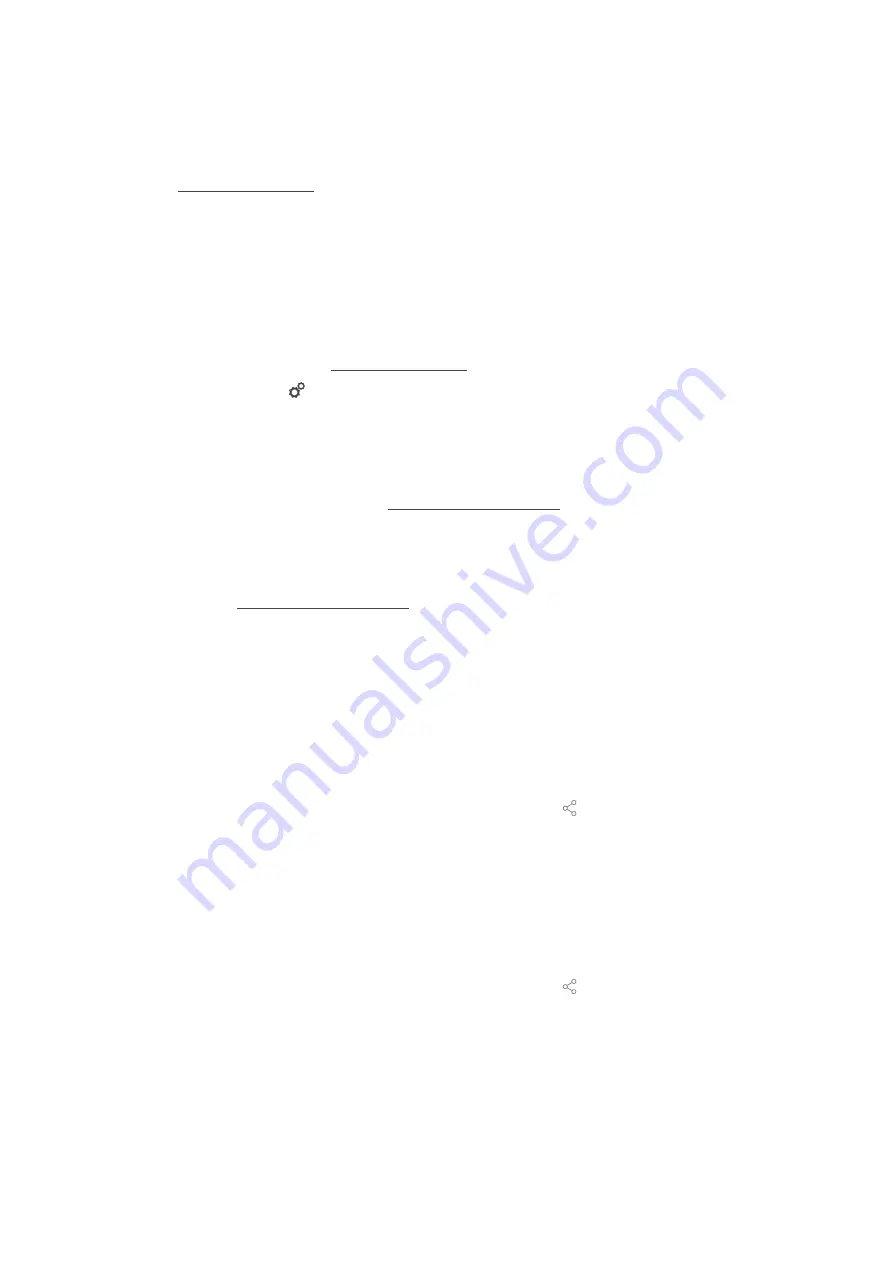
12 | Kitchen management
80 / 100
Original instructions for use
Transfer tried-and-tested cooking paths automatically to all units in your business.
n
Automatic software updates
Software updates are always provided automatically and at no cost to you.
At connectedcooking.com, you will also find extensive recipe libraries, tips and tricks from our professionals and a
wide range of how-to videos
12.4.1
Connect the unit with ConnectedCooking
Once you connect your cooking system to ConnectedCooking, the following features will be available:
n
Transmitting HACCP data to ConnectedCooking automatically [
n
Transmitting service data to ConnectedCooking automatically [
a
Make sure you have established a network connection.
a
Make sure to register on connectedcooking.com.
1. Press this button:
2. Press this button:
ConnectedCooking
3. Press this button beside
Connect
:
Log in
4. Enter your registration details or select registration via QR code.
>
After a few moments, a nine-digit PIN and a QR code will be displayed. If you do not have a smartphone
available, you can register through www.connectedcooking.com. If you have a smartphone available, you can
scan the QR code.
Registration without smartphone
1. Note down the PIN.
2. Log into www.connectedcooking.com.
3. Click this symbol:
Cooking system management
4. Select:
Cooking systems overview
5. Click this symbol: Red circle with +
6. Enter a cooking system name under
Name
.
7. Under
Activation key
, enter the PIN showed on the cooking system display.
>>
After a few moments, the cooking system will be displayed on ConnectedCooking’s cooking systems
overview screen.
>>
The display will indicate that a connection has been established between the cooking system and the
ConnectedCooking server. This symbol will appear in the footer:
>>
You will receive an email confirming that the cooking system has been registered successfully.
Registration with smartphone
a
Make sure you have a QR code scanner app installed on your smartphone.
a
Make sure you have the ConnectedCooking app installed on your smartphone.
1. Scan the QR code.
>>
After a few moments, the cooking system will indicate that a connection has been established to the
ConnectedCooking server. This symbol will appear in the footer:
>>
The cooking system will appear on the ConnectedCooking cooking systems overview screen.
>>
You will receive an email confirming that the cooking system has been registered successfully.
12.5
Run software update
Automatic software updates via ConnectedCooking
a
Start by connecting your unit to ConnectedCooking.
Содержание iVario 2-XS
Страница 1: ...iVario Original instructions for use...
Страница 86: ...13 Care 86 100 Original instructions for use 4 Reinsert the steam nozzles...
Страница 97: ......
Страница 98: ......
Страница 99: ......






























