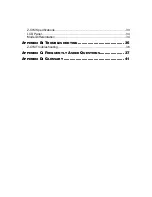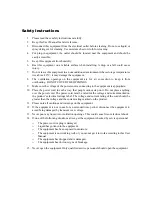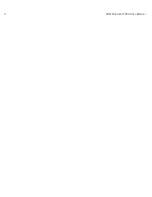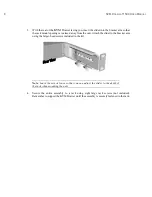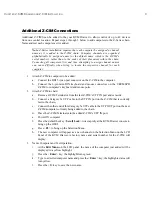Содержание TZ1500
Страница 1: ...User Manual TZ1500...
Страница 2: ...This page intentionally left blank...
Страница 4: ...This page intentionally left blank...
Страница 6: ...This page intentionally left blank...
Страница 10: ...This page intentionally left blank...
Страница 12: ...2 KVM DRAWER T1500 USER MANUAL Product Photos KVM Drawer TZ1500 UKVMSPD Z CIM Unit...
Страница 14: ...4 KVM DRAWER T1500 USER MANUAL...
Страница 42: ...32 KVM DRAWER T1500 USER MANUAL...
Страница 50: ...40 KVM DRAWER T1500 USER MANUAL...