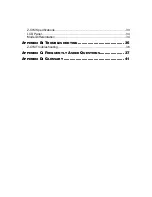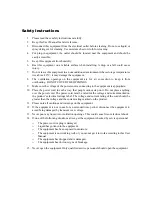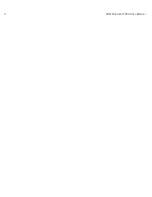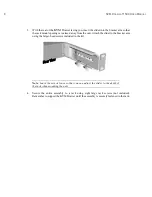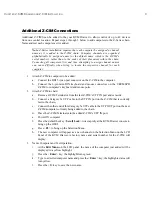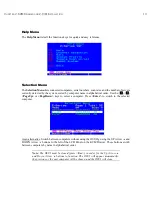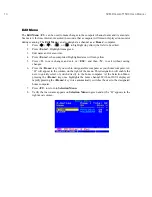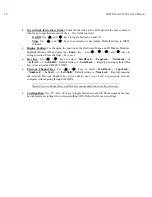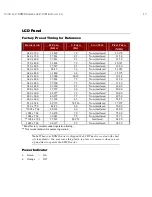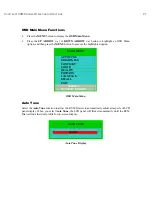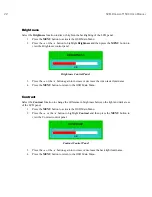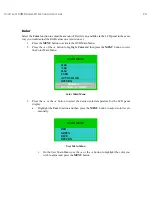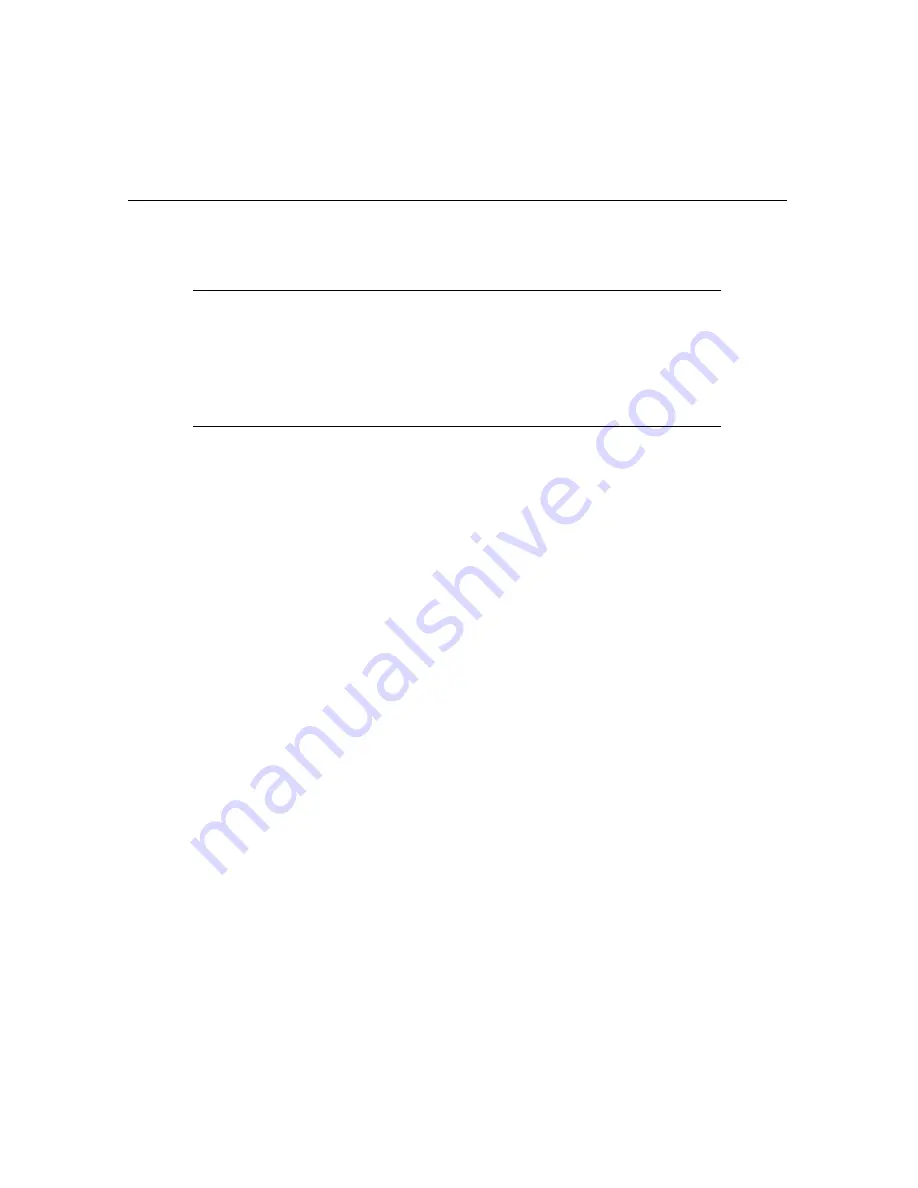
C
HAPTER
2: KVM D
RAWER AND
Z-CIM I
NSTALLATION
9
Additional Z-CIM Connections
Additional Z-CIMS can be added to the your KVM Drawer to allow control of up to 42 devices
from one central location. Repeat steps 1 through 3 below to add computers to the Z-Series chain.
Name and test each computer as it is added.
Note
: Z-Series installation requires that each computer be assigned a channel
name as it is added to the Z-CIM chain. Computer channels are organized
alphabetically by assigned name (or the default name which is the Z-CIM’s
serial number), rather than in the order of their placement within the chain.
Connecting all computers first and then attempting to assign channel names
can cause difficulty when trying to locate the respective channel for each
computer.
1. Attach Z-CIM to computer to be added:
a. Connect the HD15 video port connector on the Z-CIM to the computer.
b. Connect the 6-pin mini-DIN keyboard and mouse connectors on the UKVMSPD
Z-CIM to computer’s keyboard and mouse ports.
2. Attach Z-CIM to chain:
a. Remove Z-CIM Terminator from the last Z-CIM’s UTP IN port and set aside.
b. Connect a Category 5e UTP cable to the UTP IN port on the Z-CIM that is currently
last in the chain.
c. Connect the other end of this Category 5e UTP cable to the UTP OUT port on the next
Z-CIM/computer currently being added to the chain.
d. Place the Z-CIM Terminator in the added Z-CIM’s UTP IN port.
e. Power ON computer.
f.
Press the default hot key <
Scroll Lock
> twice rapidly at the KVM Drawer console to
bring up the OSUI.
g. Press
<
F2
> to bring up the Selection Menu.
h. The new computer will appear as a new channel on the Selection Menu on the LCD
Panel of the KVM Drawer. A factory name and serial number for the Z-CIM will
display.
3. Name Computer and Test Operation:
i. At
the
Edit Menu
on the LCD panel, the name of the computer just added will be
displayed in a yellow highlight.
j.
Press the <
Enter
> key; the highlight turns green
k. Type in a desired computer name and press the <
Enter
> key; the highlighted area will
turn yellow.
l.
Press the <
S
> key to save the new name.
Содержание TZ1500
Страница 1: ...User Manual TZ1500...
Страница 2: ...This page intentionally left blank...
Страница 4: ...This page intentionally left blank...
Страница 6: ...This page intentionally left blank...
Страница 10: ...This page intentionally left blank...
Страница 12: ...2 KVM DRAWER T1500 USER MANUAL Product Photos KVM Drawer TZ1500 UKVMSPD Z CIM Unit...
Страница 14: ...4 KVM DRAWER T1500 USER MANUAL...
Страница 42: ...32 KVM DRAWER T1500 USER MANUAL...
Страница 50: ...40 KVM DRAWER T1500 USER MANUAL...