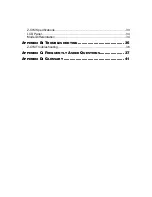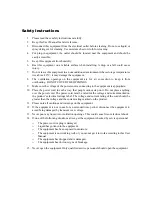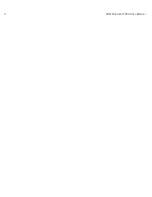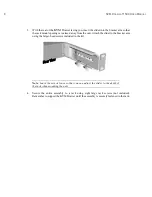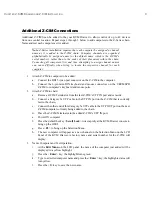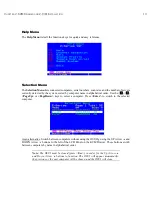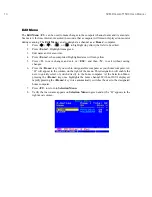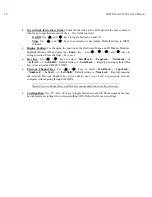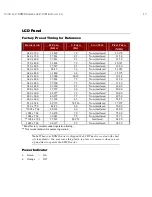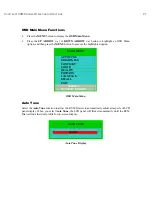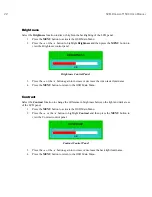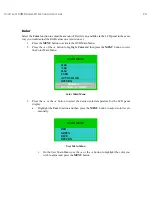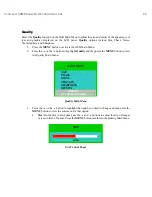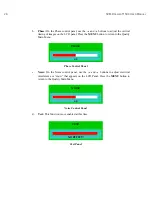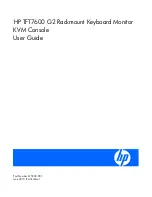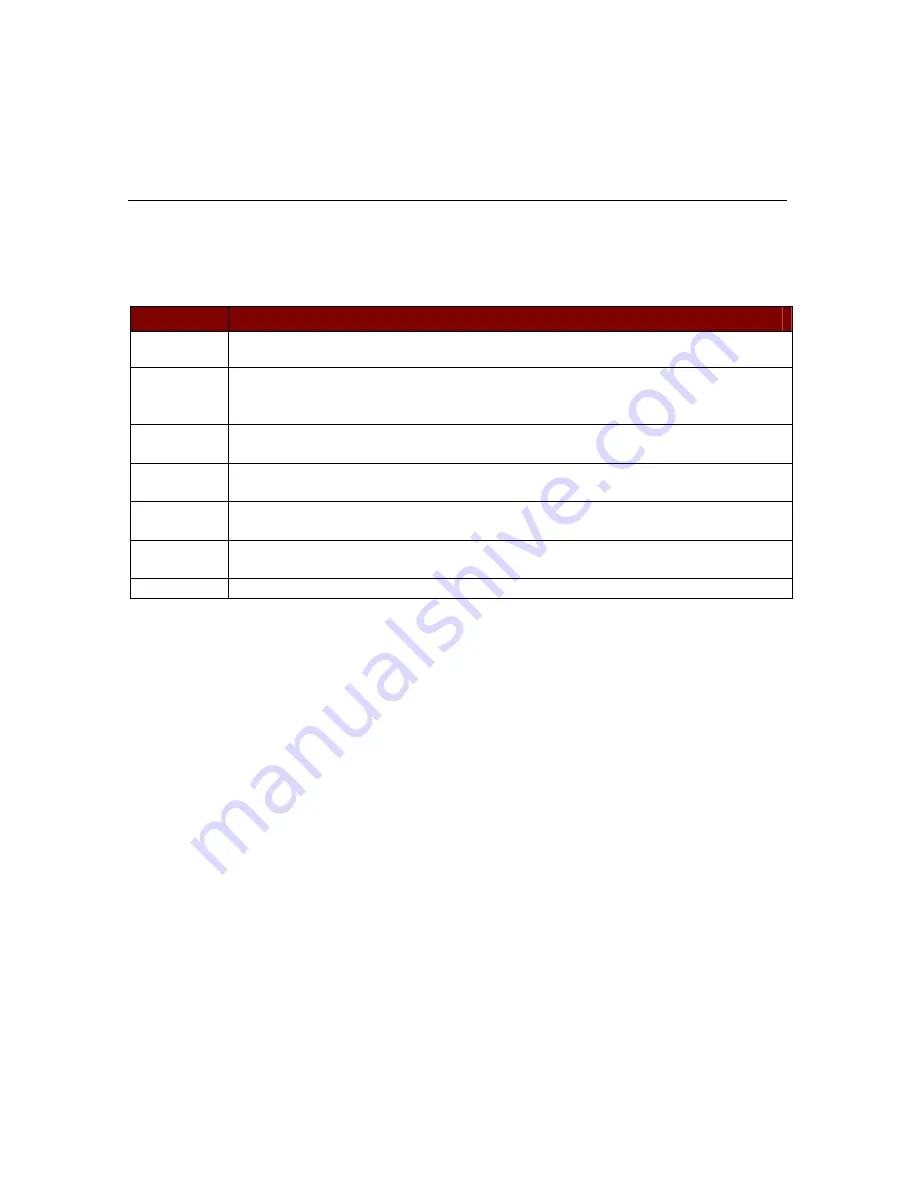
12
KVM D
RAWER
T1500 U
SER
M
ANUAL
Z-CIM On-Screen User Interface (OSUI) Functions
The Z-CIM On-Screen User Interface allows you to control, configure, and operate all facets of
Z-series functionality.
Press <
Scroll Lock
> twice rapidly to invoke the OSUI.
P
RESS
W
HEN
Y
OU
W
ANT
T
O
<F1>
View the Help Menu – list all function keys.
<F2>
View the Selection Menu – list of available channels, serial numbers, and scan rates.
Selection Menu is used to select and then switch between selected channels to
access computers.
<F3>
View the Edit Menu – change computer name or scan rate. Can also be used to
designate the <Home> computer/channel.
<F4>
View the System Profile Menu – view and change user-specific operating
parameters
<F6>
Toggle scan on/off. The bottom of the OSUI menu indicates that the Scan function
is ON when the word “Scan” is highlighted in yellow.
<F11>
Reset User Station – Reloads USTS – searches all connected Z-CIMs, updating all
user names and IDs
<Esc>
Exit the OSUI
Содержание TZ1500
Страница 1: ...User Manual TZ1500...
Страница 2: ...This page intentionally left blank...
Страница 4: ...This page intentionally left blank...
Страница 6: ...This page intentionally left blank...
Страница 10: ...This page intentionally left blank...
Страница 12: ...2 KVM DRAWER T1500 USER MANUAL Product Photos KVM Drawer TZ1500 UKVMSPD Z CIM Unit...
Страница 14: ...4 KVM DRAWER T1500 USER MANUAL...
Страница 42: ...32 KVM DRAWER T1500 USER MANUAL...
Страница 50: ...40 KVM DRAWER T1500 USER MANUAL...