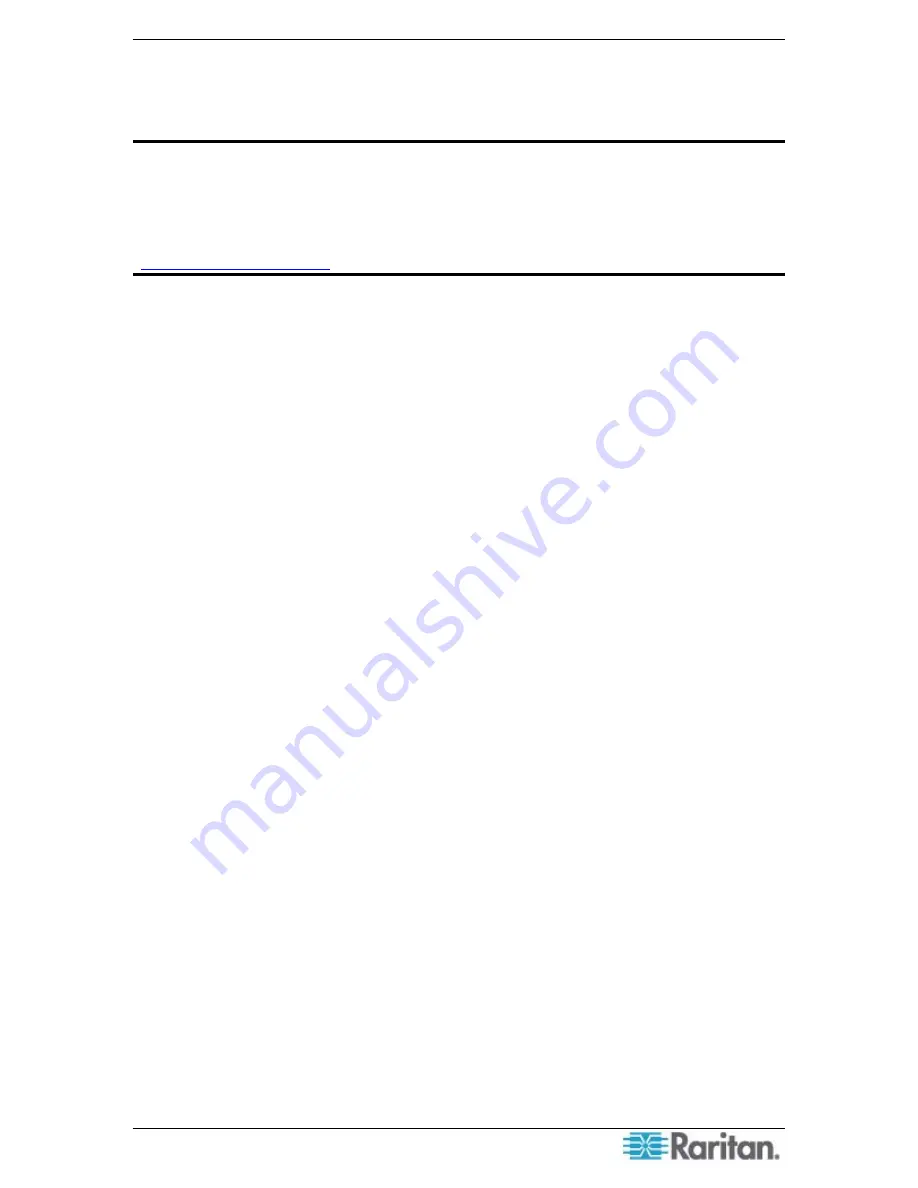
C
HAPTER
7:
A
DDING
A
P
ARAGON
II
S
YSTEM
T
O
C
OMMAND
C
ENTER
S
ECURE
G
ATEWAY
33
Chapter 7: Adding and Managing a Paragon II
System to CommandCenter Secure Gateway
Important: Depending on the version of your CommandCenter Secure Gateway,
the procedure described in this chapter may be slightly different from your
CommandCenter Secure Gateway. For appropriate procedure specific to your
version, refer to the CommandCenter Secure Gateway online Help or
Administrators Guide, which can be downloaded from Raritan website
(
Adding a Paragon II System Controller
Once you have configured the Paragon II System Controller it can be added to CommandCenter
Secure Gateway. From there, you can add base-tier Paragon II switches, which will in turn add all
tiered switches and auto discover UST-IP units and IP-Reach units with their associated user
stations. You will be able to view and execute diagnostics and configuration commands on these
devices, as well as access Paragon targets from within CommandCenter Secure Gateway.
1.
Launch and log on to CommandCenter Secure Gateway as an Administrator.
2.
Click on the
Devices
tab.
3.
On the
Devices
menu, click
Device Manager
, and then click
Add Device
. The
Add Device
selection screen appears.
4.
Click on the
Device Type
drop-down arrow and select
Paragon II System Controller
.
5.
Click
Next
to proceed to the
Add Device
description screen.
6.
Type the name of the P2SC unit in the
Device Name
field.
7.
Type a description for the P2SC in the
Description
field.
8.
Type the
Device IP or Hostname
as entered during configuration.
9.
Type
admin
in the
Username
field.
10.
Type
raritan
in the
Password
field.
11.
Type a TCP port number in the TCP Port Number field if necessary. The default is 5000.
12.
Select a category and appropriate element from the
Device Associations
panel (please see the
CommandCenter Secure Gateway User Manual for more information on categories and
elements).
13.
Click
OK
to add the Paragon II System Controller.
14.
An icon representing your Paragon II System Controller unit appears in the Devices tree.
15.
On the
Devices
menu, click
Device Manager
, and then click
Launch Admin
.
Содержание Paragon II
Страница 4: ......
Страница 8: ......
Страница 12: ...4 PARAGON II COMMANDCENTER INTEGRATION SOLUTIONS DEPLOYMENT GUIDE...
Страница 22: ......
Страница 32: ......
Страница 36: ...28 PARAGON II COMMANDCENTER INTEGRATION SOLUTIONS DEPLOYMENT GUIDE...
Страница 40: ......
Страница 50: ...42 PARAGON II COMMANDCENTER INTEGRATION SOLUTIONS DEPLOYMENT GUIDE...
Страница 53: ...APPENDIX A P2SC COMPATIBILITY LIST 45...
Страница 60: ......
Страница 63: ......






























