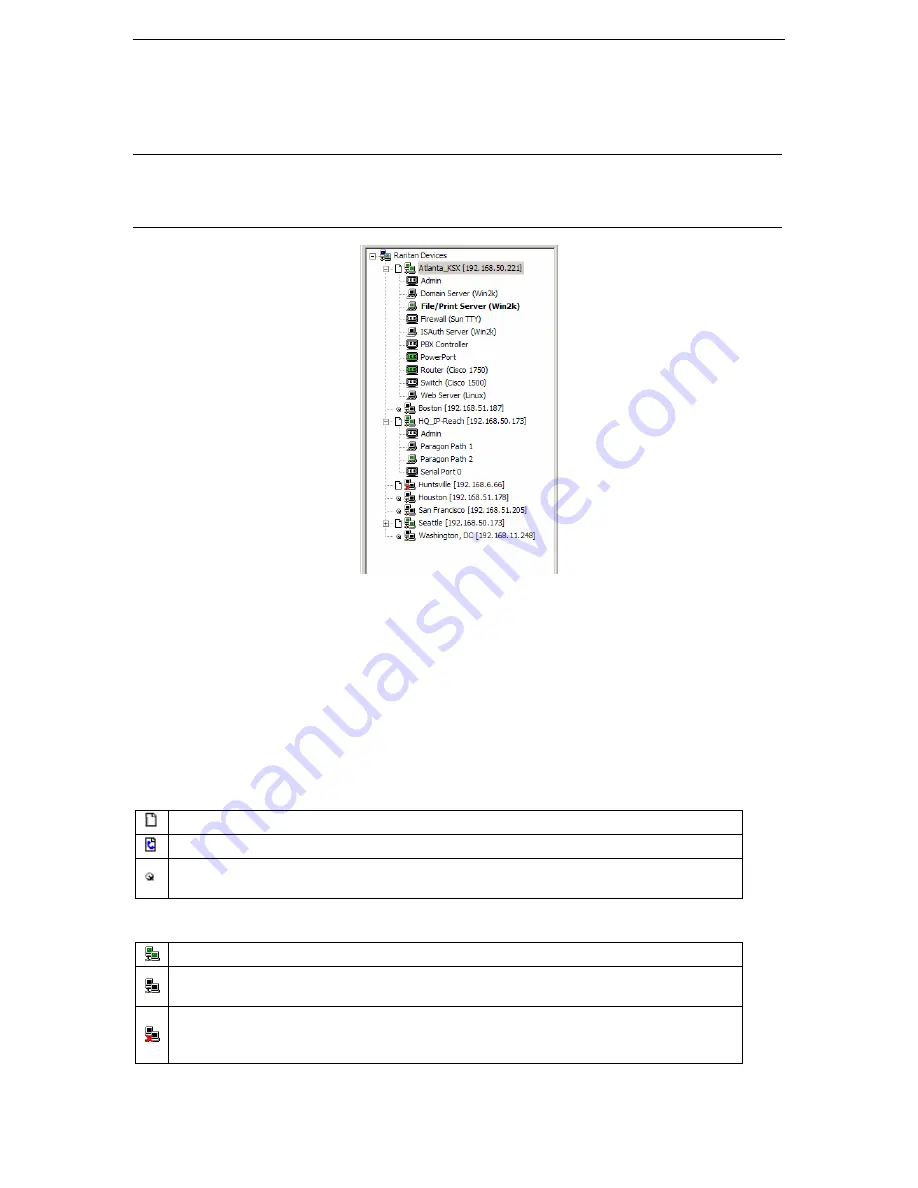
C
HAPTER
3:
R
ARITAN
R
EMOTE
C
LIENT
17
17
RRC Navigator
The RRC Navigator provides a tree view of every known Raritan KVM Over IP device so you can access
all Raritan networked appliances for which a connection profile exists and/or all Raritan devices
automatically identified on the network.
Note:
Automatic Raritan device identification uses the UDP protocol, and will typically identify all
Raritan devices on your subnet. Network administrators rarely allow UDP to function outside of a subnet.
Automatic Raritan device identification will find only those Raritan devices that are configured to use the
default TCP Port (5000) or other “broadcast” ports as set in the
Options
panel on the
Tools
menu.
Figure 13 Expanded RRC Navigation Tree
Each device entry in the RRC Navigator provides two icons to communicate network status and connection
profile information. A connection profile is generally created by an RRC user in order to store personalized
information about specific devices (please see next section
Creating New Profiles
for additional
information).
Profiled Devices will be identified in the RRC navigator by the Description field in the profile.
Automatically-identified devices will be named according to the
Manager Name
field in KX Manager’s
Network Configuration
screen (please see
Chapter 4: Administrative Functions, Network
Configuration
for additional information).
Left Icon (Connection Profile)
Profiled – A network connection profile exists for this device.
Modem Profile – A modem connection profile exists for this device.
Not Profiled – RRC found this device on the network, but a connection profile does not exist
for it.
Right Icon (Network Status)
Connected (green) – You are currently authenticated and connected to this device.
Available (black) – This device is currently available on the network, but you are not
currently connected to it.
Unavailable – A profile exists for this device, but it is not currently available on the
network. (Note that all devices with modem profiles to which you are not currently
connected will display this icon.)
For each Raritan device to which you are connected, RRC Navigator expands its display tree to show each
port for which you have access.
Содержание Dominion KX
Страница 2: ......
Страница 20: ...12 DOMINION KX USER MANUAL...
Страница 80: ...72 DOMINION KX USER MANUAL 255 80 6040...
















































