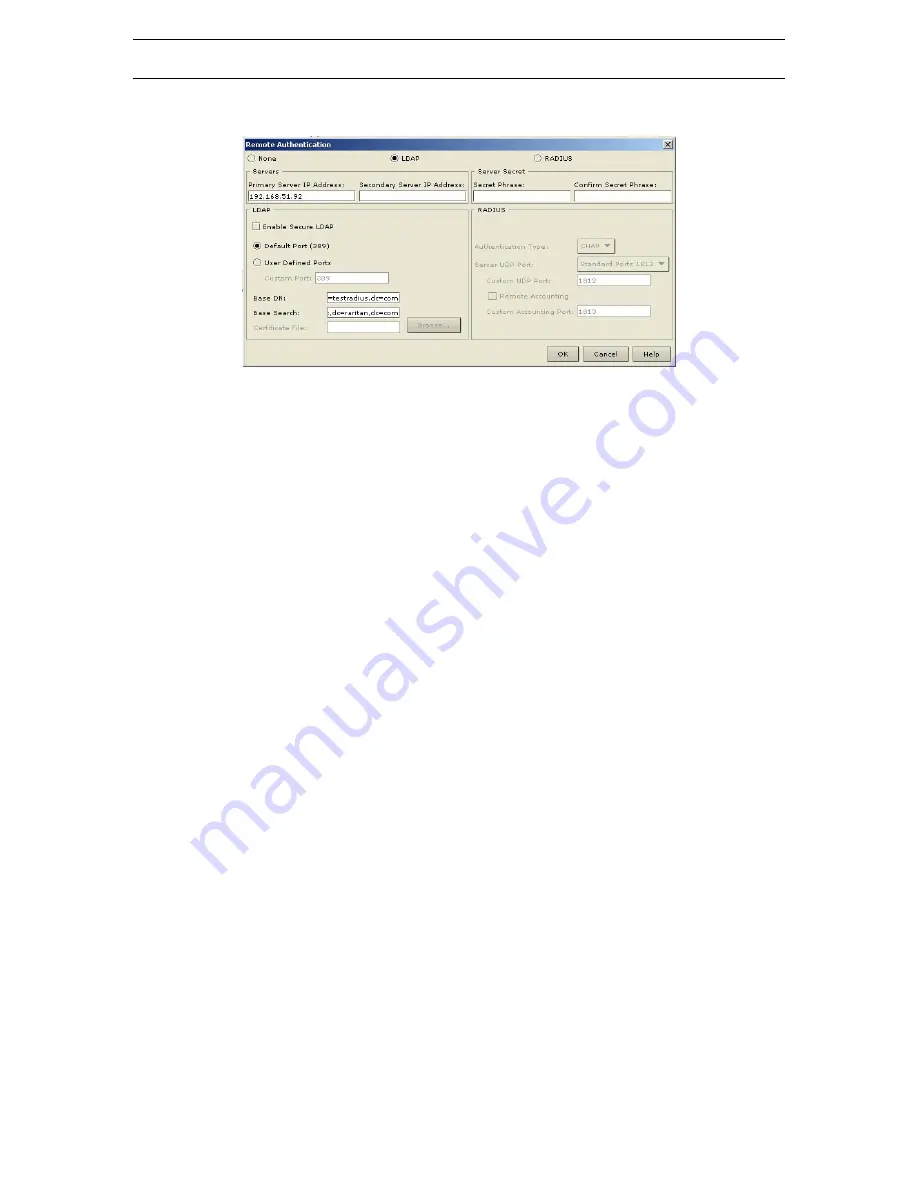
44
D
OMINION
KX
U
SER
M
ANUAL
General Settings for Remote Authentication
1.
On the
Setup
menu, click
Security
, and then click
Remote Authentication
to configure Dominion
KX for remote authentication. The
Remote Authentication
window appears:
Figure 40 Remote Authentication Window
2.
Select the option button of the remote authentication protocol you wish to use (either
LDAP
or
RADIUS
).
3.
Type the IP Address of your primary and secondary remote authentication servers in the
Primary
Server IP Address
and
Secondary Server IP Address
fields.
4.
Type the server secret needed to authenticate against your remote authentication servers in the
Secret
Phrase
field. Re-type the server secret in the
Confirm Secret Phrase
field.
5.
If you selected LDAP as your remote authentication protocol, please read the next section
Implementing LDAP Remote Authentication
to complete the fields in the LDAP panel of the
Remote Authentication window. If you selected RADIUS, please skip to
Implementing RADIUS
Remote Authentication
to complete the fields in the RADIUS panel of the window.
6.
When finished, click [
OK
] to save the Remote Authentication changes, or [
Cancel
] to exit without
saving.
Implementing LDAP Remote Authentication
Reminder: Microsoft Active Directory functions natively as an LDAP authentication server.
If you choose LDAP authentication protocol, complete the LDAP fields as follows:
−
Use Secure LDAP:
Apply this rule to enables LDAP-S, which ensures that all authentication
requests and replies transmitted over the network are encrypted.
−
Default Port / User Defined Port:
Select an option button to choose whether you would like
to use the standard LDAP TCP ports, or specify your own user defined port.
−
Base DN, Base Search:
This
describes the name you want to bind against the LDAP, and
where in the database to begin searching for the specified Base DN. An example Base DN
value might be: “cn=Administrator,dc=Users=,dc=testradius,dc=com” and an example Base
Search value might be: “cn=”Users,dc=raritan,dc=com”. Consult your authentication server
administrator for the appropriate values to enter into these fields.
−
Certificate File:
Consult your authentication server administrator for the appropriate values
to type into this field in order to process LDAP authentication queries from Dominion KX.
Returning User Group Information via LDAP
When an LDAP authentication attempt succeeds, Dominion KX determines the permissions for a given
user based on the permissions of the user’s group. Your remote LDAP server can provide these user group
names by returning an attribute named as follows:
rciusergroup
attribute type: string
This may require a schema extension on your LDAP server. Please consult your authentication server
administrator to enable this attribute.
Содержание Dominion KX
Страница 2: ......
Страница 20: ...12 DOMINION KX USER MANUAL...
Страница 80: ...72 DOMINION KX USER MANUAL 255 80 6040...






























