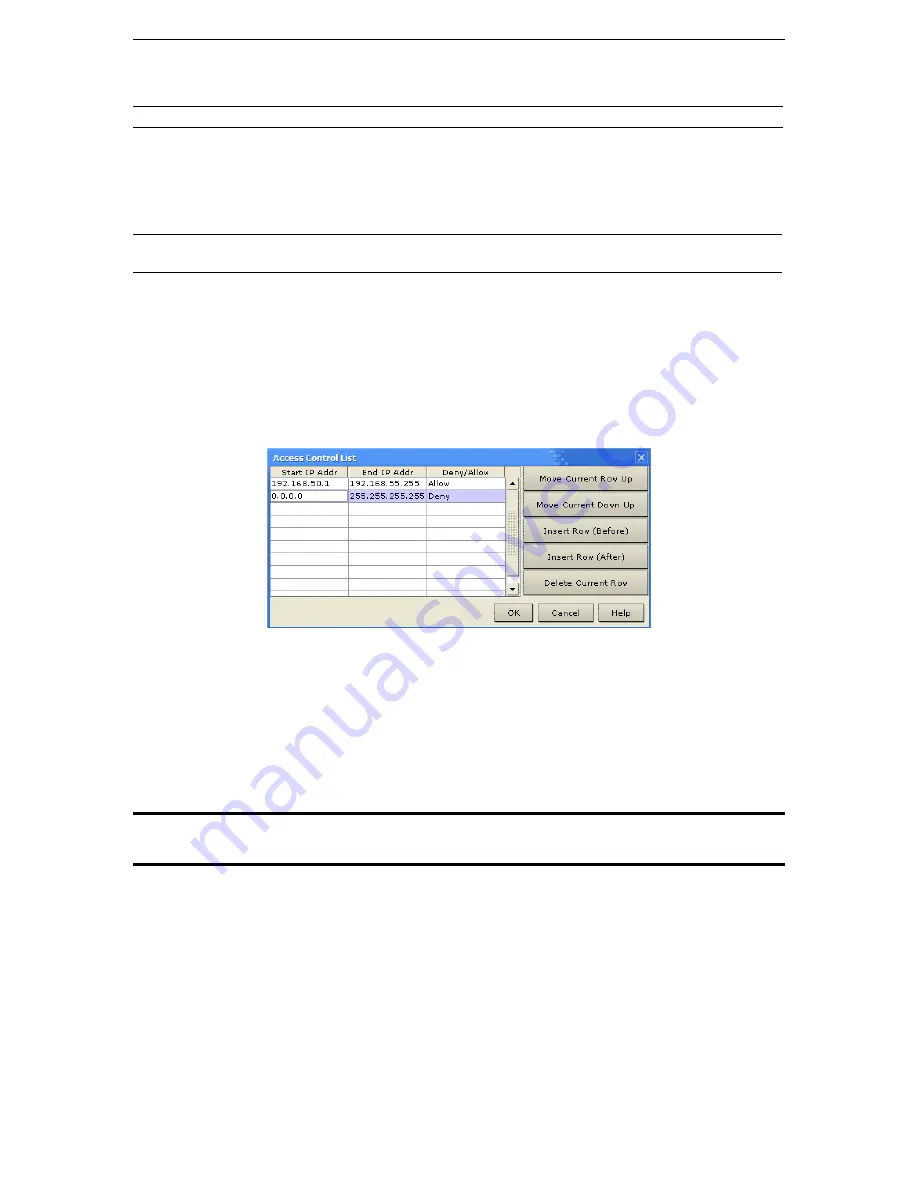
C
HAPTER
4:
A
DMINISTRATIVE
F
UNCTIONS
35
KX unit. However, if an RRC user has created a Connection Profile for a device, that user
will see the
Description
field from the Profile instead.
Note:
Spaces are
NOT
permitted in the Manager Name.
−
Use Default TCP Port 5000
: Besides the initial download of Raritan Remote Client and
Dominion KX Manager (which occurs over secure HTTPS Port 443), all communication to
and from Dominion KX occurs over a single, configurable TCP Port. By default, this is set to
Port 5000, but you may configure it to use any TCP port of your choice, except 80 and 443.
Note:
In order to access Dominion KX from beyond a firewall, your firewall settings must enable two-way
communication through the default port 5000 or the non-default port configured above.
−
Enable Syslog Forwarding
: Click on this check box to send Dominion KX log messages to a
remote syslog server. Type the IP Address of your syslog server in the
Remote IP Address
field, and click on the
Category
and
Priority Threshold
drop-down arrows to select the level
of event sensitivity.
−
Set System ACL
: Click on this button to set a global-level access control list for Dominion
KX, enhancing security by ensuring that Dominion KX does not respond to packets being sent
from disallowed IP addresses. The
Access Control List
window appears.
Figure 33 Access Control List Window
These ACL values are global, affecting the Dominion KX unit as a whole. Dominion KX allows
you to create ACLs for each user group, for example, you can create a user group “Outsourced
Vendors,” that is permitted to access Dominion KX only from a given IP address range (please see
the section
Users, Groups, and Access Permissions
in this chapter, for more information on how
to create group-specific ACLs).
Click [
OK
] to accept the Access Control List changes or [
Cancel
] to close the window without
saving changes.
Important: Please note that ACL rules are evaluated in the order in which they are listed. For
instance, if in the above example, the two ACL rules were reversed, Dominion KX would accept no
communication at all. Use the buttons on the right of the window to adjust the order of your list.
−
Enable Automatic Failover
: Click on this check box to allow Dominion KX to automatically
recover its network connection using a second network port if the active network port fails.
The
Ping
Interval
determines how often Dominion KX will check the status of the network
connection (setting this too low may cause excess network traffic).
Timeout
determines how
long a network port must be “dead” before the switch is made. Both network ports must be
connected to the network, and this option must be checked for Automatic Failover to function.
2.
Click [
OK
] to set Network Configurations or [
Cancel
] to close the window without saving changes.
Reset Settings to Default
To delete all configured Dominion KX network settings and return to factory default settings, use the
Local
Console Port
to reset all network settings (please see
Chapter 5: Local Console Port Access
for more
information).
Содержание Dominion KX
Страница 2: ......
Страница 20: ...12 DOMINION KX USER MANUAL...
Страница 80: ...72 DOMINION KX USER MANUAL 255 80 6040...






























