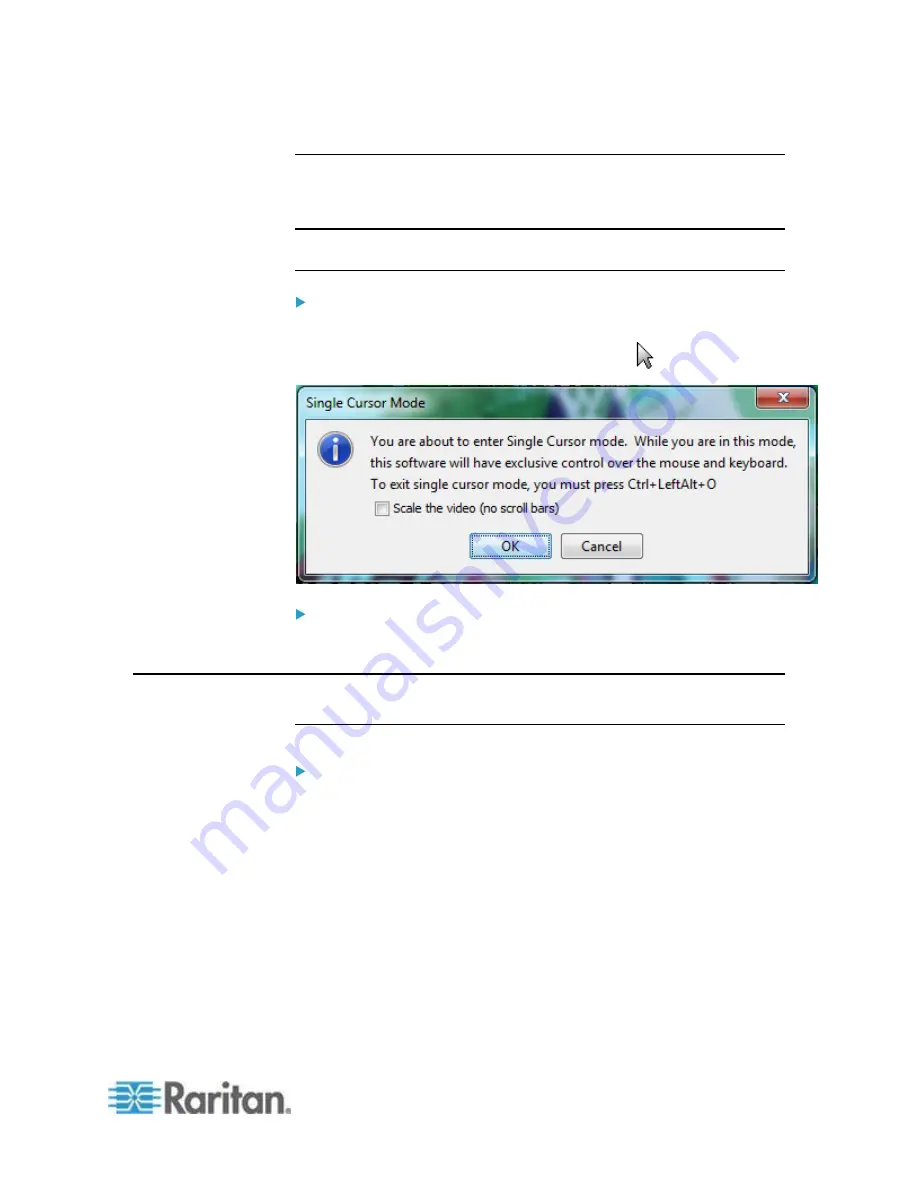
Chapter 4: Virtual KVM Client (VKC) Help
45
Single Mouse Mode
Single Mouse mode uses only the target server mouse cursor and the
local mouse pointer no longer appears onscreen.
Note: Single mouse mode does not work on Windows or Linux targets
when client is running on a Virtual Machine.
To enter single mouse mode, do one the following:
Choose Mouse > Single Mouse Cursor.
Click the Single/Double Mouse Cursor button
in the toolbar.
To exit single mouse mode:
1. Press Ctrl+Alt+O on your keyboard to exit single mouse mode.
Tool Options
General Settings
To set the tools options:
1. Click Tools > Options. The Options dialog appears.
2. Select the Enable Logging checkbox only if directed to by Technical
Support.
This option creates a log file in your home directory.
3. Choose the Keyboard Type from the drop-down list (if necessary).
The options include:
US/International
French (France)
German (Germany)
Japanese






























