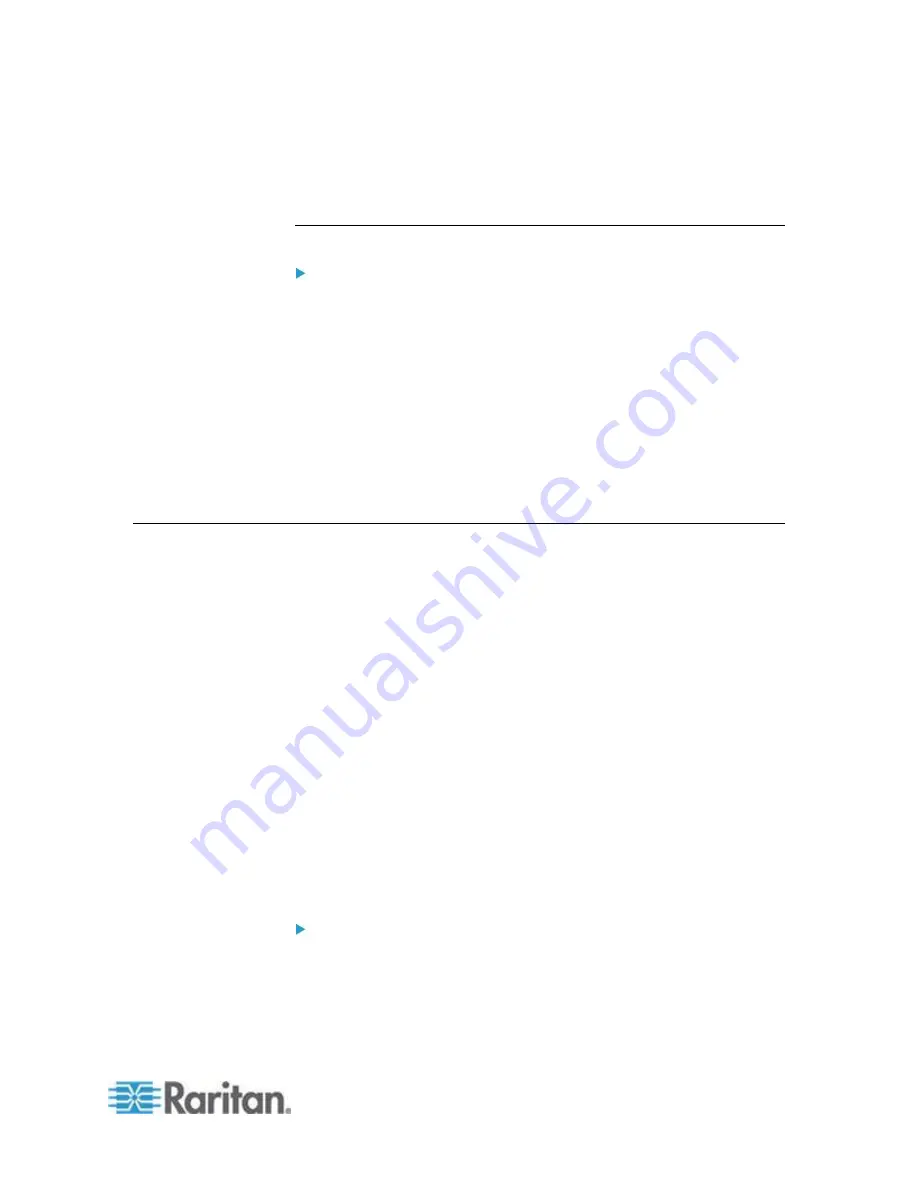
Chapter 7: KX III Local Console - KX III End User Help
93
Display Interval - changes the scan display interval.
Interval Between Ports - change interval between switching
different port during scan.
Scan for Targets - Local Console
To scan for targets:
1. Click the Set Scan tab on the Port Access page.
2. Select the targets you want to include in the scan by selecting the
checkbox to the left of each target, or select the checkbox at the top
of the target column to select all targets.
3. Leave the Up Only checkbox selected if you only want targets that
are up to be included in the scan. Deselect this checkbox if you want
to include all targets, whether up or down.
4. Click Scan to begin the scan.
As each target is scanned, it is displayed in slide show view on the
page.
Local Console Smart Card Access
To use a smart card to access a server at the Local Console, plug a USB
smart card reader into the KX III using one of the USB ports located on
the KX III.
Once a smart card reader is plugged in or unplugged from the KX III, the
KX III autodetects it.
For a list of supported smart cards and additional system requirements,
see Supported and Unsupported Smart Card Readers and
Smart Card
Minimum System Requirements
(on page 120).
When mounted onto the target server, the card reader and smart card
will cause the server to behave as if they had been directly attached.
Removal of the smart card or smart card reader will cause the user
session to be locked or you will be logged out depending on how the
card removal policy has been setup on the target server OS.
When the KVM session is terminated, either because it has been closed
or because you switch to a new target, the smart card reader will be
automatically unmounted from the target server.
To mount a smart card reader onto a target via the KX III Local
console:
1. Plug a USB smart card reader into the KX III using one of the USB
ports located on the device. Once attached, the smart card reader
will be detected by the KX III.






























