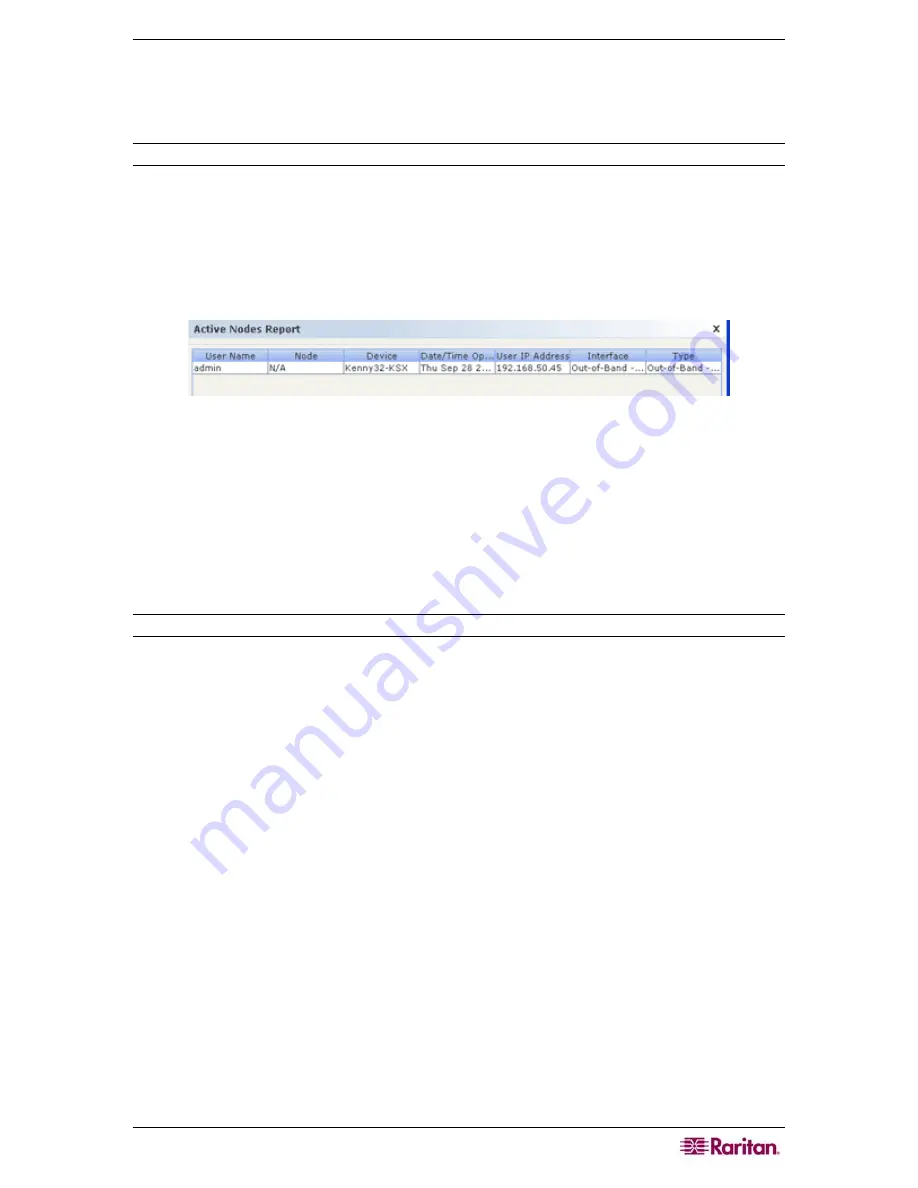
C
HAPTER
5:
G
ENERATING
R
EPORTS
47
Chapter 5: Generating Reports
You can generate reports only from the Director Client, not from the Access Client.
Note
: In all reports, use CTRL+click to deselect a highlighted row.
Active Nodes Report
The Active Nodes report displays ports that are currently in use. You can view the connections
and disconnect from nodes whose connections you initiated.
1.
On the
Reports
menu, click
Nodes
, and then click
Active Nodes
. The
Active Nodes
report
generates.
Figure 42 Active Ports Report
•
Click
Manage Report Data
to save or print the report. Click
Save
to save the report to a
location of your choice. Click
to print the report.
•
Double-click any cell in the report table to view the report details in a new window. Click
Close
to report details window.
•
Select an active node from the list, and then click
Disconnect
to disconnect from the
node.
2.
Click
Close
to exit the Active Nodes Report.
Note
: You cannot disconnect from nodes whose connections you did not initiate.
Содержание CommandCenter CC-SG
Страница 2: ...This page intentionally left blank...
Страница 8: ...This page intentionally left blank...
Страница 10: ...2 COMMANDCENTER SECURE GATEWAY USER GUIDE This page intentionally left blank...
Страница 20: ...12 COMMANDCENTER SECURE GATEWAY USER GUIDE This page intentionally left blank...
Страница 54: ...46 COMMANDCENTER SECURE GATEWAY USER GUIDE This page intentionally left blank...


















