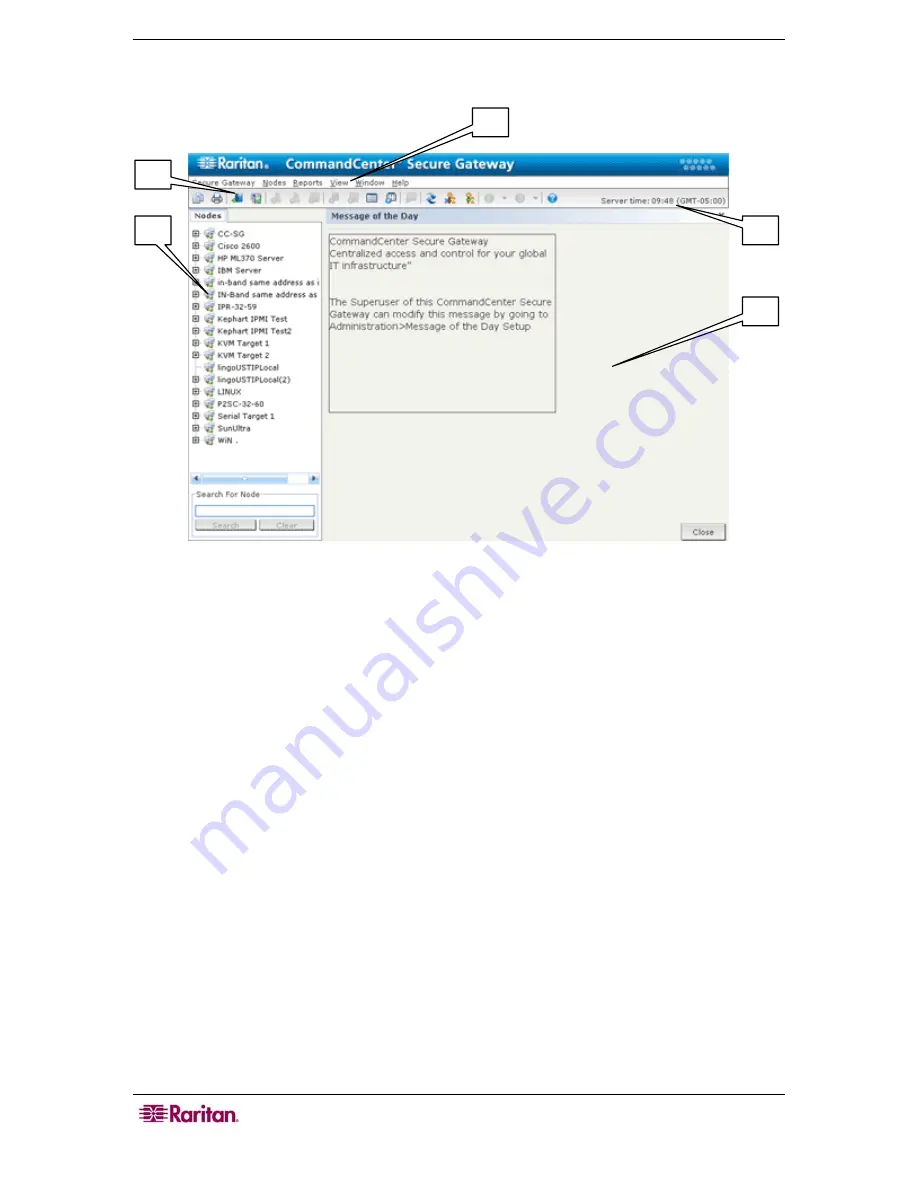
10 C
OMMAND
C
ENTER
S
ECURE
G
ATEWAY
U
SER
G
UIDE
CC-SG Director Client Window Components
Figure 6 CC-SG Window Components
1.
Nodes Selection tab
: Click the
Nodes
tab to display all nodes in a tree view. Interfaces are
grouped under their parent nodes. Click the + and - signs to expand or collapse the tree. Click
a node to view the Node Profile. Right-click an interface and select
Connect
to connect to
that interface. You can sort the nodes by Node Name (alphabetical) or Node Status (Available,
Busy, Unavailable). Right-click the tree view, click
Node Sorting Options
, and then click
By
Node Name
or
By Node Status
.
2.
Quick Commands toolbar
: This toolbar offers some shortcut buttons for executing common
commands rapidly.
3.
Operation menu bar
: These menus contain commands to operate CC-SG. You can also
access some of these commands by right-clicking on the icons in the
Nodes
selection tab. The
menus and menu items you see are determined by your user access privileges.
4.
Main Display area
: The commands you select from the menu bar and/or the tool bar display
in this main area. Displays here are referred to as screens. Screens may be broken down into
panels.
5.
Server Time
: The current time and time zone as configured on CC-SG. This time may be
different than the time used by the client.
2
1
3
4
5
Содержание CommandCenter CC-SG
Страница 2: ...This page intentionally left blank...
Страница 8: ...This page intentionally left blank...
Страница 10: ...2 COMMANDCENTER SECURE GATEWAY USER GUIDE This page intentionally left blank...
Страница 20: ...12 COMMANDCENTER SECURE GATEWAY USER GUIDE This page intentionally left blank...
Страница 54: ...46 COMMANDCENTER SECURE GATEWAY USER GUIDE This page intentionally left blank...






























