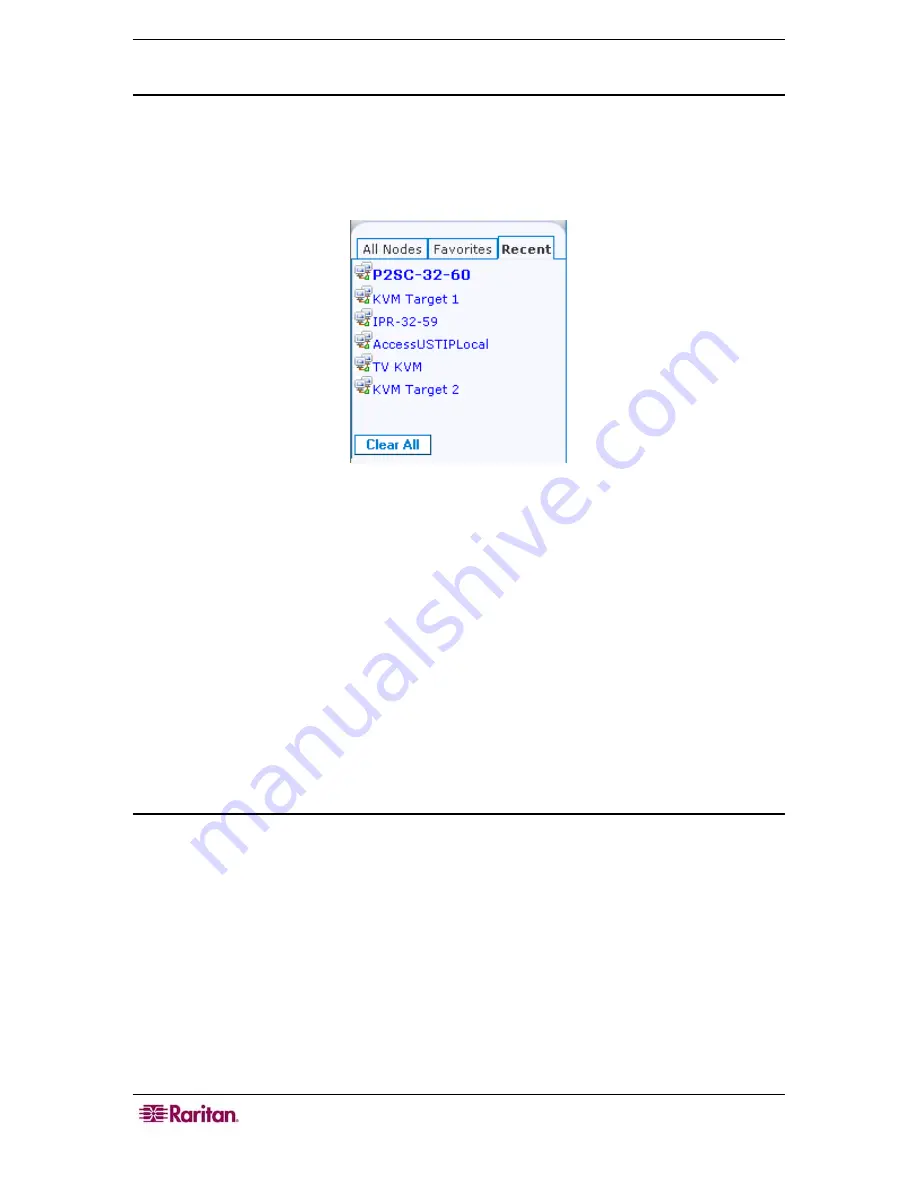
42 C
OMMAND
C
ENTER
S
ECURE
G
ATEWAY
U
SER
G
UIDE
Recent Nodes List
The
Recent
list displays the ten nodes you have most recently accessed by clicking the node
name in any list. Each node you visit is added to the top of the
Recent
list.
Clear the Recent Nodes List
1.
Click the
Recent
list in the left panel.
Figure 41 Recent List
2.
Click
Clear All
to clear the
Recent
list.
Custom Views
The Custom View tab allows you to specify different ways to display the nodes in the
All Nodes
list in the left panel, using Associations set up by the Administrator.
CC-SG Administrators can set up Associations to help organize equipment. Each Association
includes a Category, which is the top-level organizational group, and its related Elements, which
are subsets of a Category. If the Administrator has set up Associations, you can define custom
views that specify how the nodes in certain Category and Element combinations display in the
nodes lists.
CC-SG also includes a
Tree View
, which sorts the
All Nodes
list in alphabetical order. You
cannot change or delete the
Tree View
.
Add a new custom view
1.
Click the
Custom View
tab.
2.
Click
Add
to open the
Add View
window.
3.
Type a name for the custom view in the
View Name
field, and then click
OK
. The new
custom view name displays in the
View Name
field in the Custom View screen.
4.
In the
Available
list, select the category that you want to add to the custom view, and then
click
Add
to move the category to the
Selected
list. Repeat this step until you have added all
necessary categories to the
Selected
list.
5.
You must put the categories in the
Selected
list into the order in which each category of
nodes will appear in the
All Nodes
list. Select a category in the
Selected
list, and then click
the up and down arrows to move the categories into the desired sequence.
6.
(Optional) If you have the Device, Port and Node Management Privilege, you can check the
System
View
checkbox to assign this custom view as a system-wide default view.
Содержание CommandCenter CC-SG
Страница 2: ...This page intentionally left blank...
Страница 8: ...This page intentionally left blank...
Страница 10: ...2 COMMANDCENTER SECURE GATEWAY USER GUIDE This page intentionally left blank...
Страница 20: ...12 COMMANDCENTER SECURE GATEWAY USER GUIDE This page intentionally left blank...
Страница 54: ...46 COMMANDCENTER SECURE GATEWAY USER GUIDE This page intentionally left blank...























