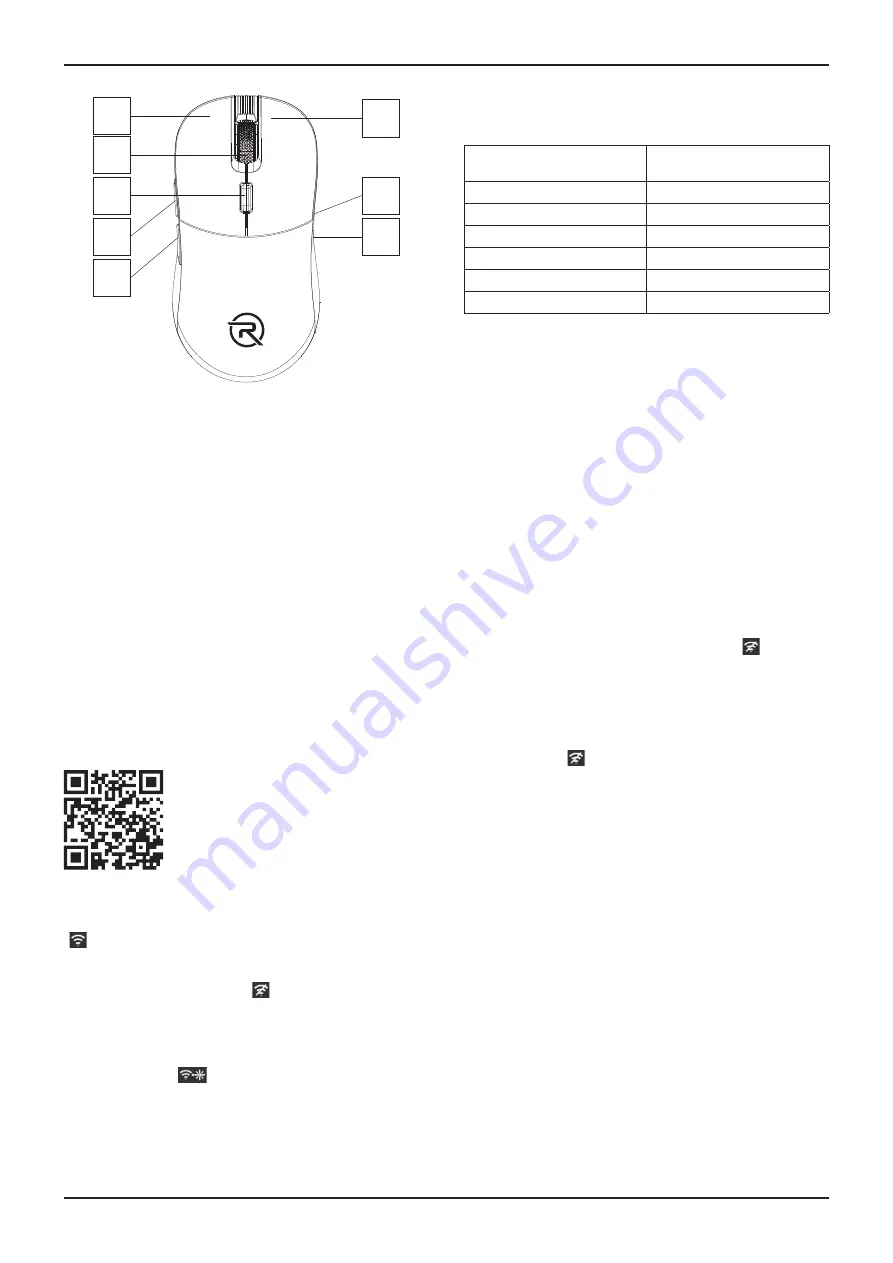
5
ENGLISH
OVERVIEW
1
3
4
5
2
6
8
7
1. Left mouse button
2. Centre wheel
3. DPI button (resolution setting)
4. Side button forward
5. Side button backward
6. Right mouse button
7. Optical sensor (at the bottom of the mouse)
8. On / off / on with RGB backlight switch
(at the bottom of the mouse)
9. Replaceable cover (not shown)
INSTRUCTIONS
Installation
Insert the USB receiver into the USB-A port of your com-
puter.
The mouse is installed automatically so you can control
the mouse quickly and comfortably.
Software
You can download the advanced mouse setup software
using the QR code provided below.
www.alzashop.com/rapture-software
Turning the mouse On/Off
Put the switch on the bottom part of the mouse in the
“
“ (on), position so that you can turn the mouse on
a use it.
If you will not use the mouse, put the switch on the bot-
tom part of the mouse in the “
“ (off) position. Remove
the USB receiver and insert it into the space at the bot-
tom of the mouse.
Turning on with RGB backlight
If you want to use the mouse with the RGB backlight, put
the switch in the “
“ position (on with RGB backlight)
Resolution setting
Adjust the mouse sensor resolution by repeatedly
pressing the DPI button. You can set the resolution from
400 to 12,000 DPI. The default setting is 1,600 DPI.
Set level of the sensor
resolution
Color backlight
400 DPI
Red
800 DPI
Green
1,600 DPI
Orange
3,200 DPI
Blue
6,400 DPI
Cyan
12,000 DPI
Pink
Replacing the cover
The mouse comes with two decorative covers. To re-
place, fi rst carefully remove the fi tted cover and then
attach the new cover.
Replacing the main button switch
This mouse has the ability to change the main button
switch. To change switches, position the mouse with the
main buttons facing you.
First remove the rear mouse cover, then the front mouse
cover. Under the front button cover are the switches in
a plastic cradle.
Carefully release the farther plastic cradle lock and
then the lock closer to you. Finally, carefully remove
the whole cradle. Replace the switch. After replacing
the switch, put the cradle back in, fi rst securing the lock
closer to you and then the one further away. Put the
front cover on fi rst and then the rear cover. The mouse is
ready to use.
CLEANING
Keep the mouse clean. Put the switch into “
“ position
(off) before cleaning.
USE only dry and clean cloth for cleaning. Do not use
harsh cleaners, solvents, gasoline or other similar sub-
stances. Never wash the mouse with water and do not
immerse it in water.
If you will not be using the mouse for longer time, put the
switch into the “
“ position (off).
Содержание ASPIS
Страница 1: ...Wireless Gaming Mouse ASPIS User Manual...
Страница 2: ......




















