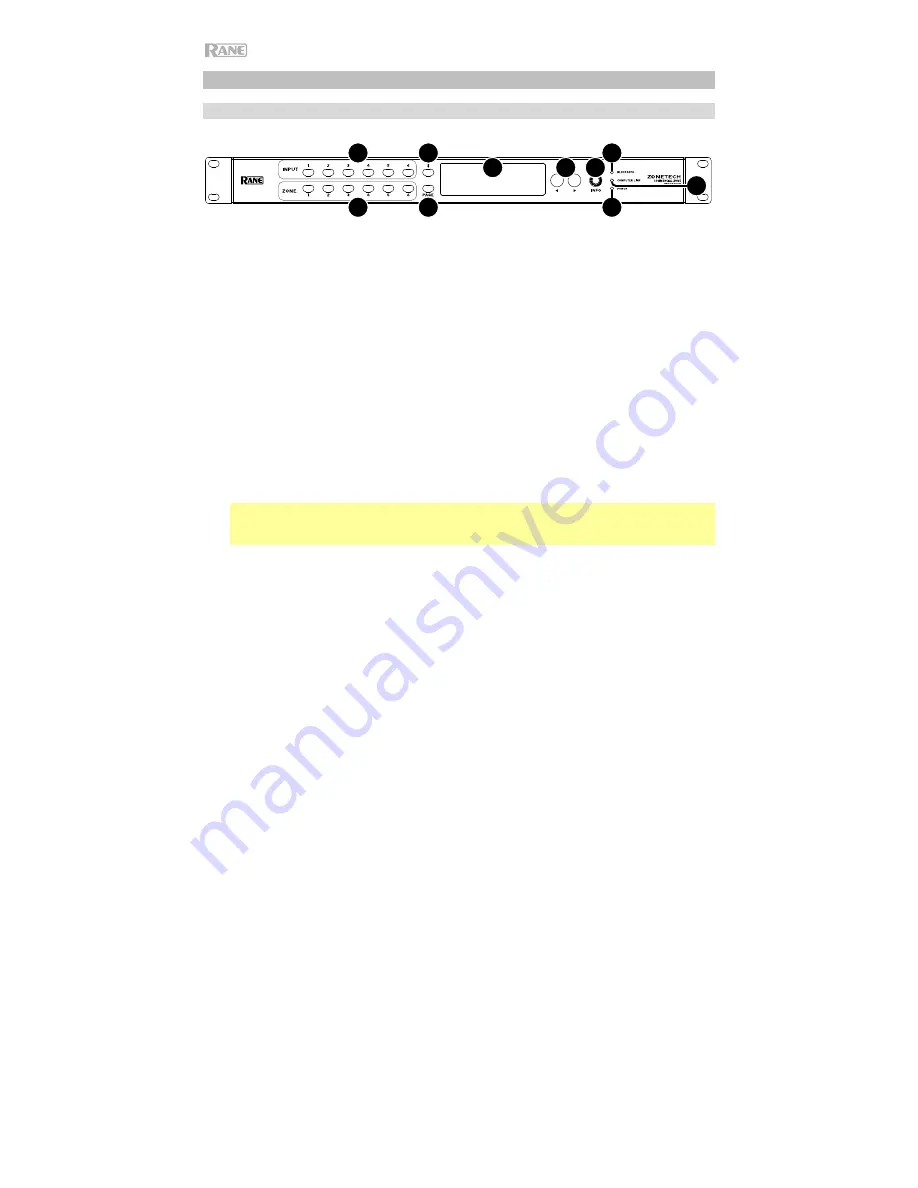
4
Features
Front Panel
1
2
4
3
5
6
7
8
9
10
1.
Display
: This display shows information about Zonetech’s current status and options.
2.
Power Light
: This light is on when Zonetech is powered on.
3.
Computer Link Light
: This light is on when the
Computer Ethernet port
on the rear
panel is connected to a computer (powered on). You can then use the computer to
control Zonetech remotely using a web-based interface.
4.
Stream Light
: When the
Stream Source
is set to
Bluetooth
, this light will flash to
indicate Zonetech is in Pairing Mode and be lit solidly when Zonetech is paired with an
active Bluetooth device. When the
Stream Source
is set to
AirPlay
or
UPnP/DLNA
, this
light will be lit solidly to indicate a successful connection. You can then send the device's
audio signal to Zonetech wirelessly.
5.
Info
: Press this knob to cycle through the
Info
pages shown in the
display
. Turn this
knob to adjust the value of each setting in the
display
.
6.
Left
/
Right
(
/
): Press each of these buttons to select the previous or next option
(respectively) shown in the
display
.
Note:
To reset Zonetech to factory default settings, press and hold both
Left
/
Right
(
/
) buttons while powering on. Keep holding the buttons until the factory reset
message appears on the display, then release the buttons to continue.
7.
Stream
: Press this button to show the Stream settings in the display.
8.
Page
: Press this button to show the Pager settings in the display.
9.
Input 1
–
6
: Press each of these buttons to select the corresponding input. Its information
will appear in the
display
. You can then use the
Info
knob and
Left
/
Right
(
/
) buttons
to edit its settings.
10.
Zone 1
–
6
: Press each of these buttons to select the corresponding input. Its information
will appear in the
display
. You can then use the
Info
knob and
Left
/
Right
(
/
) buttons
to edit its settings.



















