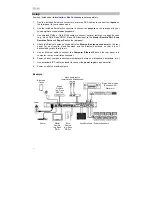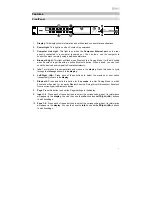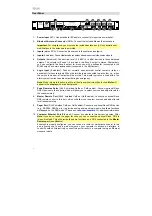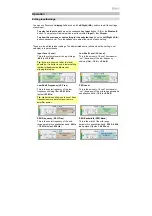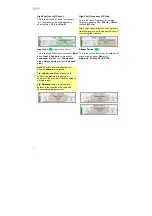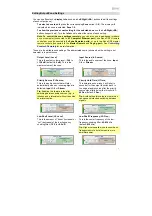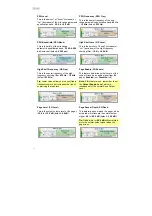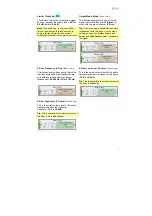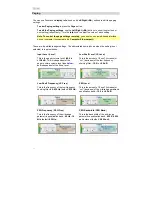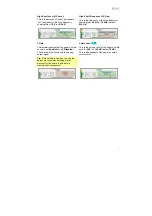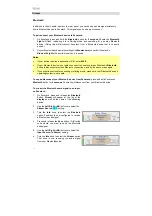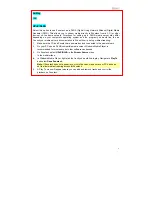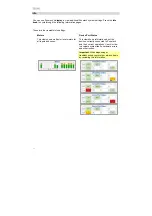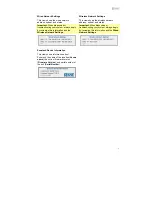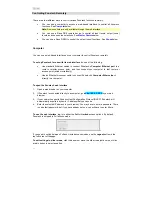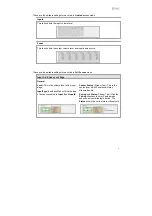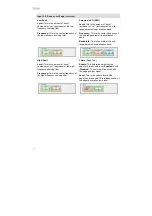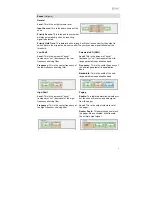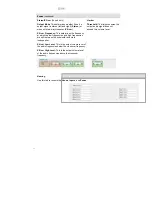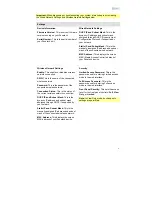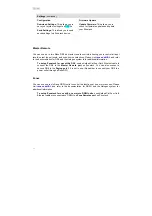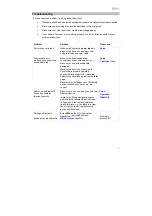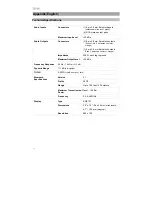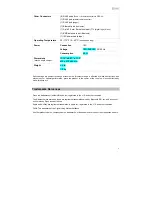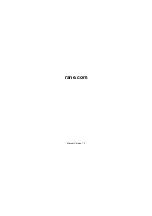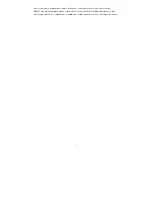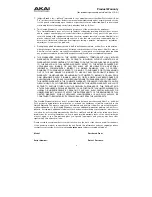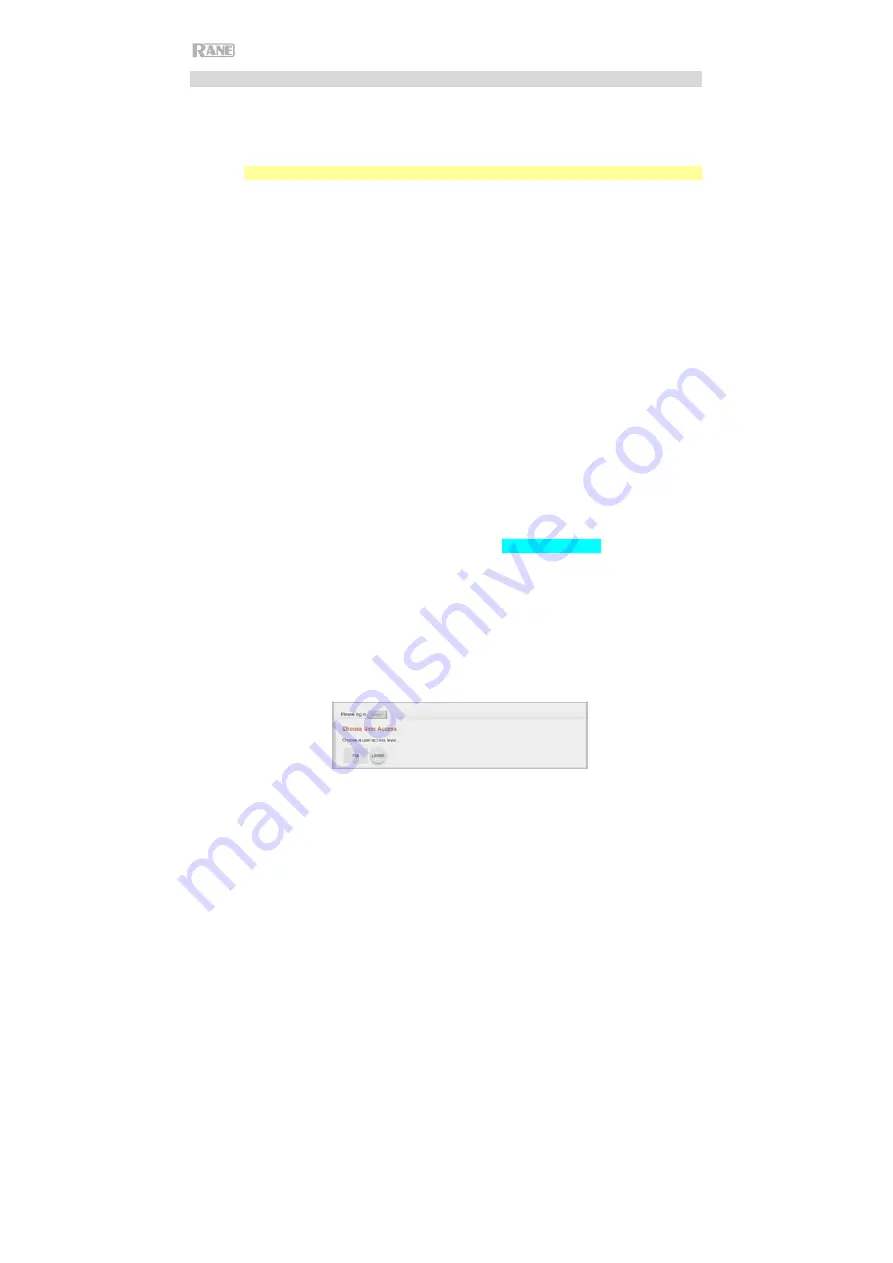
18
Controlling Zonetech Remotely
There are a few different ways to control various Zonetech functions remotely:
You can use a computer to access a web-based interface to control all Zonetech
functions. See
Computer
below.
Note:
Some controls are only available through the web interface.
You can use a Rane DR6 remote device to control all input levels, output (zone)
levels, and zone source selections. See
Master Remote
below.
You can use a Rane DRZH to control the output (zone) functions. See
Zones
below.
Computer
You can use a web-based interface on your computer to control Zonetech remotely.
To set up Zonetech for use with its web interface
, do one of the following:
Use standard Ethernet cables to connect Zonetech’s
Computer Ethernet port
to a
router or similar access point, and then connect your computer to that router or
access point (wired orwirelessly).
Use an Ethernet crossover cable to connect Zonetech’s
Computer Ethernetport
directly to a computer.
To open the Zonetech web interface
:
1.
Open a web browser on yourcomputer.
2.
If Zonetech is connected directly to a computer, go to
http://XX.XX.XX.X
in your web
browser.
3.
If your network supports Dynamic Host Configuration Protocol (DHCP), Zonetech will
automatically acquire a dynamic IP address that you canuse.
4.
Enter the selected IP address in your browser. You may have to enter a password. There
is no default password, but if you have already set one, you will have to enter ithere.
To use the web interface
, log-in to either the
Full
or
Limited
access options. By default,
Zonetech is shipped in Full access mode.
If you need to switch between Full and Limited access modes, use the
Logout
button in the
top left corner of thepage.
To edit settings in either mode,
click the arrows or move the slider to adjust a value, or click
a radio button to select anoption.
Содержание Zonetech
Страница 1: ...UserGuide English 3 25 Appendix English 26 27...
Страница 2: ...2...
Страница 28: ...rane com Manual Version 1 0...