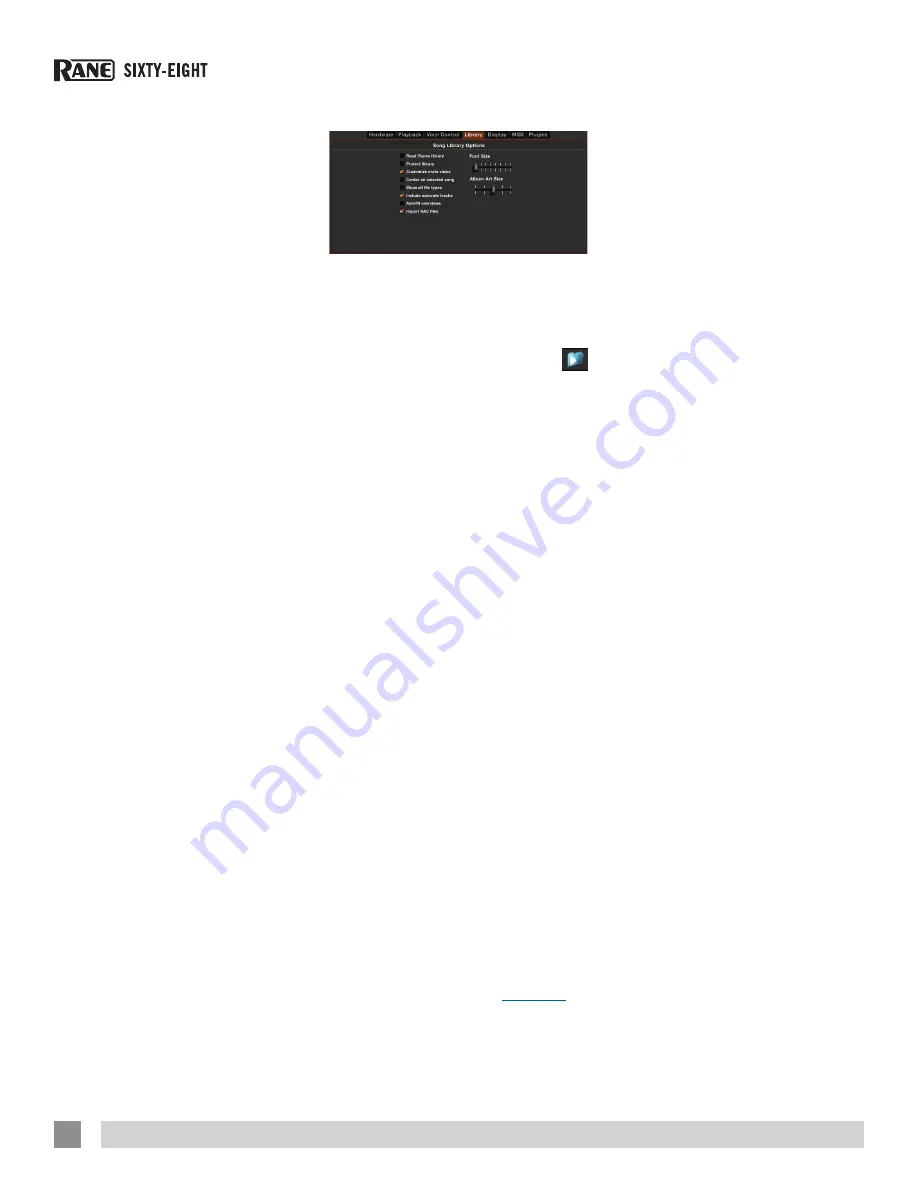
Drop To Cue Points
(Relative Mode)
This option triggers the corresponding cue
point when the needle is repositioned into
one of the first five one-minute sections
on the control vinyl. For instance: needle
dropping into the second minute on the
left turntable will send playback for Deck 1
to cuepoint 2, if that cuepoint is set.
(REL mode only)
Vinyl Start Offset
If there is cue burn at the beginning of the
vinyl, you will notice that the tracking will
be poor at this point. Use the two knobs
to offset the start point, so that the track
will start playing from a point further into
the control record. The first knob sets the
number of whole minutes to offset by, the
second knob sets the number of whole
rotations within that minute.
Library
Read iTunes Library
Check this option to show your iTunes
library and playlists in Scratch Live. You
can collapse your iTunes playlists
by clicking on the blue folder icon.
Uncheck this option to remove
iTunes playlists and iTunes songs from
your Scratch Live library.
To add your iTunes music to your
Scratch Live library permanently, drag and
drop tracks from the iTunes playlists onto
the “
All...
” icon (on the far left hand
side of the Scratch Live screen), or into
individual Scratch Live crates.
Any files moved to “
All...,
” an existing
crate, or a new crate will now remain in
Scratch Live even when the
Read iTunes
library
option is unchecked. Once a file
has been permanently added to Scratch
Live, the iTunes logo will disappear.
We recommend unchecking this option
after you have added your music into the
Scratch Live library.
NOTES:
• If your iTunes library contains a large
number of tracks it may take some time
for Scratch Live to read it.
• Any changes made in Scratch Live to
the file information of tracks in your
iTunes library will not appear in iTunes
until after you play the track.
• Scratch Live cannot play files that
have been protected by Digital Rights
Management systems, such as those
previously sold through the Apple iTunes
Music Store. iTunes Plus files are DRM-
free.
• iTunes is available for Mac and PC. To
get more information, visit
apple.com
.
Protect Library
Uncheck this option to remove files and
crates from your library. Check this option
to lock your library and prevent accidental
file or crate deletion while using Scratch
Live. Enabling this option will also lock all
file tags and crate names, so that no text
can be changed.
Customize Crate Views
Check this option to set custom column
views for each crate and playlist. When
the option is off (default), all crates will
share the same column
configuration as the “
All...
” crate.
Center On Selected Song
With this option on, scrolling up and down
in your library holds the selected track in
the middle of the library panel.
Show All File Types
Enable this option to show all files when
importing tracks into Scratch Live. If
this option is unchecked, only files that
Scratch Live can play will be displayed.
Include Subcrate Tracks
You can drag crates into other crates to
make subcrates. If you have this option
turned on, any crate will also display
the contents of all its subcrates.
See
“Organizing Your Music” on page 35.
AutoFill Overviews
Enable this option to automatically
generate the track overview as soon as a
track is loaded. If this setting is disabled,
the track overview will be generated as
the track plays. Automatically generating
the track overview uses more of the
computer’s CPU power, and should be
disabled on slower computers.
TIP: Analyze your files before you play
to pre-build all your overviews. See
“Preparing Your Files” on page 22.
RANE SIXTY-EIGHT MIXER FOR SERATO SCRATCH LIVE • OPERATOR’S MANUAL 2.4.4
46















































