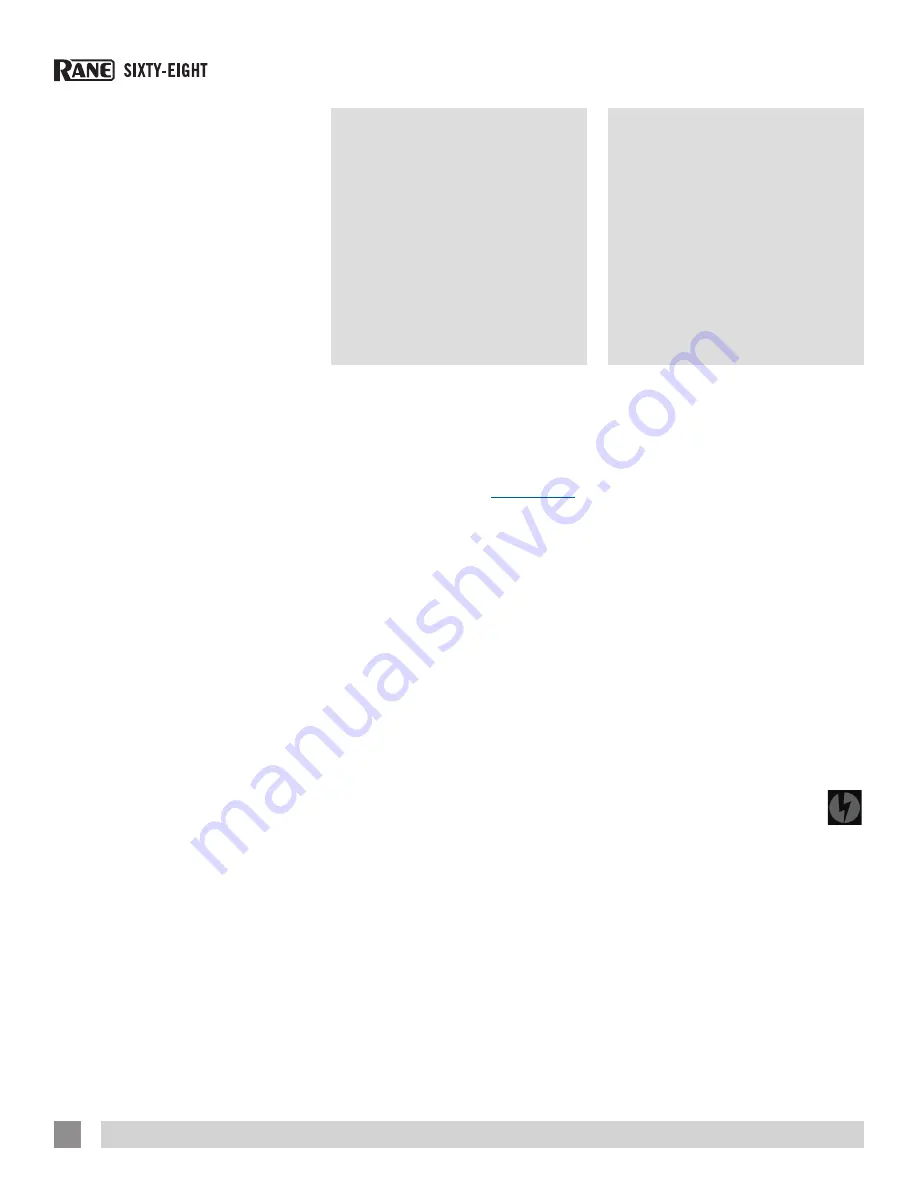
Primary & Secondary Deck
Layers
When using the Sixty-Eight with more
than two Virtual Decks, layers are used
to determine which Decks respond to
keyboard shortcuts and the Control Strips
on the Sixty-Eight. The Primary Deck layer
is the main left and right Decks that you
will use, while the Secondary Deck layer
is the other secondary Decks. You decide
which Decks are to be the Primary and
Secondary Decks, this can be configured
on the Setup screen.
See “Select
Primary Decks” on page 44
.
To switch focus between the Primary
and Secondary Deck layers, use the
Layer
button on the Sixty-Eight or the ~ (tilde)
keyboard shortcut.
TIP: Turn on the Flashing Deck
Indicator option in the Setup screen
to display a flashing crimson border
around the Decks in the currently
selected layer. See “Flashing Deck
Indicator” on page 44.
NOTE: When in Classic Vertical, Classic
Horizontal or Library Mode the layer
can still be changed from the Primary
Decks to the Secondary Decks,
however the Secondary Decks won’t be
displayed on screen. Use Stack Mode
to display all four decks on screen. See
“Display Modes” on page 26.
Preparing
Your Files
Before you play your music in Scratch
Live, It is important to first analyze your
files.
The analyze files function processes
the songs in your library to detect file
corruption, saves the waveform overview
to an ID3 tag*, and calculates auto-gain
and BPM values.
How to Analyze Files
To analyze files run Scratch Live with the
Sixty-Eight disconnected. On the left side
of the main screen, click the
Analyze Files
button to automatically build overviews for
all the tracks in your library.
TIP: You can drag and drop individual
folders, crates or files onto the Analyze
Files button to force the building of
overviews at any time.
About Corrupt Files
If Scratch Live detects a corrupt
file it will tag it with a corrupt file
icon:
It is very important that you delete ANY
corrupt files from your library as they can
cause Scratch Live to crash regardless
if you play the file or not.
See “Status
Icons” on page 38 and “Corrupt File
Descriptions and Diagnoses” on page
49.
Whitelabel.
net
The Serato Whitelabel Delivery Network is
a unique system that allows record labels
to digitally deliver promotional releases
directly to DJs.
To download Whitelabel audio files and
sign up to receive updates on the latest
promotional releases, visit
whitelabel.net
.
Whitelabel Audio Files
Whitelabel.net audio files are a unique
format (file extension wl.mp3) developed
by Serato. They are specially prepared for
use in Scratch Live; pre-analyzed, tagged
with song and artist info, BPM and album
art where possible.
Whitelabel audio files play as high
quality 320 kbps stereo audio in Scratch
Live when Rane Scratch Live hardware is
connected. Without Scratch Live hardware
connected, or when playing these files
through other mp3 software and devices,
they will play as low quality 32 kbps mono
audio.
Whitelabel audio files are promotional
releases from records labels available to
Scratch Live DJs for free from Whitelabel.
net.
RANE SIXTY-EIGHT MIXER FOR SERATO SCRATCH LIVE • OPERATOR’S MANUAL 2.4.4
22






























