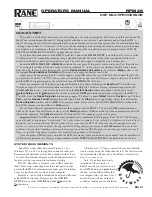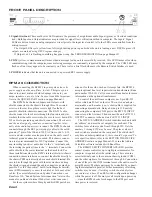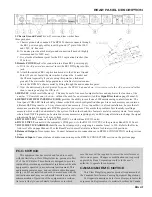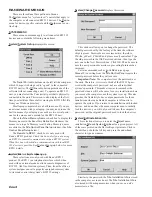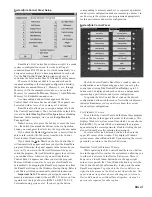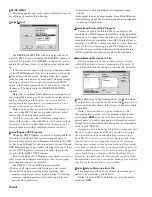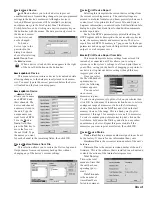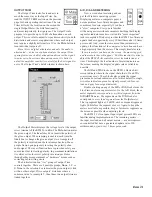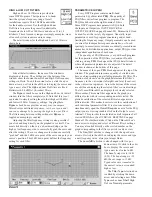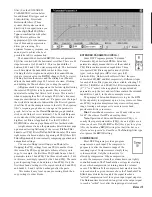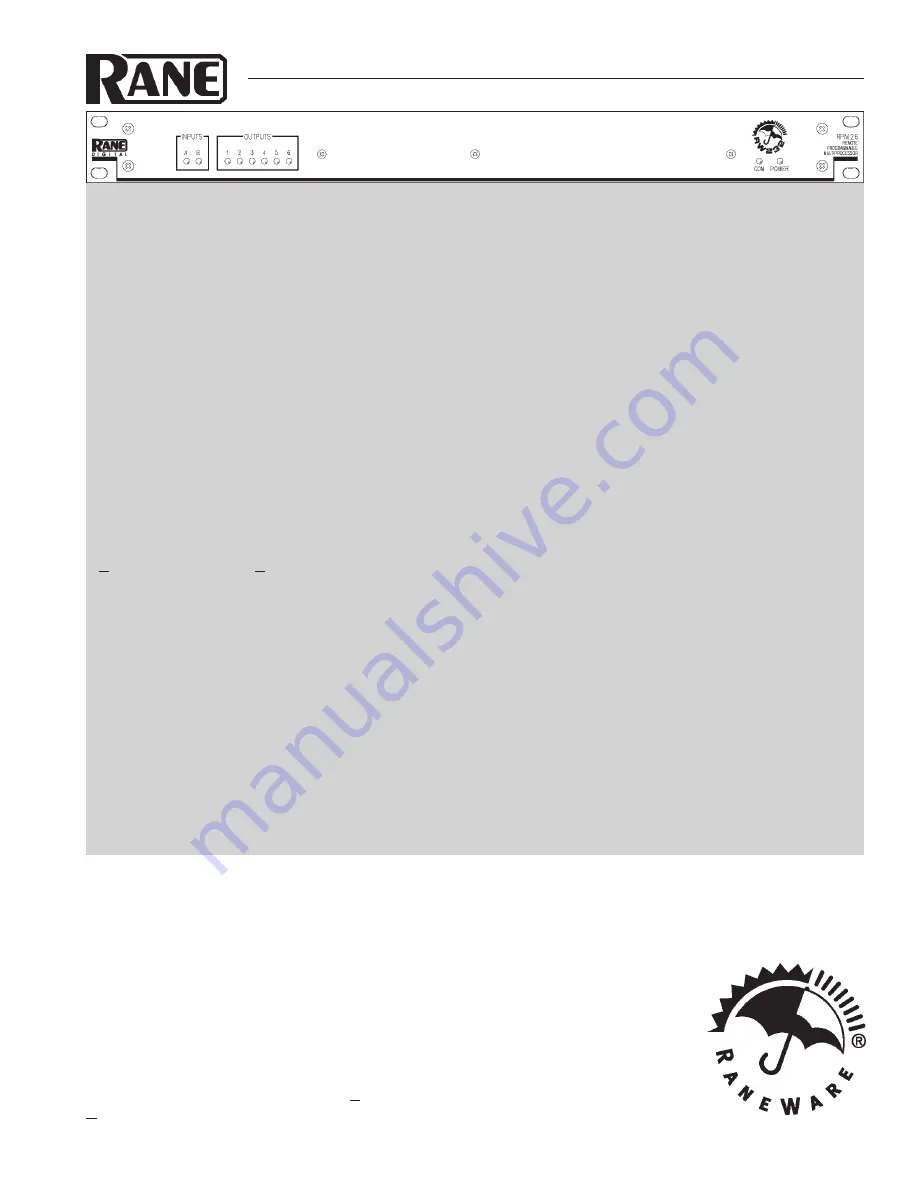
Manual-1
OPERATORS MANUAL
RPM 26
DSP MULTIPROCESSOR
Windows
is a registered trademark of Microsoft Corporation. RaneWare is a registered trademark of Rane Corporation.
SYSTEM REQUIREMENTS
RaneWare works under Microsoft Windows 3.1 or
Windows 95
®
, on a PC or laptop with an unused serial port.
Recommended optimum system: 486 or higher with at least
16 colors. Monochrome displays work, though adjustment of
the gray scaling is necessary for optimum viewing.
RW 232, RaneWare’s protocol, uses a DB-9 cable less
than 50 feet long, connecting from the serial port of a com-
puter to the RPM 26 communications Input port. No interface
boxes are required; just a cable and your computer.
RaneWare can be fully demonstrated and used without an
actual RPM 26 attached. Simply select the
OFFLINE
RPM 26
or any other
OFFLINE
unit under
Select
in the
Device
menu.
A RaneWare 3½" floppy comes with each unit. Installa-
tion is simple, using the instructions below. The latest version
is downloadable 24 hours a day from Rane’s Internet site:
http://www.rane.com.
QUICK START
If you don’t read all of this document, you risk setting up your system improperly. But at least read this section and the
Input Trim section on page Manual-12. Paying careful attention to your system’s gain structure and setting the RPM’s
Input Trim properly are essential in maximizing the noise performance of your entire system. (See the enclosed RaneNote
“Setting Sound System Level Controls”.) Once you’re done reading and memorizing the manual, please recycle the paper
it is printed on by reconing an old speaker. If RaneWare has not yet been installed on your computer, refer to STEP BY
STEP RANEWARE INSTALLATION on page Manual-2 first.
Leave the audio connections on the RPM 26 until last. Connect the RW 232 INPUT jack on the unit’s rear to a serial
(COM) port on a PC-compatible computer using a standard 9-pin RS-232 cable. A short one is supplied with the unit,
which is intended to connect between units in a rack. The cable and adapter must not be a null-modem type.
Locate the RW 232 DEVICE ADDRESS switch on the rear panel. If this unit is to be used by itself, set the switch to
‘1’ by setting all switches off (down), except switch one (labeled ‘1’ on the chassis, the right-most switch when viewed
from the rear). If there is more than one unit, refer to
Device Address Calculator
in the software’s
Help
system or run
the included
Device Address Calculator
software and set a unique address for each unit.
Apply power by connecting the RS 3 remote supply’s 5-pin DIN jack to the rear of the unit, then connect the IEC end
to a powered AC outlet. CAUTION: Do not connect anything but an approved RANE power supply to this jack. If the RS 3
and the RPM 26 are getting power, the yellow front panel POWER LED will be on.
Start your computer, run Windows
®
, and launch RaneWare by double-clicking on the RaneWare™ umbrella icon.
(See the next page for software installation instructions.) The Help file’s Software License Agreement appears the first
time RaneWare is run — read it all and close it. Then the
System Setup
window may appear. If it doesn’t, select
System Setup
from the
Setup
menu. Be careful to select the
COM
port which is physically connected to the RPM 26.
Click
OK.
Now, the
Device Selection
window may appear. If it doesn’t, choose
Select
from the
Device
menu. Click on
Poll
… and the
Devices Found:
displays the units found. Click the
Stop
button to stop Polling. Select the unit from the
Device Selection
window and click
OK
.
If no unit was found, please refer to the TROUBLESHOOTING section at the
end of this manual or in the software’s
Help
system.
Several clues indicate communication between the computer and the RPM 26. The yellow COM (communications)
LED on the front of the unit flashes or stays on. The
Memory
numbers (
1-16
) near the top of the computer screen will be
black rather than gray. The
Active
indicator at the bottom left of the computer screen will be green.
Important Note: The RPM 26 contains many insightful, preprogrammed DSP Programs. Each “fixed” DSP Program
can be thought of as a unique “system setup,” i.e., 2-way crossover system, 3-way system, 2 x 6 splitter, etc. Each of the 16
Memories can contain a different DSP Program. Before connecting the RPM 26 to the other audio components in your
system, it is wise to choose and store the appropriate DSP Program for your system in all 16 Memories. This avoids the
problem of accidentally recalling a Memory that restores an undesired DSP Program, such as the case where you recall
from a 3-way DSP Program to a splitter: this sends full-range audio to all Outputs!
Once the proper DSP Program is stored in the RPM’s memories, audio connections can be made. Turn the amplifier(s)
off until all connections are complete. Connect balanced audio INPUTS and OUTPUTS to the Euroblocks on the rear.
Note: If you have previously
installed an older version of
RaneWare and you just received a
new RPM 26 unit, you must reinstall
the new version of RaneWare that
was shipped with your unit. Use of
an old version will not work and
could be a leading cause of halitosis.