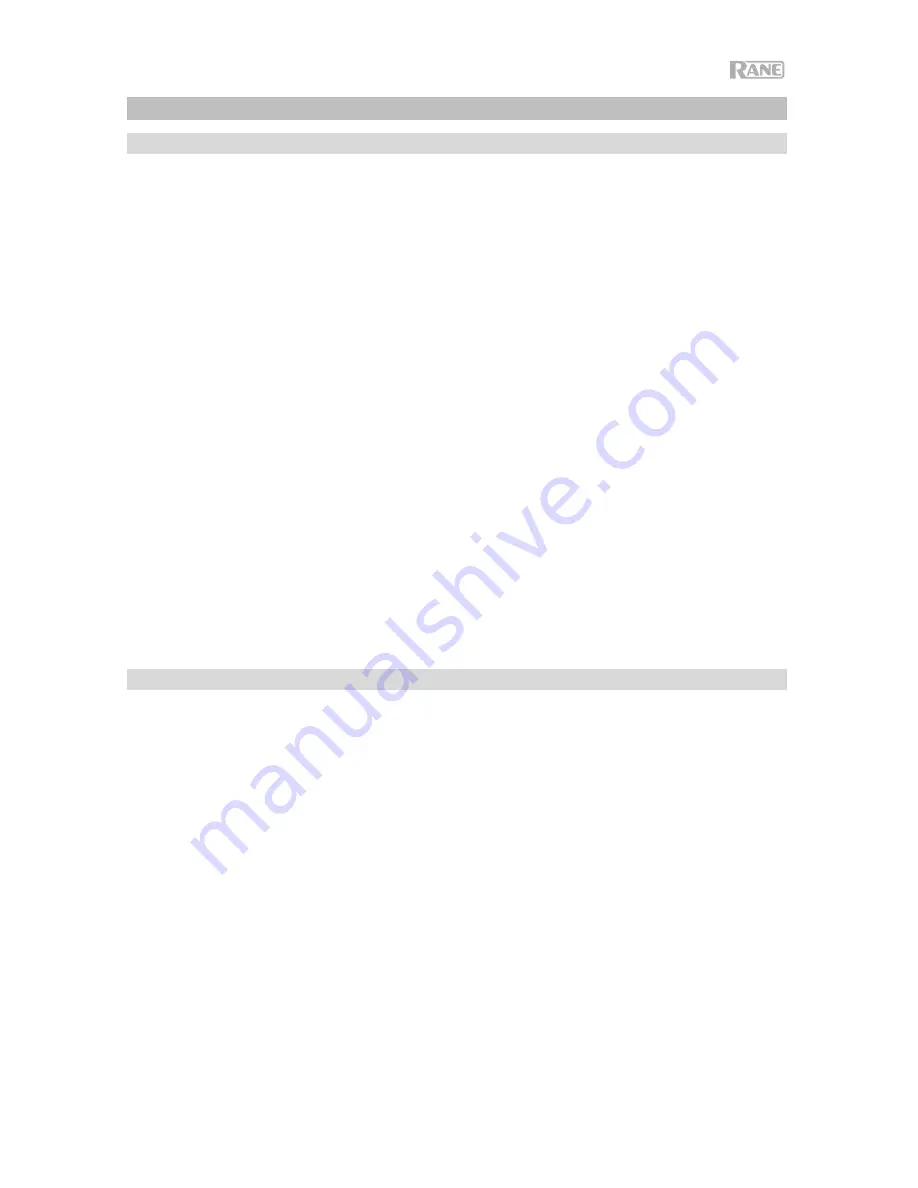
9
Operation
Pairing Bluetooth Sources
1.
Connect the 3 included Bluetooth antennas to the connectors on Black & Blue’s
rear panel.
2.
Power on Black & Blue. The power LED will illuminate solid.
3.
Press and hold the
Pair
button for 3 seconds for the particular Bluetooth input
you desire to connect to for your Bluetooth source. The Pair LED will flash.
4.
Pair your Bluetooth source to Black & Blue.
a.
Smartphone
: open Bluetooth settings in your smartphone, find
Black &
Blue-A
, and connect. The pair LED on Black & Blue will be lit solid when
connected.
b.
Bluetooth headset mic
: turn on the headset mic. The mic LED will flash
quickly when searching for Black & Blue. When paired successfully, the
mic LED will flash slowly and Black & Blue’s pair LED will be lit solid.
Note:
Bluetooth audio cannot be sent to a headset’s headphones.
Bluetooth audio will only be sent from a Bluetooth headset’s microphone to
Black & Blue.
To disconnect from a Bluetooth source, press and hold the Bluetooth input’s Pairing
button for 3 seconds.
Note:
If the mic connects with a different Bluetooth source which is not desired (for
example, Black & Blue-A), press the search button on the Bluetooth headset mic
and connect to the next Bluetooth source (Black & Blue-B or Black & Blue-C).
Note:
Repeat the above steps to connect additional Bluetooth sources.
Selecting Sources
1.
Connect the included Bluetooth antennas to the connectors on Black & Blue’s
rear panel.
2.
Press and hold the
Pair
button(s) for 3 seconds to connect to your Bluetooth
source(s).
3.
Connect a USB cable from Black & Blue's
USB port
to an available USB port on
your computer.
4.
Adjust the
Listen To
knob to select Bluetooth A, B, C, or Computer as source.
Press the
Mix
button to hear a blend of all sources from the
Master output
and
Power Amplifier output
.
5.
Turn the
Master Volume
knob to adjust the signal level sent to the
Master
output
and
Power Amplifier output
.
Содержание Black&Blue
Страница 2: ...2 ...
Страница 50: ...50 ...
Страница 51: ...51 ...
Страница 52: ...rane com Manual Version 1 4 ...










































