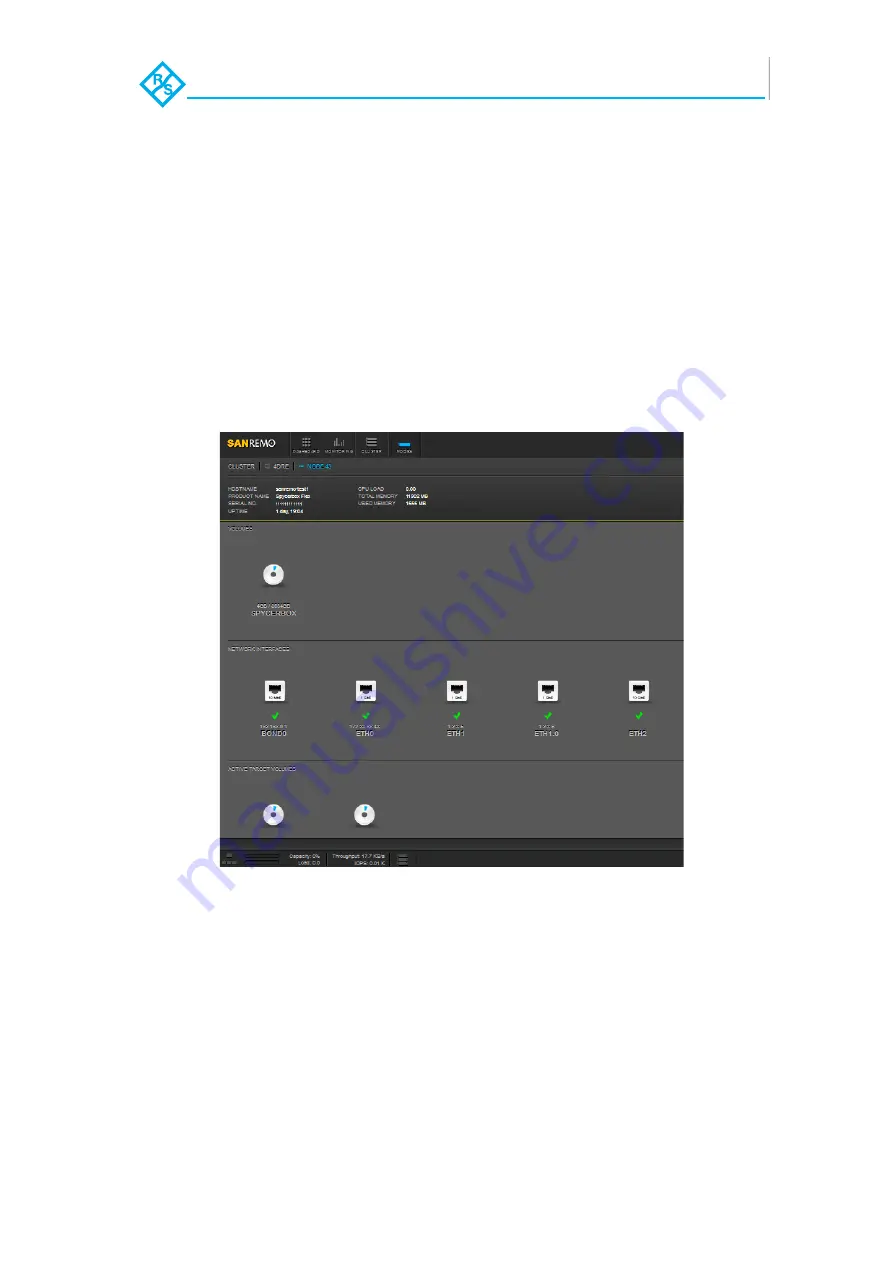
4-3
SpycerBox Cell | Hardware Guide | Version 1.0
Rohde & Schwarz DVS GmbH
Operation
R&S DVS SAN Remo
4.2 R&S DVS SAN Remo
R&S DVS’s configuration management software SAN Remo can be
used to configure, reboot and shut down the SpycerBox Cell. It is in-
stalled on every SpycerBox Cell as standard.
SAN Remo will run in the web browser (Mozilla Firefox version 4 and
higher, Internet Explorer version 11 and higher, Google Chrome and Sa-
fari) on every client in the network. The address is either the localhost
(
127.0.0.1
) or the IP address of the SpycerBox Cell in the network as
shown in the display in the middle of the faceplate (see section “Face-
plate” on page 2-4). After starting it, you have to enter a user name (de-
fault:
admin
) and password (default:
admin
).
Figure 4-2: Plugin view in the SAN Remo software
With SAN Remo you can change the configurations of the R&S DVS
system (e.g. its IP address or Fibre Channel connections). Select the
system represented by a node and click on the respective icon to view
and change the settings. Afterwards you will see all options that can be
changed. With the monitoring feature you can obtain a graphical over-
view of certain properties of different nodes.
SAN Remo can also be used to gather log files of the system, for exam-
ple, for troubleshooting. By default they will be saved in a single archive
file on the desktop of your system.
Содержание SpycerBox Cell
Страница 1: ...SpycerBox Cell Hardware Guide Version 1 0 Storage Solution R S SpycerBox Cell Hardware Guide...
Страница 2: ...SpycerBox Cell Hardware Guide Version 1 0 Rohde Schwarz DVS GmbH...
Страница 14: ...Introduction Important Notes 1 8 SpycerBox Cell Hardware Guide Version 1 0 Rohde Schwarz DVS GmbH...
Страница 38: ...Operation Shutting Down the System 4 6 SpycerBox Cell Hardware Guide Version 1 0 Rohde Schwarz DVS GmbH...
Страница 78: ...Index I 4 SpycerBox Cell Hardware Guide Version 1 0 Rohde Schwarz DVS GmbH...
















































