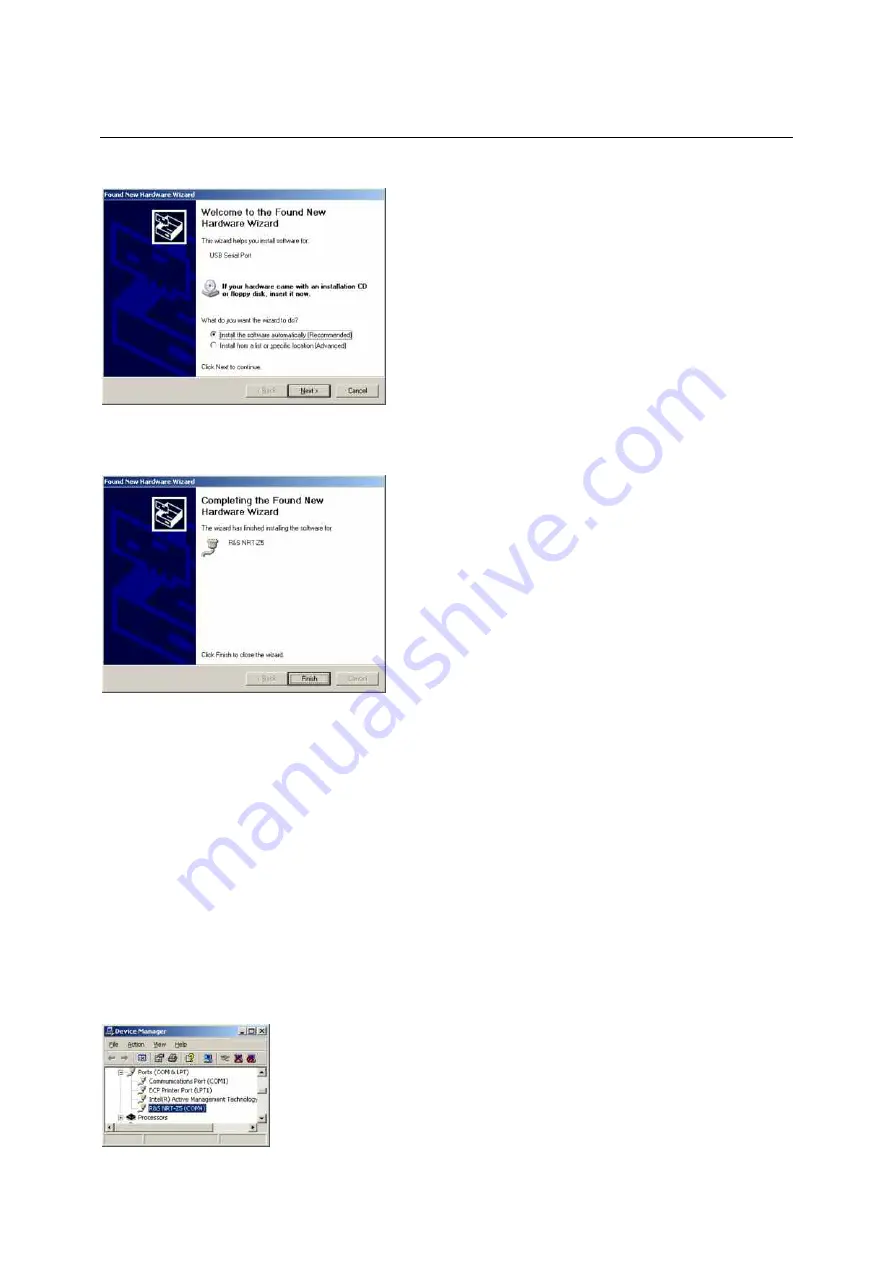
Putting into Operation
R&S NRT-Z43/Z44
1081.1309.02 1.4
E-8
Click
Finish
. The wizard for finding new hardware will start a second time:
Click
Next
. If the first part of the installation was completed successfully, the following window will
appear:
Click
Finish
to conclude the installation of the device drivers. Now connect the sensor to the R&S
NRT-Z5 interface adapter and test the function using the Windows
user interface (chapter 2).
1.4.2 Checking and Changing the Virtual COM Port
To check the assigned virtual COM port and to change it if necessary, proceed as follows:
Select
Control Panel
or
Settings – Control Panel
in the Windows™ start menu
Select the
System
icon
Select the
Hardware
tab
Click the
Device Manager
button to start the device manager
Open the
Ports (COM & LPT)
item. The assigned COM port is indicated directly to the right of
R&S NRT-Z5
:
To change the assigned COM port, double-click
R&S NRT-Z5
(or right-click and select
Properties
in the context menu)



















