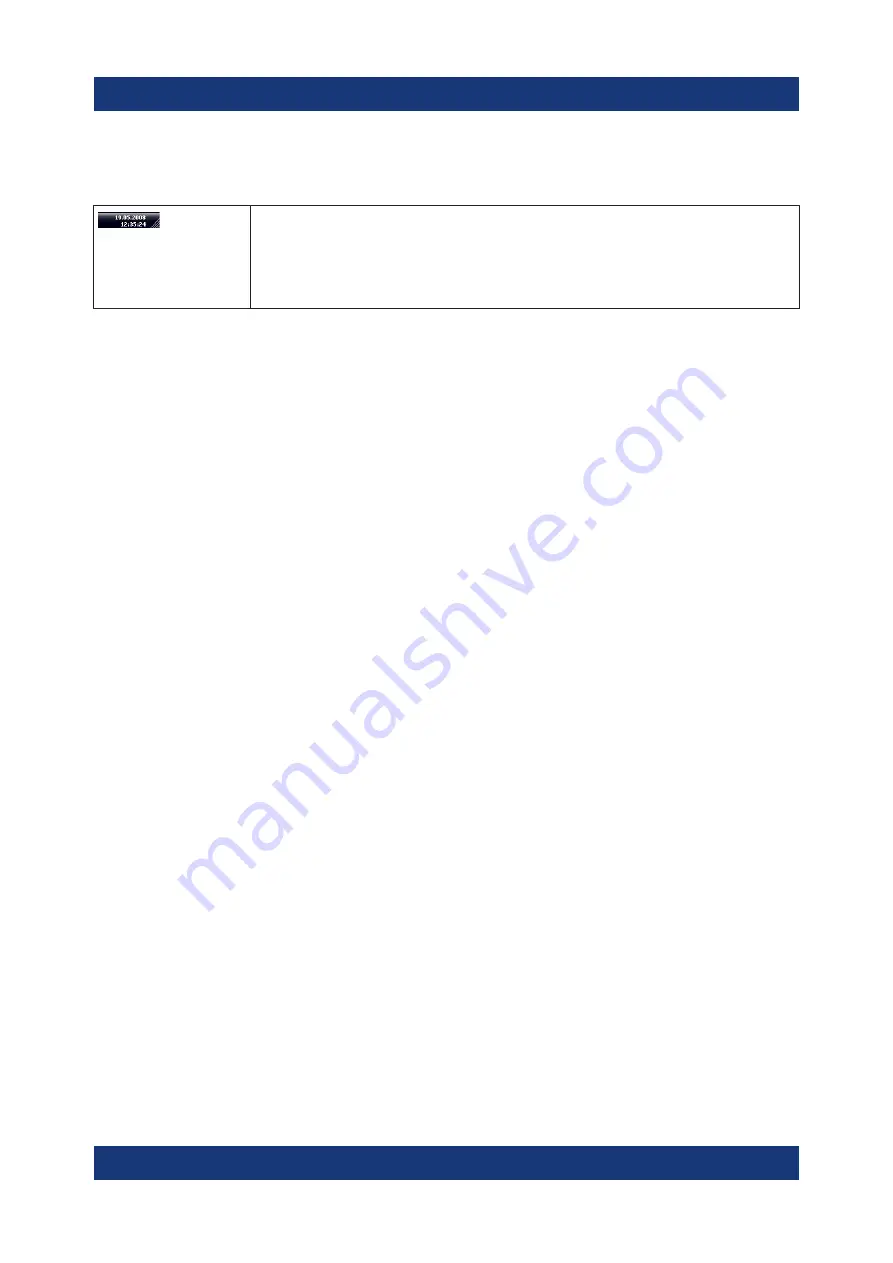
Basic Operations
R&S
®
ESR
73
Getting Started 1316.3749.02 ─ 09
6.4.4
Enlarging the Display Area
You can enlarge the screen display area if you are using an external mon-
itor or the Soft and Mini Soft Frontpanel display (see
and Mini Soft Front Panel Display"
on page 70). To do so, drag the lower
right corner of the window to the required size. In standard display, a
small icon is displayed in the lower right corner of the screen.
6.4.5
Displaying the Toolbar
Standard file functions can be performed via the icons in the toolbar at the top of
the screen (see the
on page 54). By default, this toolbar
is not displayed.
To display the toolbar:
1. Press the DISPLAY key.
2. Under "Select Tool Bar State", select "On".
Alternatively:
1. Press the SETUP key.
2. Press the "Display Setup" softkey.
3. Press the "Tool Bar State On/Off" softkey.
The toolbar is displayed at the top of the screen.
6.4.6
Zooming into the Diagram
You can zoom into the diagram to visualize the measurement results in greater
detail. Using the touchscreen or a mouse pointer you can easily define the area to
be enlarged.
Changing the Display






























