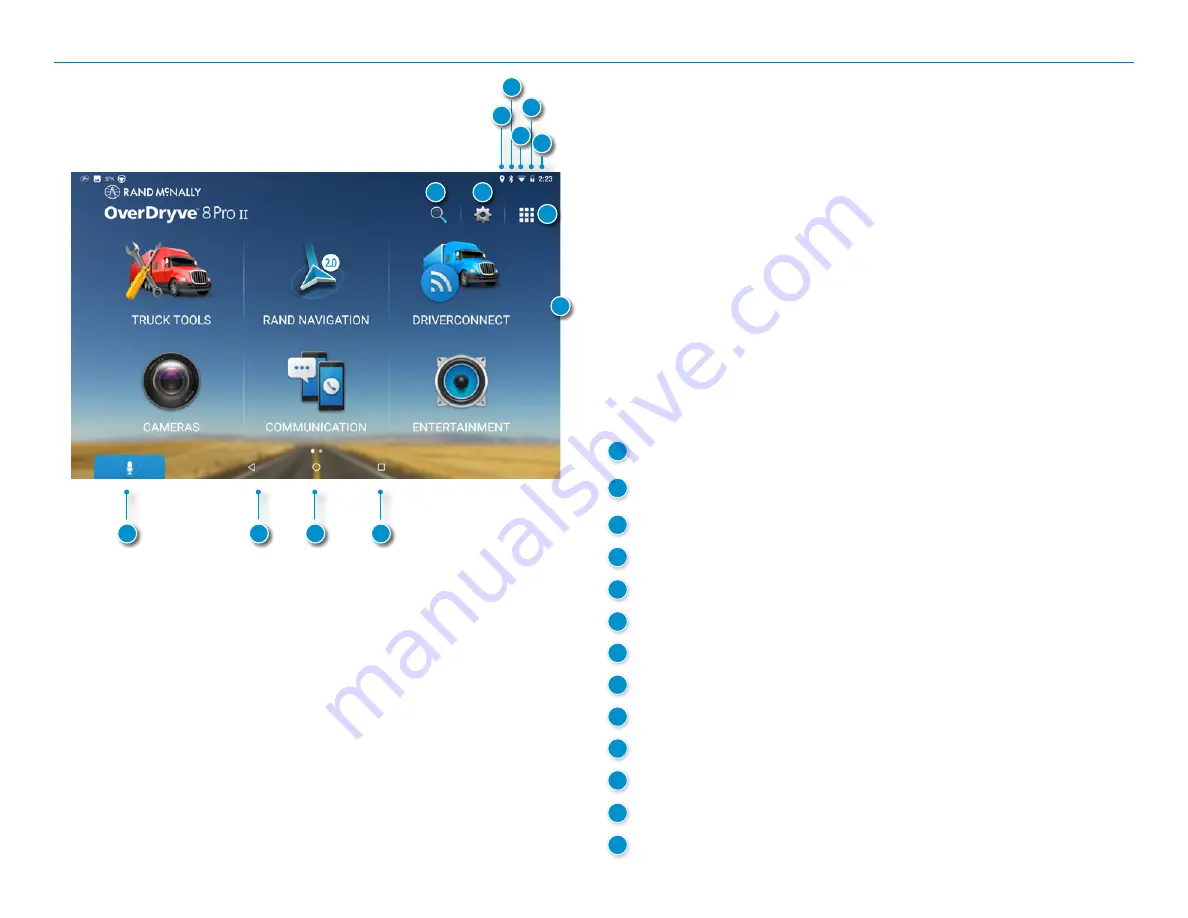
OverDryve
™
Pro II User Manual
4
1. Your OverDryve
™
Pro II
Using the Android Home Screen
After you turn on your device, the home screen will display.
At the top of the home screen is the status bar. It displays important
information like your Wi-Fi connection, remaining battery life, time, etc.
The status bar will display at the top of almost every screen.
Swipe down at the top of the status bar and your
Notifications
panel will
display. The tablet notifies you when something needs your attention, such
as an e-mail, text message, or device update.
Tap or swipe down in the Notifications panel and a
Quick Settings
panel
will display. The
Quick Settings
panel contains often used features such
as Wi-Fi connection, Bluetooth, and location services (GPS). It also displays
an
Android Settings
icon in the top right corner. Tap the
Android
Settings
icon to access a full menu of device settings.
1
Location enabled indicator
2
Bluetooth indicator
3
Wi-Fi indicator
4
Battery power indicator
5
Current time
6
Guided search
7
Settings
8
View installed apps
9
Swipe right to view additional home screens
10
View open apps
11
Home
12
Back
13
Voice Assistant
2
4
1
3
5
6
11
9
12
8
13
7
10
Содержание OverDryve Pro II
Страница 1: ...USER MANUAL ...
























