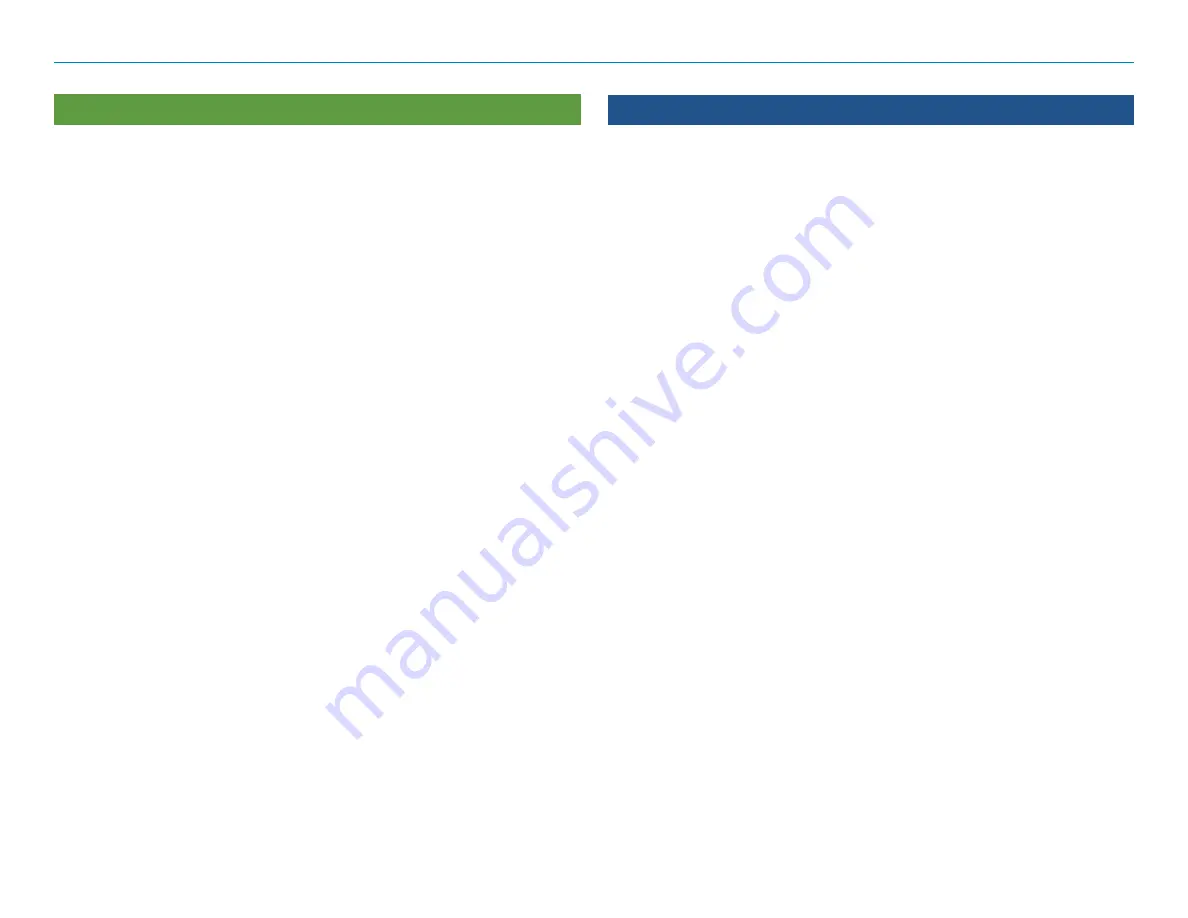
OverDryve
™
Pro II User Manual
22
Truck Info
Options
Hazmat Type
None
Explosives
Gases
Flammable Liquids
Flammable Solids
Oxidizers
Poison
Radioactive
Corrosives
PIH
Other
Weight (Empty)
Click the pencil icon to enter a numeric
value.
Weight (Loaded)
Click the pencil icon to enter a numeric
value.
See
Load Prompt
in
General
preferences.
Height
Click the pencil icon, and use the dials
to select your vehicle’s height.
Width
Click the pencil icon, and use the dials
to select your vehicle’s width.
Trailers
Straight
48'
53'
Double
Triple
Number of Axles
Use the dial to select the number of
axles.
Route
Options
Traffic
On/Off slider (requires Wi-Fi connection)
Recalculation
Auto
Manual
Preferred Route
Fastest route
Shortest route
ETA Adjustment
Increase ETA more
Increase ETA some
ETA ok
Decrease ETA some
Decrease ETA more
Set adjustments to your ETA due to
weather or traffic conditions. You can
add (increase) time to make the trip
take longer or subtract (decrease) time
to make the trip take less time.
Turn Announcements
Set three distances at which you want
to be warned about an upcoming turn.
The first announcement will be the
farthest from the turn and the third the
closest to it.
Junction Views
Set the distance before the maneuver
at which the highway junction view
screen appears.
Route Avoids
Select/de-select from the list of options:
Tollways, Freeways, Ferries, Tunnels, Small
Roads, U-Turns, Cross-country borders, Dirt
roads
Permanent Avoids
Tap to manage your list of areas and
roads to permanently avoid.
5. Rand Navigation 2.0
Содержание OverDryve Pro II
Страница 1: ...USER MANUAL ...
















































