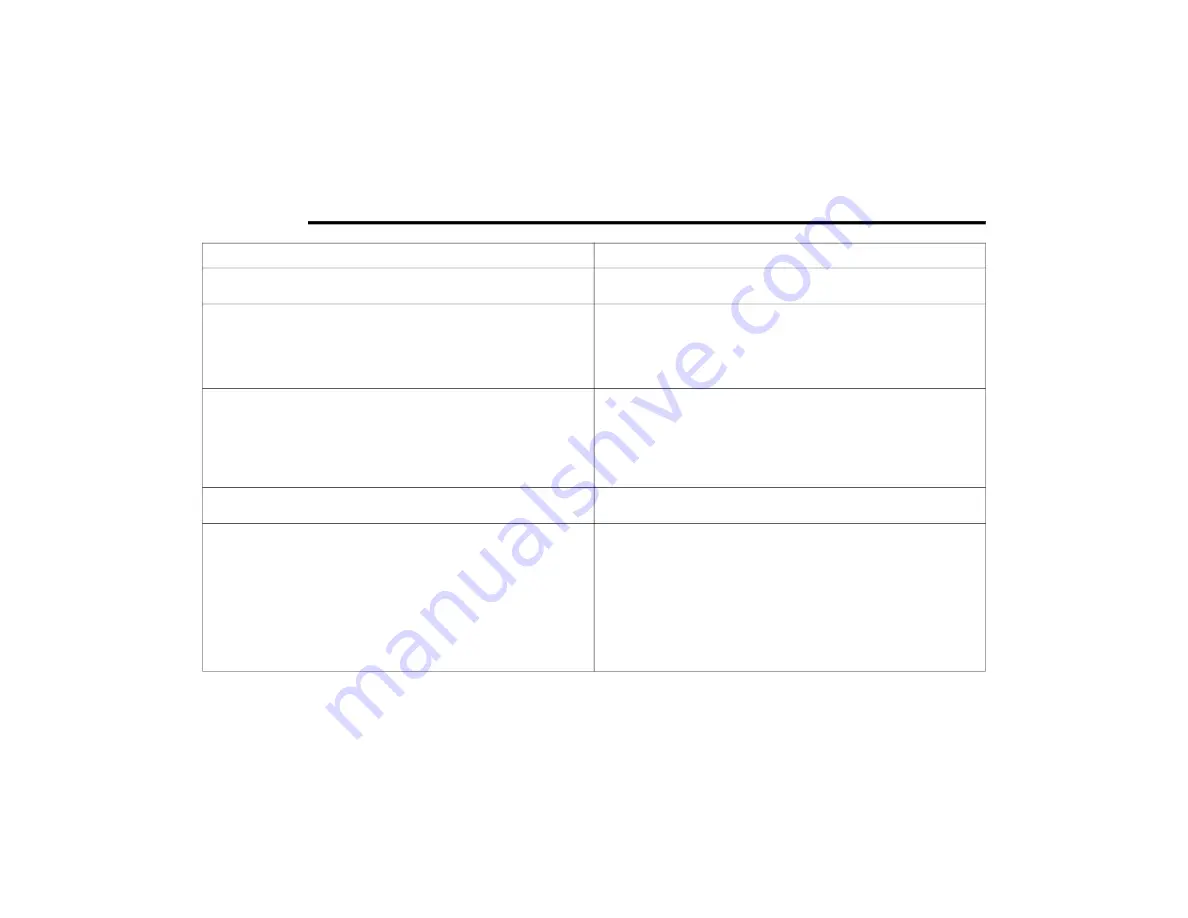
132
MULTIMEDIA
Feature
Description
Switch View Button
Select the Switch View button to change between the map view and the
guidance view.
Instruction Panel
Press this button to view the following information:
The direction of your next turn
The distance to your next turn
Lane guidance at some intersections
Route Bar
The Route Bar is shown when you have planned a route. The Route Bar
contains arrival information, such as the estimated time of arrival, the
length of drive time from your current location, and information about the
next stop, if you have stops on the route. The bottom of the Route Bar
represents the current location and shows the distance to the next stop
on your route.
Current Location
This symbol shows the current location. By pressing the icon, the location
will be saved.
Speed Panel
Press the Speed Panel button to view the following information (if
available):
The speed limit at your location
The name of the street you are driving on
NOTE:
If you drive more than 3 mph (5 km/h) over the speed limit, the Speed
Panel turns red. If you drive less than 3 mph (5 km/h) over the speed limit,
the Speed Panel turns orange.
21_VM_OM_EN_USC_t.book Page 132
Содержание PROMASTER CITY
Страница 45: ...43 GETTING TO KNOW YOUR INSTRUMENT PANEL INSTRUMENT CLUSTER Instrument Cluster 3 21_VM_OM_EN_USC_t book Page 43...
Страница 276: ......
Страница 277: ......
Страница 278: ......







































