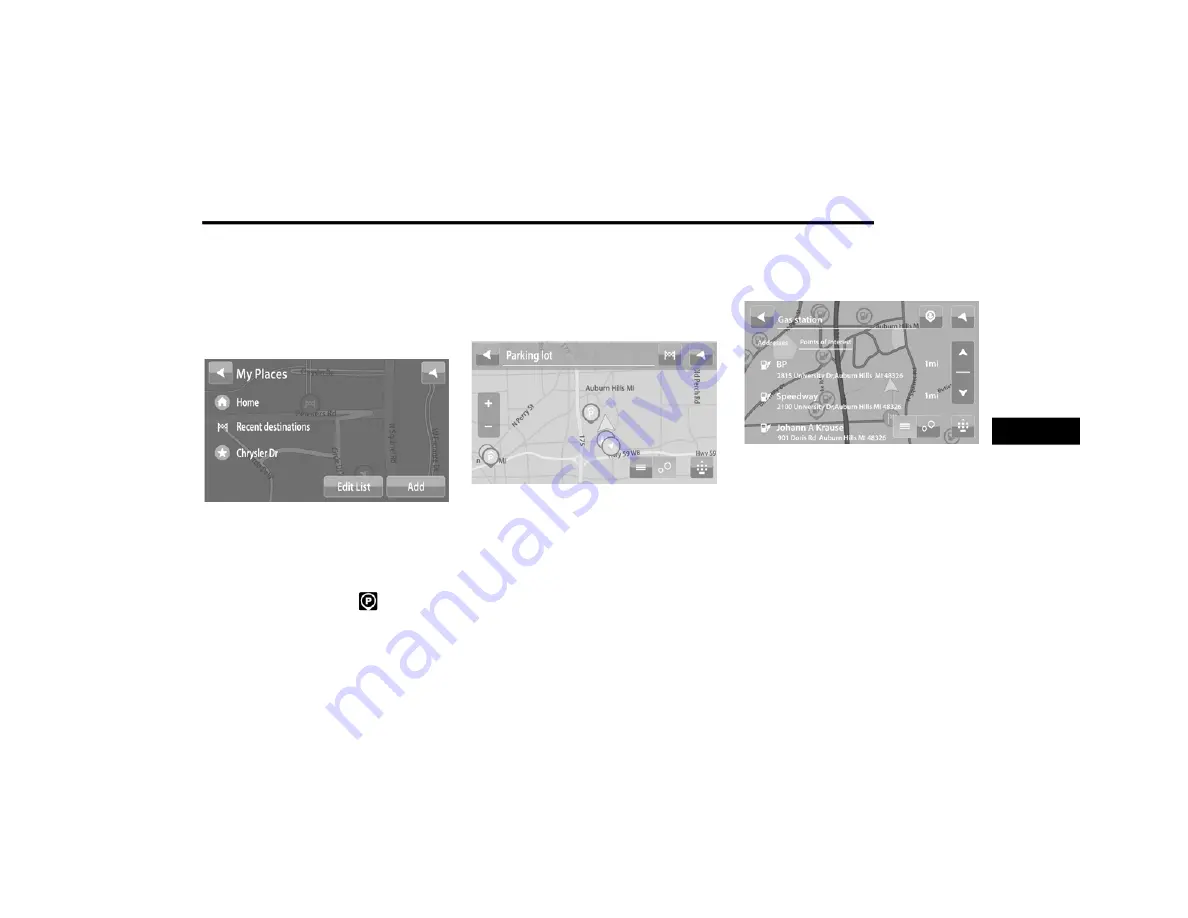
MULTIMEDIA
125
Planning A Route Using My Places
1. Select the Main Menu button.
2. Select “My Places”.
3. Select the Place you want to navigate to. For
example: Home.
My Places
4. To plan a route to this Place, select the Drive
button.
Finding A Parking Lot
1. Press the Parking button
from the
Main Menu.
NOTE:
If a route is planned, the map shows parking
lots near your destination. If a route isn’t
planned, the map shows parking lots near your
current location. You also have an option to
view the parking lots in a list by pressing the
Menu button.
2. Select a parking lot from the map or the list.
Find A Parking Lot
3. To plan a route to your chosen parking lot,
select the drive button.
Finding A Gas Station
1. Press the Main Menu button.
2. Select “Gas Station”.
NOTE:
You also have an option to view the gas stations
in a list by pressing the Menu button.
Find A Gas Station
3. Select a gas station from the map or the list.
By opening the pop-up menu, you can add
the gas station as a stop on your route. You
can also plan a route to your chosen gas
station by pressing the Drive button. Your
system will plan a route, and guidance to
your destination will begin. The guidance
view will be shown automatically once you
start driving.
5
21_VM_OM_EN_USC_t.book Page 125
Содержание PROMASTER CITY
Страница 45: ...43 GETTING TO KNOW YOUR INSTRUMENT PANEL INSTRUMENT CLUSTER Instrument Cluster 3 21_VM_OM_EN_USC_t book Page 43...
Страница 276: ......
Страница 277: ......
Страница 278: ......






























