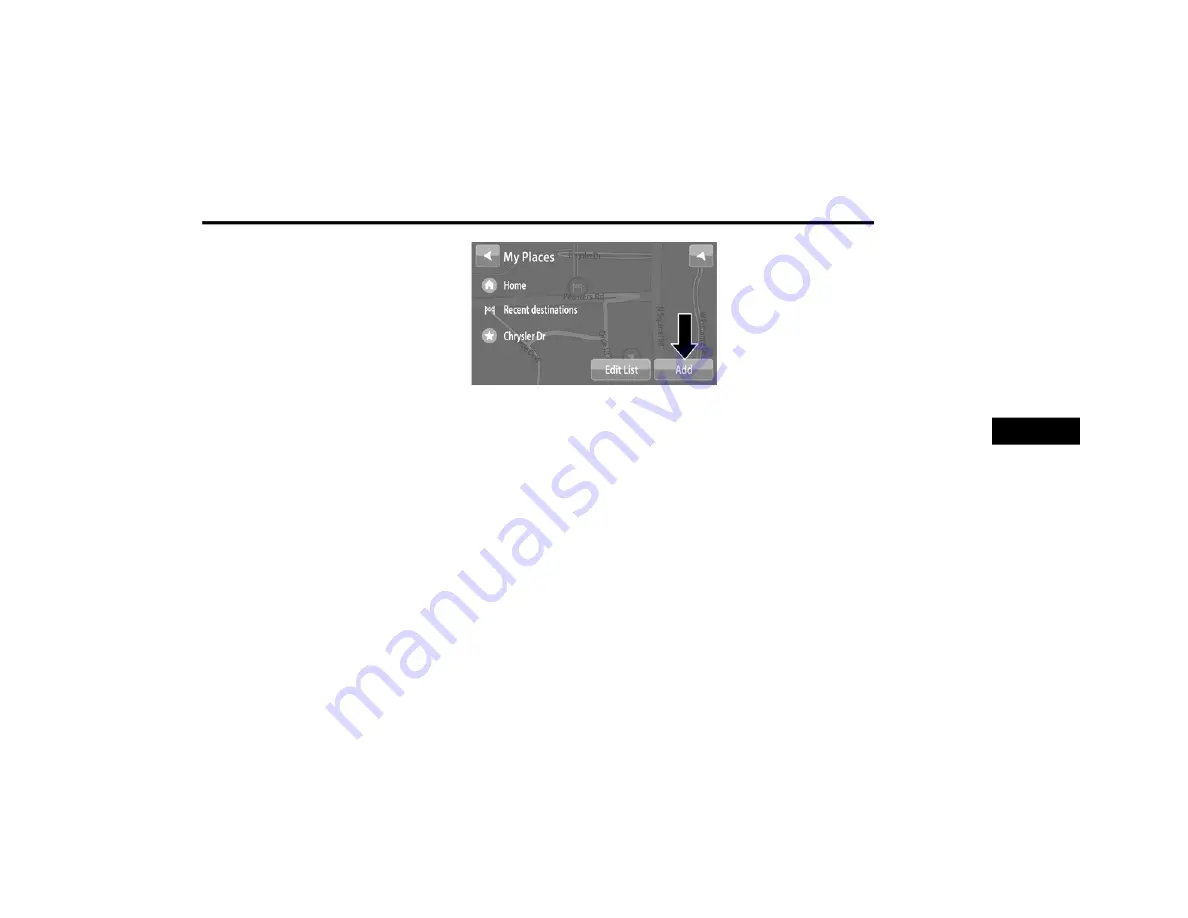
MULTIMEDIA
139
Using My Places
You can use My Places as a way of navigating to
a place without having to enter the address. To
navigate to a saved destination in My Places,
follow these steps:
1. Press the touchscreen to bring up the main
menu, and press “My Places”.
2. Select the desired destination. The location
will appear on the map with a pop-up menu.
3. Press the Drive button to begin navigation
to this destination.
NOTE:
Your navigation system immediately starts
guiding you to your destination with spoken
instructions and visual instructions on the
touchscreen.
Adding A Location To My Places
Adding From My Places
1. In the Main menu, press “My Places”.
2. Press “Add”.
Adding From My Places
3. To select a location, do one of the following:
Zoom in on the map at the location you
want to select. Press and hold to select
the location, then press the Add Location
symbol.
Search for a location using the search
function. Select “Show on Map,” then
press the Add Location symbol.
Adding A Location From The Map
1. In Map View, move the map and zoom in
until you can see the destination that you
want to navigate to.
2. Press and hold the point on the map to
select that location.
3. Press the three vertical dots to the right of
the name to open the pop-up menu.
5
21_VM_OM_EN_USC_t.book Page 139
Содержание PROMASTER CITY
Страница 45: ...43 GETTING TO KNOW YOUR INSTRUMENT PANEL INSTRUMENT CLUSTER Instrument Cluster 3 21_VM_OM_EN_USC_t book Page 43...
Страница 276: ......
Страница 277: ......
Страница 278: ......






























