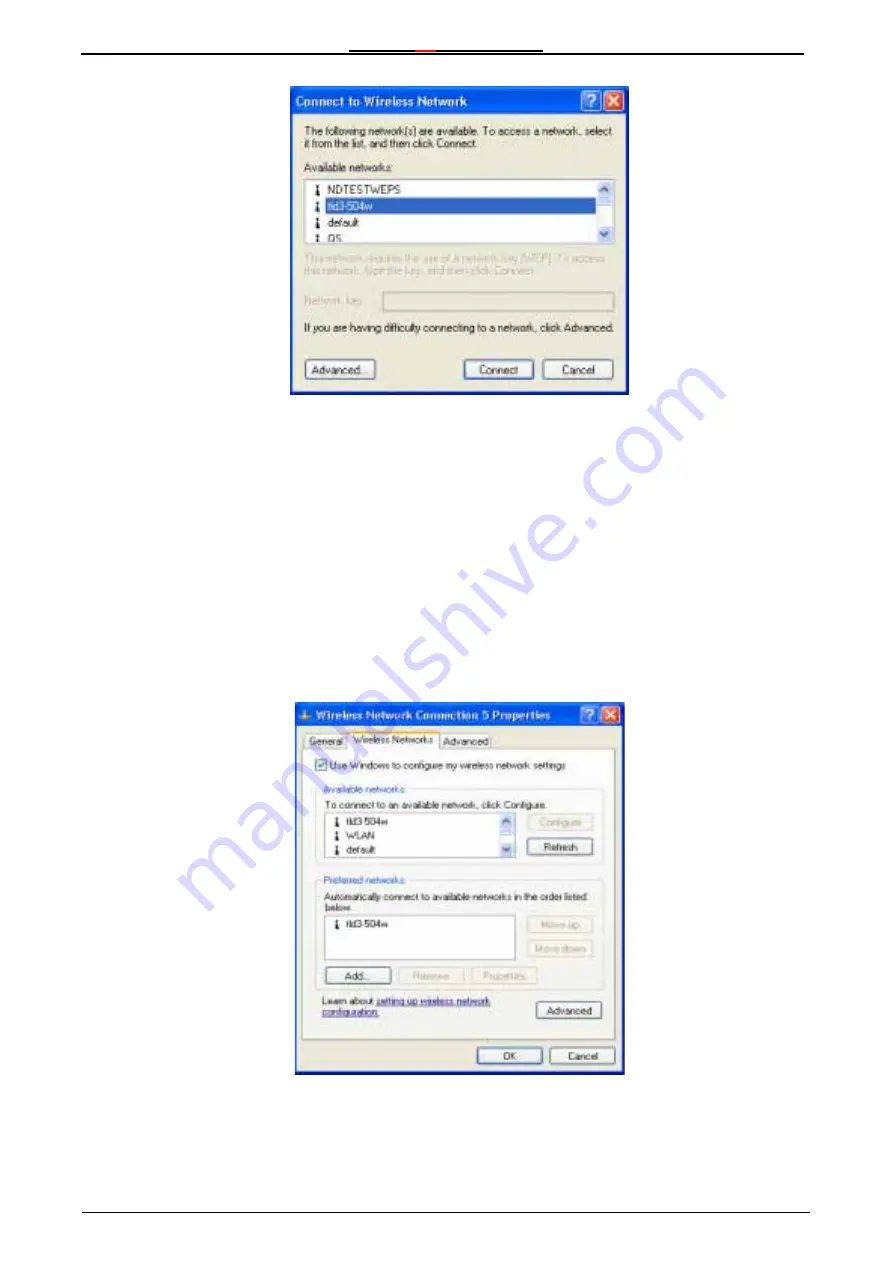
Wireless
54
Mbps PCI Card
42
Windows XP will use your PC/PCI Card to scan the local area for networks. The local
networks it detects are displayed by their SSID. In the case above, the PC/PCI Card is to
connect to the network with the
SSID “tld3-504w”. You can click the
Connect
button to accept the default connection or
click the Advanced button to modify the default settings.
In most cases
especially in wireless networks that do not use Wired Equivalent Privacy
(WEP) encryption, this is all that is required to gain network access.
Selecting a Wireless Network
If your network is using WEP, or if you need to modify the default settings for your PC/PCI Card,
click the
Advanced
button to display the
Wireless Network Connection Properties
dialog box, as
shown below
.
Windows XP again shows you the wireless networks it has been able to detect in the local
area.
Содержание 11G Series
Страница 1: ...Wireless 11G Series RaLink PCI Card Manual...
Страница 16: ...Wireless 54 Mbps PCI Card 14 Chick Continue Anyway to continue install the device...
Страница 35: ...Wireless 54 Mbps PCI Card 33 Now it will Create a new Network Bridge produce...
Страница 39: ...Wireless 54 Mbps PCI Card 37 Mac Table To watch all client Mac Address in the wireless environment...






























