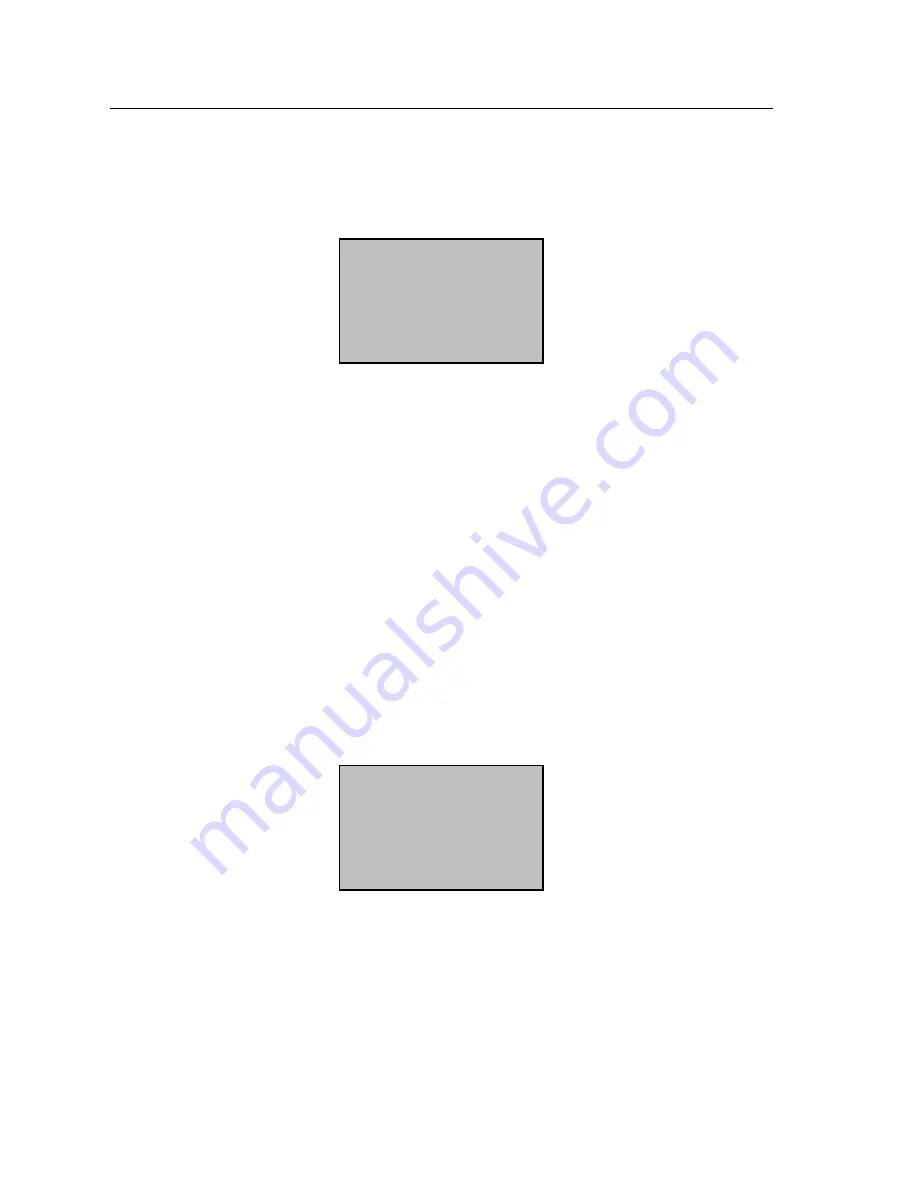
32
Set Date & Time
Select “Date Time”, press [OK] the following appears:
To change the date & time, input the correct date, press [
▲
/
▼
], enter
the time and press [OK].
Note: The time and date will update automatically when the
time clock is connected to the network.
Changing the Time Format
Select “12H or 24H”, press [OK], press [
▲
/
▼
] to change between 12
Hour and 24 Hour Format.
Changing the Language
Select “Language”, press [OK], press [
▲
/
▼
] to select the language
(the default language is English), press [OK].
Press [ESC] to exit system options. The system will prompt you to save
the setup, press [OK]. Restart the time clock for the language change
to take effect.
YYYY-MM-DD 24H
2008-01-02
08:24:35
ESC OK
System Opt
▼
Date Time
Time Fmt 12H
►
Language ENG






























