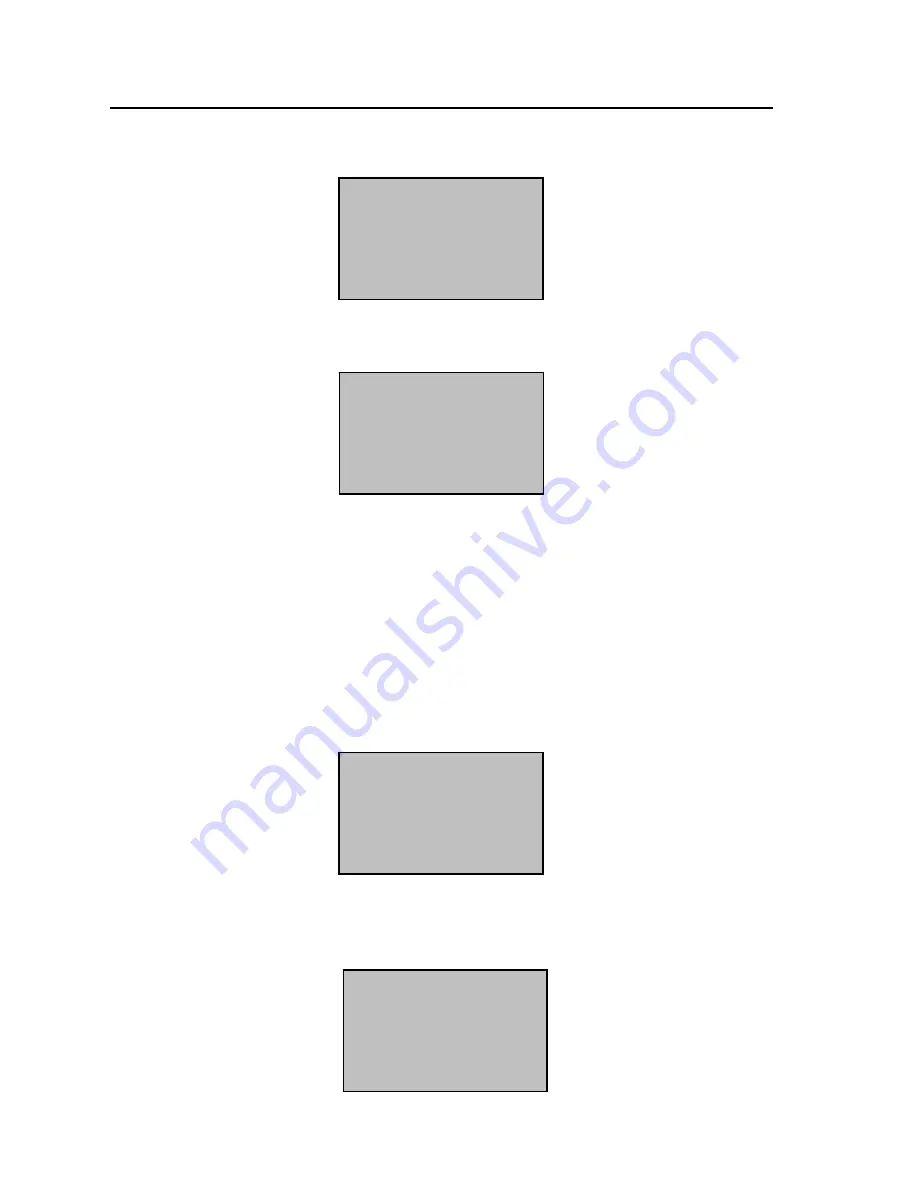
26
3) Input the password and affirm:
4) Press [OK], the following screen is displayed:
5)
Press [OK]. Press [ESC] to exit user enrollment or press [OK] to
continue Password enrollment.
Proximity Badge & Password Enrollment
1) Press [MENU], select “User Manage”, press [OK], select “Enroll
User”, press [OK]. Three enrollment methods are displayed, select
“Reg Badge&Pwd”, press [OK]. The following screen is displayed:
2) Enter a User ID (PIN number) and scan a badge that is not
currently assigned to any other user. The following screen is
displayed:
New Enroll
CARD: 0015416415
User ID 00008
ESC OK
New Enroll
User ID 00008
ESC OK
New Enroll
Input Pwd *****
Pwd Affirm *****
New Enroll
00006-P
ESC OK (Save)
Note: 00006-P
“-P” means password
enrollment.






























