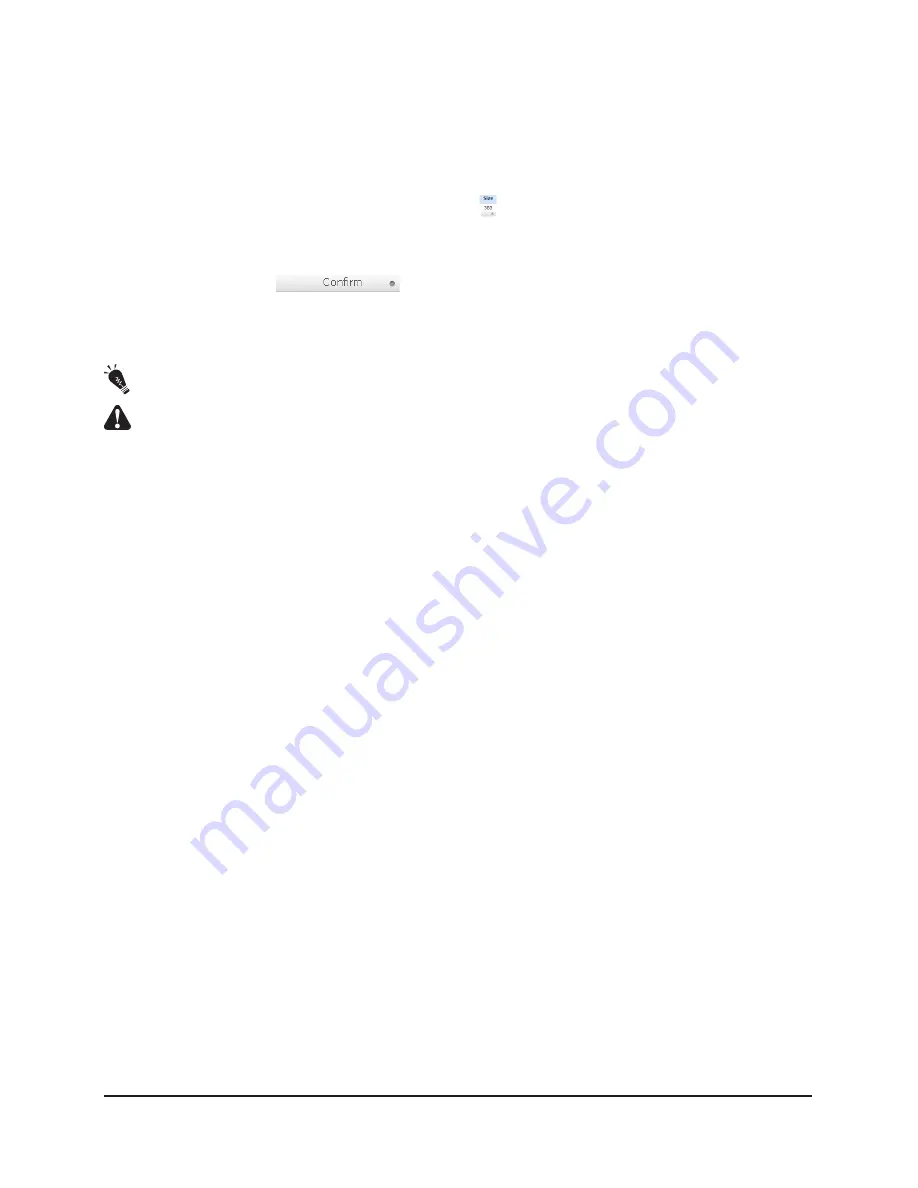
5.3 UDV expansion
Refer to steps below to perform UDV expansion.
1) Select “/ Volume config / User data volume”
2) Select the UDV to expand and click and select the “
” button next to the numbers in the large and
small field.
3) Change the size of capacity. Ensure the size of capacity must be larger than the original value and
then click and select “
" to expand.
4) The expansion process will begin. If UDV has to be initialized, at the “Status 3” the system will
display “I”, and displays the completed percentage “R%”.
Hint: The expansion capacity of UDV must be larger than the original value
Note: UDV expansion cannot be done during data rebuild or migration
5.4 Disc roaming
Physical hard disk can be realigned or moved from system 1 to system 2 completely and that is called
Disc roaming. The restrictions for Disc roaming are listed below:
1) First, check the firmware versions for both systems. It is best if they have the same firmware
versions or updated versions.
2) The VGs for the entire Physical hard disk must be migrated together. The structure of VG and UDV
will be retained, but the LUN structure will be removed to avoid conflict with system 2.
5.5 Support Microsoft MPIO and MC/S
MPIO (Multi-Path Input/Output) and MC/S (Multiple Connections per Session) uses multiple physical
paths to produce logical paths between the server and the storage device. Generally, when one or
more connections are disconnected the transmission will be interrupted, but the user of MPIO can
ensure data access through rotating access.
Microsoft's iSCSI initiator supports MPIO function; refer to steps below to use MPIO function.
1) Connect the host with double LAN ports to RAIDON iSCSI series products.
2) Establish one VG/UDV and connect this UDV to host
3) When installing “Microsoft iSCSI initiator", please install MPIO driver as well
4) Login both port into target. When login, please confirm “Enable multi-path”.
5) MPIO mode can be selected in Targets Details Devices Advanced
6) Scan disk again
Applications
65
Содержание SL5650-4S-L4D
Страница 1: ...v 2 3 August 2009 SL5650 4S L4D SL5800 8S L4D SL7280 8S L4D SL7650 4S L4D User Manual ...
Страница 53: ...12 Initiator configuration is complete 13 Click and select Log On Introduction to User Interface 53 ...
Страница 61: ...14 Add iSCSI s data source which is port 1 192 168 12 229 Introduction to User Interface 61 ...





















