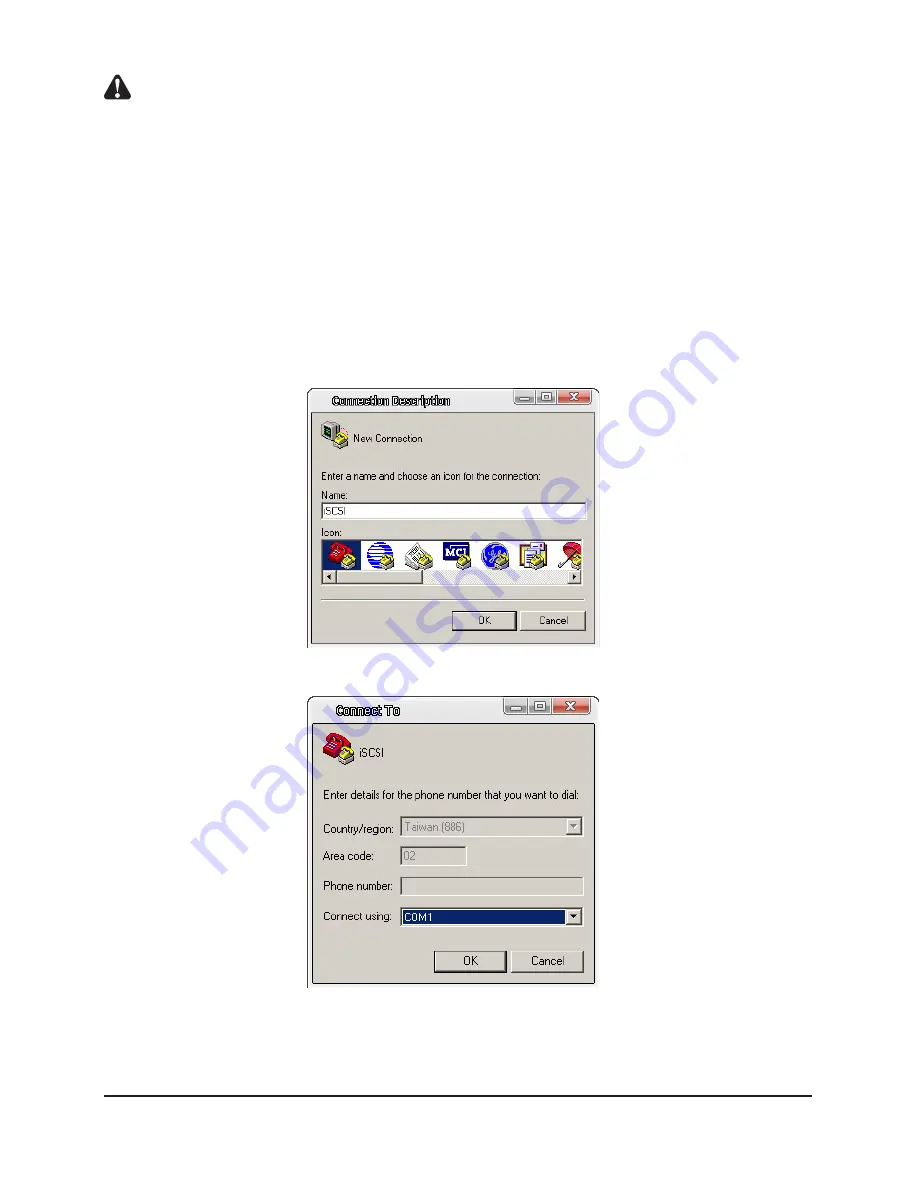
Notice : 1. RAID Finder is a Java application, so install Java before using (download at www.java.com).
2. RAID Finder can only find products from RAIDON with firmware ver. 2.2.1 and above.
3. If the SLx650-4S-L4D/SL5800-8S-L4D/SL7280-8S-L4D or SRx650-4S-U3D installed is configured on
different networks such as 192.168.0.xxx and 192.168.1.xxx, RAID Finder can still find them at the
same time but multiple network interface cards are needed, such as two cards configured with
addresses 192.168.0.xxx and 192.168.1.xxx separately.
3.2.2 RS-232 connect port
You can manage and configure the system through RS-232 directly or if you forget the initially
configured IP Address, you can use RS-232 port to enter the system for configuration.
1) Connect using the RS-232 cable in the accessory pack. Boot after finish connecting.
2) Click and select Start → Programs → Applications → Communications → Mega Terminal for terminal
data configuration. First, name this terminal.
3) Next, select port location.
Things to Know Before Using
19
Содержание SL5650-4S-L4D
Страница 1: ...v 2 3 August 2009 SL5650 4S L4D SL5800 8S L4D SL7280 8S L4D SL7650 4S L4D User Manual ...
Страница 53: ...12 Initiator configuration is complete 13 Click and select Log On Introduction to User Interface 53 ...
Страница 61: ...14 Add iSCSI s data source which is port 1 192 168 12 229 Introduction to User Interface 61 ...






























