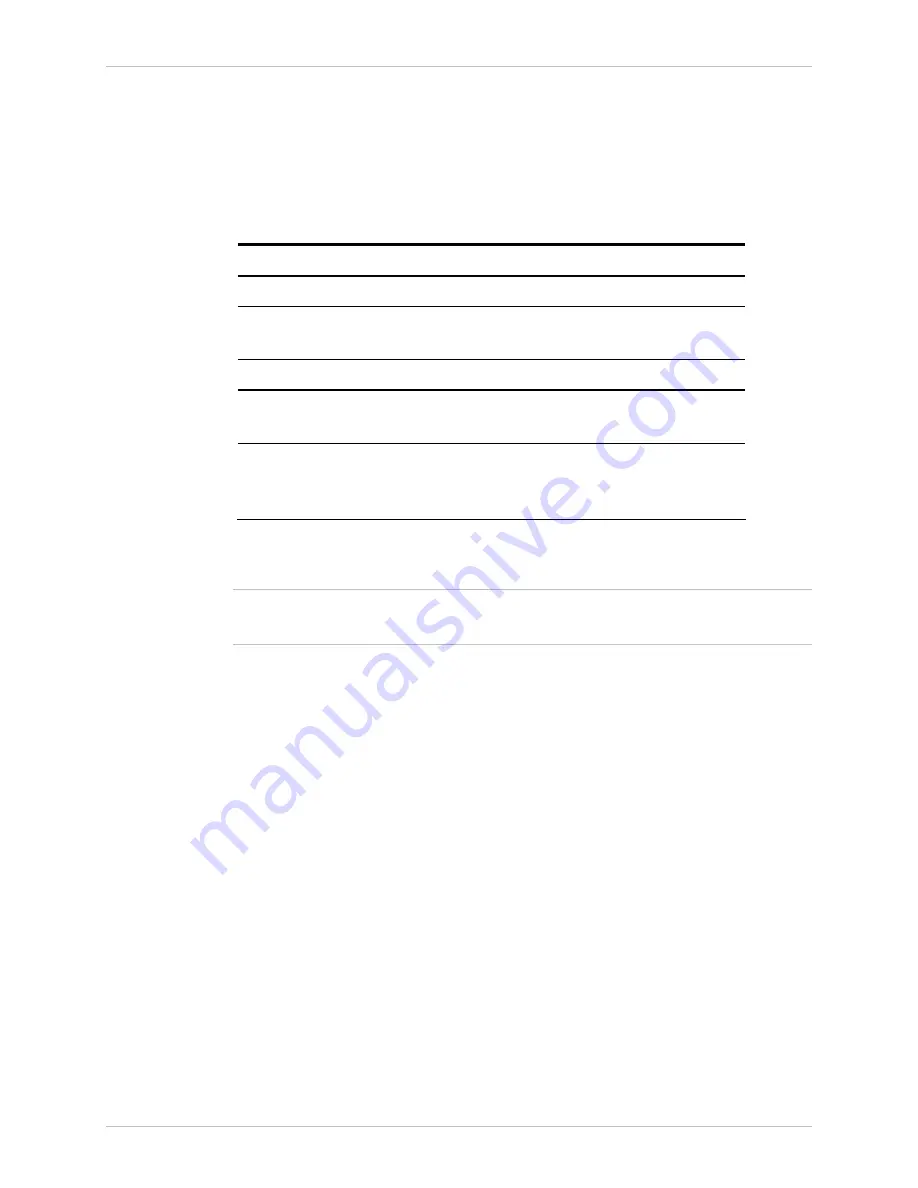
Chapter 4 Operation
WinLink 1000 Installation and Operation Manual
Normal Indications
Upon turning on WinLink 1000, the PWR LED in the IDU front panel
lights to indicate that WinLink 1000 is on.
Table 4-4
shows the correct
status of the indicators at power-up.
Table 4-4. WinLink 1000 Indicators at Startup
Indicator Color Status
PWR
Green
ON IDU-E only
IDU Orange
Green
ON for short duration during startup
ON during normal operation
ODU
Green
ON-shows normal operation
AIR I/F
Orange
Green
ON for short duration during startup
ON shows normal operation
SERVICE
Green
ON shows normal operation
OFF when Service is configured for
Ethernet only
If the above LED indications do not appear following initial power turn-
on, refer to
Chapter 5
for the diagnostic test instructions.
Note
During normal operation, the PWR led stays ON; all other LEDs blink at
approximately a four second cycle.
Turning Off WinLink 1000
Î
To turn off WinLink 1000:
•
(IDU-E) Remove the AC/DC converter power cord from the mains.
(IDU-C) Remove 48VDC from rack or AC 110-240VAC (IDU-C).
Changing the Password
Î
To change the password
1.
From the Tools menu, select Change Password
2.
The Change Password dialog box appears.
3.
Enter current password, and new password.
4.
Click Ok to confirm.
4-4
Operating WinLink 1000
















































