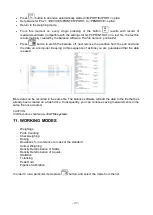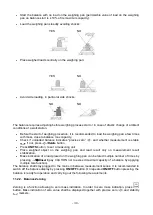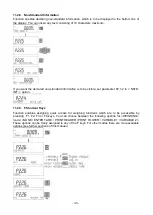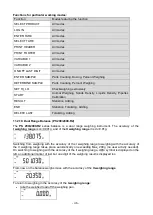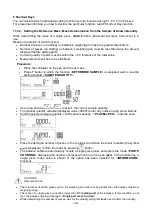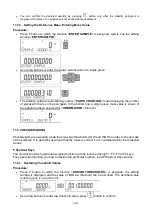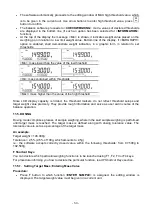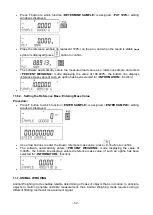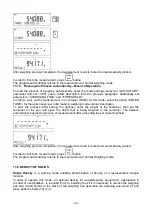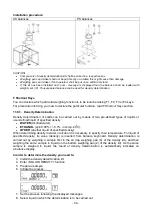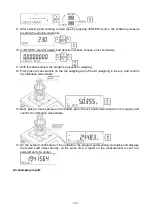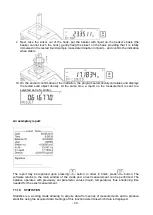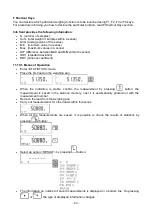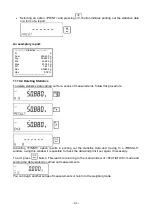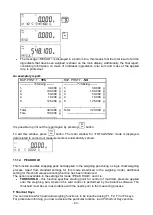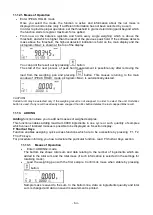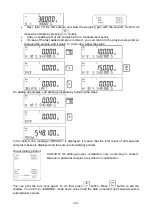- 50 -
•
The software automatically proceeds to the editing window of MAX high threshold value, which
is to be given in the current unit. Use arrow buttons to enter high threshold value, press
button to confirm.
•
The balance software proceeds to <
CHECKWEIGHING
> mode, values of declared thresholds
are displayed in the bottom line (if such an option has been selected for <
INFORMATION
>
function).
•
At the top of the display the message <Min> is shown, it indicates weight value placed on the
weighing pan in relation to low limit weight value. Bottom line of the display, if <BARGRAPH>
option is enabled, shall demonstrate weight indication, in a graphic form, in relation to set
thresholds.
<Min>: mass lower than the value of the low threshold
<Ok>: mass contained within thresholds
<Max>: mass higher than the value of the high threshold
Since LCD display capacity is limited, the threshold markers do not reflect threshold setups and
target weight value precisely. They provide rough information and serve as user aid in course of the
balance operation.
11.5. DOSING
Dosing mode comprises process of sample weighing, wherein the said sample weighing is performed
until target mass is reached. The target mass is defined along with dosing tolerance value. The
tolerance value is set as a percentage of the target mass.
An example:
Target weight = 100.000g
Tolerance = 2,5% (2,5% of 100g, which amounts to 2,5g)
i.e.: the software accepts correctly dosed value within the following thresholds: from 97,500g to
102,500g.
F Shortcut Keys
You can declare which particular weighing function is to be launched using F1, F2, F3 or F4 keys.
For procedure informing you how to declare the particular function, read
F Shortcut Keys
section.
11.5.1. Setting Target Mass: Entering Mass Value
Procedure:
•
Press F button to which function <
ENTER SAMPLE
> is assigned, the editing window is
displayed. The target weight value must be given in a current unit.
Содержание PS 200/2000 R2
Страница 95: ...95...